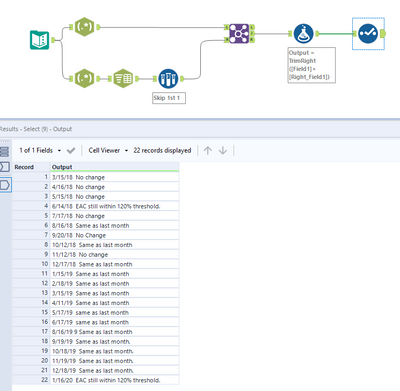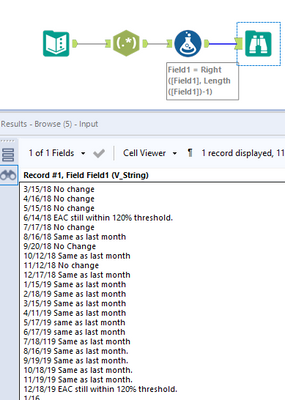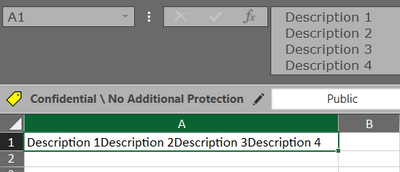Alteryx Designer Desktop Discussions
Find answers, ask questions, and share expertise about Alteryx Designer Desktop and Intelligence Suite.- Community
- :
- Community
- :
- Participate
- :
- Discussions
- :
- Designer Desktop
- :
- Re: Inserting Line Breaks in Column Styling in Tab...
Inserting Line Breaks in Column Styling in Table Using a Formula
- Subscribe to RSS Feed
- Mark Topic as New
- Mark Topic as Read
- Float this Topic for Current User
- Bookmark
- Subscribe
- Mute
- Printer Friendly Page
- Mark as New
- Bookmark
- Subscribe
- Mute
- Subscribe to RSS Feed
- Permalink
- Notify Moderator
I have a text field that I would like to insert line breaks into based on a date value as shown below:
3/15/18 No change4/16/18 No change5/15/18 No change6/14/18 EAC still within 120% threshold.7/17/18 No change8/16/18 Same as last month9/20/18 No Change10/12/18 Same as last month 11/12/18 No change12/17/18 Same as last month1/15/19 Same as last month2/18/19 Same as last month3/15/19 Same as last month 4/11/19 Same as last month5/17/19 same as last month6/17/19 same as last month7/18/119 Same as last month8/16/19 Same as last month.9/19/19 Same as last month.10/18/19 Same as last month.11/19/19 Same as last month.12/18/19 EAC still within 120% threshold.1/16/20 Same as last month.
I would like the text to appear as such:
3/15/18 No change
4/16/18 No change
5/15/18 No change
6/14/18 EAC still within 120% threshold.
7/17/18 No change
8/16/18 Same as last month
9/20/18 No Change
10/12/18 Same as last month
11/12/18 No change
12/17/18 Same as last month
This formatting exists in the input for my workflow but is lost as the data is processed. I am not sure what function could be used to accomplish this but I would appreciate any ideas that others might have. Thanks in advance.
Solved! Go to Solution.
- Labels:
-
Reporting
- Mark as New
- Bookmark
- Subscribe
- Mute
- Subscribe to RSS Feed
- Permalink
- Notify Moderator
Hi @JW1115
Here's an example to get your started. It works, but I'm hoping someone has an alternative that can RegEx the dates and message in one expression.
- I start out by using RegEx to match the date strings using the following expression: \d{1,2}\/\d{1,2}\/\d{2}
- These dates are then used to replace those values in the original with a "|" character so the descriptions can be split too.
- Once the dates and message values are all split, I Join those values and combine them in a Formula tool.
- These [Date]+[Message] strings are then concatenate with a newline character "\n" in a Summarize tool.
This is now a text field with all the values on new lines. Check out the attached workflow to see this in action.
PS: There's one date value in your example that threw me off. "7/18/119" has too many year digits.
- Mark as New
- Bookmark
- Subscribe
- Mute
- Subscribe to RSS Feed
- Permalink
- Notify Moderator
- Mark as New
- Bookmark
- Subscribe
- Mute
- Subscribe to RSS Feed
- Permalink
- Notify Moderator
These are both great solutions but I think I may have poorly communicated the solution I needed. I am trying to do this formatting in one cell and use each occurrence of the date as the start of the next return within that cell. I have a feeling this complicates this solution a bit more.
Here is an example of what the original cell looked like:
1/17/17 No change. Same as last month. 2/24/17 No change 3/21/17 No change 5/16/17 No change 6/13/17 No change 7/18/17 No change 8/17/17 No change 9/19/17 No change 10/13/17 No change. 11/15/17 No change. 12/18/17 No change. 1/19/18 No change. 2/16/18 No change 3/19/18 Reimbursement was made upfront. 3/19/18 Reimbursement was made upfront. 6/14/18 Payment made upfront. 7/17/18 No change 8/16/18 Same as last month 9/20/18 Same as last month 10/12/18 Same as last month 11/16/18 No change 12/17/18 Same as last month 1/15/19 Same as last month 3/15/19 Reimbursement was made upfront. 4/11/19 Same as last month 5/17/19 Same as last month 6/17/19 Same as last month 7/18/19 Same as last month 8/16/19 Same as last month. 9/16/19 Same as last month 10/18/19 Same as last month 11/19/19 Same as last month. 12/18/19 Same as last month. 1/16/20 Reimbursement was made upfront. |
Thanks for your help on this. Maybe there is a way to keep this format on the front end of the workflow and I am overthinking it?
- Mark as New
- Bookmark
- Subscribe
- Mute
- Subscribe to RSS Feed
- Permalink
- Notify Moderator
- Mark as New
- Bookmark
- Subscribe
- Mute
- Subscribe to RSS Feed
- Permalink
- Notify Moderator
@DavidP Just a follow-up question a year later... The solution is perfect but I am struggling outputting it to excel. It seems as though - at first - excel concats all the embedded newlines. However if you double-click and hit enter, it seems fine.
Is it an excel issue? Is there any easy fix?
Thank you!
- Mark as New
- Bookmark
- Subscribe
- Mute
- Subscribe to RSS Feed
- Permalink
- Notify Moderator
Nevermind, there was an easy fix just by enabling the excel's 'wrap text' cell functionality.
-
Academy
6 -
ADAPT
2 -
Adobe
204 -
Advent of Code
3 -
Alias Manager
78 -
Alteryx Copilot
25 -
Alteryx Designer
7 -
Alteryx Editions
94 -
Alteryx Practice
20 -
Amazon S3
149 -
AMP Engine
252 -
Announcement
1 -
API
1,208 -
App Builder
116 -
Apps
1,360 -
Assets | Wealth Management
1 -
Basic Creator
15 -
Batch Macro
1,558 -
Behavior Analysis
246 -
Best Practices
2,693 -
Bug
719 -
Bugs & Issues
1 -
Calgary
67 -
CASS
53 -
Chained App
268 -
Common Use Cases
3,823 -
Community
26 -
Computer Vision
85 -
Connectors
1,426 -
Conversation Starter
3 -
COVID-19
1 -
Custom Formula Function
1 -
Custom Tools
1,936 -
Data
1 -
Data Challenge
10 -
Data Investigation
3,486 -
Data Science
3 -
Database Connection
2,220 -
Datasets
5,221 -
Date Time
3,227 -
Demographic Analysis
186 -
Designer Cloud
740 -
Developer
4,369 -
Developer Tools
3,528 -
Documentation
526 -
Download
1,037 -
Dynamic Processing
2,937 -
Email
927 -
Engine
145 -
Enterprise (Edition)
1 -
Error Message
2,256 -
Events
198 -
Expression
1,868 -
Financial Services
1 -
Full Creator
2 -
Fun
2 -
Fuzzy Match
711 -
Gallery
666 -
GenAI Tools
3 -
General
2 -
Google Analytics
155 -
Help
4,706 -
In Database
966 -
Input
4,291 -
Installation
360 -
Interface Tools
1,900 -
Iterative Macro
1,094 -
Join
1,957 -
Licensing
252 -
Location Optimizer
60 -
Machine Learning
259 -
Macros
2,862 -
Marketo
12 -
Marketplace
23 -
MongoDB
82 -
Off-Topic
5 -
Optimization
750 -
Output
5,252 -
Parse
2,327 -
Power BI
228 -
Predictive Analysis
936 -
Preparation
5,167 -
Prescriptive Analytics
205 -
Professional (Edition)
4 -
Publish
257 -
Python
855 -
Qlik
39 -
Question
1 -
Questions
2 -
R Tool
476 -
Regex
2,339 -
Reporting
2,431 -
Resource
1 -
Run Command
575 -
Salesforce
277 -
Scheduler
411 -
Search Feedback
3 -
Server
629 -
Settings
933 -
Setup & Configuration
3 -
Sharepoint
626 -
Spatial Analysis
599 -
Starter (Edition)
1 -
Tableau
512 -
Tax & Audit
1 -
Text Mining
468 -
Thursday Thought
4 -
Time Series
431 -
Tips and Tricks
4,187 -
Topic of Interest
1,126 -
Transformation
3,726 -
Twitter
23 -
Udacity
84 -
Updates
1 -
Viewer
3 -
Workflow
9,976
- « Previous
- Next »