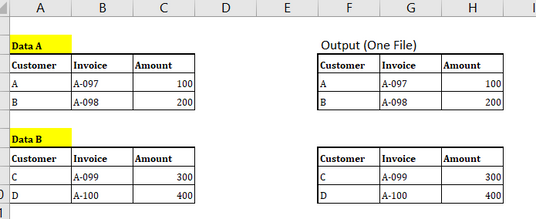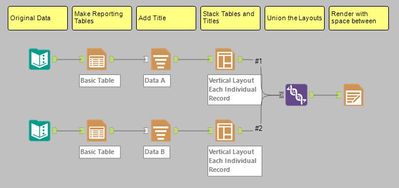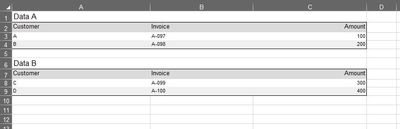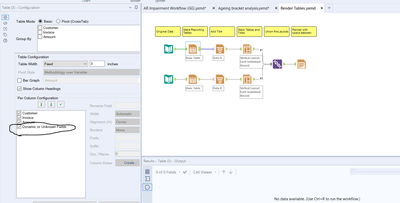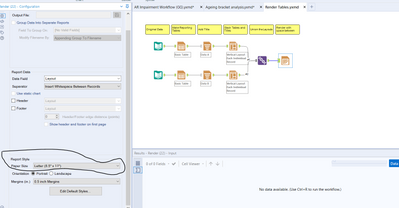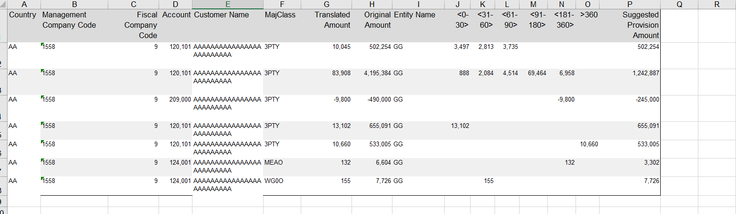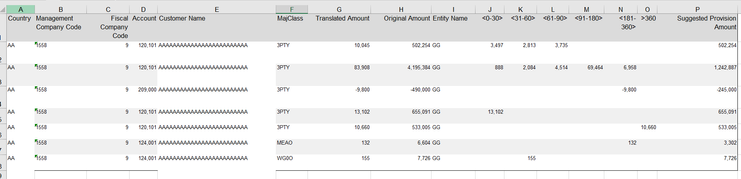Alteryx Designer Desktop Discussions
Find answers, ask questions, and share expertise about Alteryx Designer Desktop and Intelligence Suite.- Community
- :
- Community
- :
- Participate
- :
- Discussions
- :
- Designer Desktop
- :
- Re: Data Output in Alteryx
Data Output in Alteryx
- Subscribe to RSS Feed
- Mark Topic as New
- Mark Topic as Read
- Float this Topic for Current User
- Bookmark
- Subscribe
- Mute
- Printer Friendly Page
- Mark as New
- Bookmark
- Subscribe
- Mute
- Subscribe to RSS Feed
- Permalink
- Notify Moderator
Hi,
Currently i would like to combine both data into one file as shown as below:
Can we merge the data and leave some spacing in between both data under one file as shown as screenshot below?
Solved! Go to Solution.
- Labels:
-
Common Use Cases
- Mark as New
- Bookmark
- Subscribe
- Mute
- Subscribe to RSS Feed
- Permalink
- Notify Moderator
- Mark as New
- Bookmark
- Subscribe
- Mute
- Subscribe to RSS Feed
- Permalink
- Notify Moderator
Hi @SH_94
When you want to add some formatting to your output (like the space and titles shown here), the Reporting tools can make this happen! In the attached example I'll show how to take the two tables of data and build layout fields with those tables, titles, and render that to Excel with spacing between them..
Check out the attached workflow and let me know if you have any questions.
- Mark as New
- Bookmark
- Subscribe
- Mute
- Subscribe to RSS Feed
- Permalink
- Notify Moderator
Hi @CharlieS ,
Thanks a lot for your help. It really help a lot and i able to render the table in excel. However, i have two queries which i would like to further clarify with you.
1. May i know in what circumstances or scenario that we must tick or not tick the Dynamic or unknown fields as per screenshot below?
2. Secondly, i would like to ask your opinion what are the suitable paper size when we plan to render the results in excel. Any recommendations apart from the paper size chosen below?
Many thanks in advance
- Mark as New
- Bookmark
- Subscribe
- Mute
- Subscribe to RSS Feed
- Permalink
- Notify Moderator
Happy to help!
1. Selecling/Deselecting that box has to do with future runs of the workflow. If that box is selected, then if a new field appears in the data coming into the tools, it will be included in the Table. If you deselect that box, then no fields besides the ones already set will appear in that table.
I like to deselect it when working in the reporting tools because I typically have a set idea of the fields that I want included. So if I make changes upstream in the workflow, it doesn't affect my layouts.
2.Ah yes, this is an odd subject in Rendering. Since the Excel spreadsheet is always continuous, the "paper size" settings actually control the layout size. However, only the width matters since the layout will always expand vertically.
Feel free to make the paper width as large or small as you need (tip: use the "Paper Size" = "Custom Size" so you can enter the values you want). If you have a lot of fields to output, crank the width up to 30+ inches so they display correctly.
- Mark as New
- Bookmark
- Subscribe
- Mute
- Subscribe to RSS Feed
- Permalink
- Notify Moderator
Hi @CharlieS ,
Thanks again for your time to explain it to me. It really a very detail and clear explanations.
Can i have a last question on the table setup?
I actually plan to make the width of table wider so that it appear the result as below. Basically i want the width of each column fit with the header instead of making them longer with the increase of row height
Original render table
Wanted result table
- Mark as New
- Bookmark
- Subscribe
- Mute
- Subscribe to RSS Feed
- Permalink
- Notify Moderator
To achieve those column widths, you'll need to
1. Increase the Render paper size
2. Set fixed width values in the Table tool. Normally we just leave these as "automatic" and it does just fine, but when you have more/larger fields or are after a specific layout, you'll have to dig in a set each width.
-
Academy
6 -
ADAPT
2 -
Adobe
204 -
Advent of Code
3 -
Alias Manager
78 -
Alteryx Copilot
26 -
Alteryx Designer
7 -
Alteryx Editions
95 -
Alteryx Practice
20 -
Amazon S3
149 -
AMP Engine
252 -
Announcement
1 -
API
1,208 -
App Builder
116 -
Apps
1,360 -
Assets | Wealth Management
1 -
Basic Creator
15 -
Batch Macro
1,559 -
Behavior Analysis
246 -
Best Practices
2,695 -
Bug
719 -
Bugs & Issues
1 -
Calgary
67 -
CASS
53 -
Chained App
268 -
Common Use Cases
3,825 -
Community
26 -
Computer Vision
86 -
Connectors
1,426 -
Conversation Starter
3 -
COVID-19
1 -
Custom Formula Function
1 -
Custom Tools
1,938 -
Data
1 -
Data Challenge
10 -
Data Investigation
3,487 -
Data Science
3 -
Database Connection
2,220 -
Datasets
5,222 -
Date Time
3,227 -
Demographic Analysis
186 -
Designer Cloud
742 -
Developer
4,372 -
Developer Tools
3,530 -
Documentation
527 -
Download
1,037 -
Dynamic Processing
2,939 -
Email
928 -
Engine
145 -
Enterprise (Edition)
1 -
Error Message
2,258 -
Events
198 -
Expression
1,868 -
Financial Services
1 -
Full Creator
2 -
Fun
2 -
Fuzzy Match
712 -
Gallery
666 -
GenAI Tools
3 -
General
2 -
Google Analytics
155 -
Help
4,708 -
In Database
966 -
Input
4,293 -
Installation
361 -
Interface Tools
1,901 -
Iterative Macro
1,094 -
Join
1,958 -
Licensing
252 -
Location Optimizer
60 -
Machine Learning
260 -
Macros
2,864 -
Marketo
12 -
Marketplace
23 -
MongoDB
82 -
Off-Topic
5 -
Optimization
751 -
Output
5,255 -
Parse
2,328 -
Power BI
228 -
Predictive Analysis
937 -
Preparation
5,169 -
Prescriptive Analytics
206 -
Professional (Edition)
4 -
Publish
257 -
Python
855 -
Qlik
39 -
Question
1 -
Questions
2 -
R Tool
476 -
Regex
2,339 -
Reporting
2,434 -
Resource
1 -
Run Command
575 -
Salesforce
277 -
Scheduler
411 -
Search Feedback
3 -
Server
630 -
Settings
935 -
Setup & Configuration
3 -
Sharepoint
627 -
Spatial Analysis
599 -
Starter (Edition)
1 -
Tableau
512 -
Tax & Audit
1 -
Text Mining
468 -
Thursday Thought
4 -
Time Series
431 -
Tips and Tricks
4,187 -
Topic of Interest
1,126 -
Transformation
3,730 -
Twitter
23 -
Udacity
84 -
Updates
1 -
Viewer
3 -
Workflow
9,980
- « Previous
- Next »