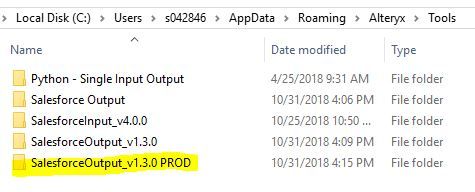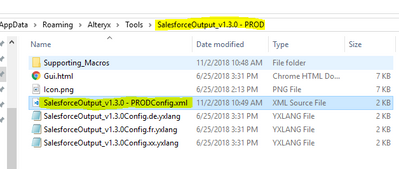Alteryx Designer Desktop Discussions
Find answers, ask questions, and share expertise about Alteryx Designer Desktop and Intelligence Suite.- Community
- :
- Community
- :
- Participate
- :
- Discussions
- :
- Designer Desktop
- :
- Create custom Connector for Salesforce
Create custom Connector for Salesforce
- Subscribe to RSS Feed
- Mark Topic as New
- Mark Topic as Read
- Float this Topic for Current User
- Bookmark
- Subscribe
- Mute
- Printer Friendly Page
- Mark as New
- Bookmark
- Subscribe
- Mute
- Subscribe to RSS Feed
- Permalink
- Notify Moderator
With the previous version of Alteryx I had created custom Salesforce Input and Output connectors. They stored the connection details and made my Salesforce work go faster.
Now I'm trying to do the same thing with the 2018.3 Designer.
I've downloaded the new versions of the Salesforce Input and Output from Gallery.
And I've made a new directory to hold the new Output - and then I've hard coded the connection details into the GUI.HTML and fixed the paths to the parts. And I made a custom .png icon file.
But the custom connector is not showing up in the Connectors - what is different from the previous way this worked?
How can I make the custom connector who up in the tools?
Thanks
Solved! Go to Solution.
- Labels:
-
Connectors
- Mark as New
- Bookmark
- Subscribe
- Mute
- Subscribe to RSS Feed
- Permalink
- Notify Moderator
@brendafos I'm not sure why the behavior is different from your last experience, but this article details the steps to 'install' a macro into a specific tool category https://community.alteryx.com/t5/Alteryx-Knowledge-Base/Macro-Installation/ta-p/13032 can you let us know if adding the directory into your Macros settings and specifying Category: Connectors resolves your issue?
Customer Experience
- Mark as New
- Bookmark
- Subscribe
- Mute
- Subscribe to RSS Feed
- Permalink
- Notify Moderator
I am aware how to make a standard macro show up in the toolbar - but in this case the Connectors are a collection of a macro, plus a xml, and html and a png file.
Something has changed with the Connectors since the version 2018.3
I still need advice on how to make a custom Connector show up in the Connector tools.
- Mark as New
- Bookmark
- Subscribe
- Mute
- Subscribe to RSS Feed
- Permalink
- Notify Moderator
@brendafos *edited for accuracy* You are right - there was a change in behavior with 2018.3. Only one version of the Salesforce Connector shows up in the tool palette by default at a time. We have created a defect tied to this behavior and we will create a case for you and tie it to the defect for notice once it is fixed. Until then, the workaround is to only have one Salesforce tool in the path, or to rename the tools in a way that allows a sort of 'versioning'. Keep reading for an example from @BlytheE.
Customer Experience
- Mark as New
- Bookmark
- Subscribe
- Mute
- Subscribe to RSS Feed
- Permalink
- Notify Moderator
Ah, thanks for this information.
For now I can just take the one Salesforce Input and Output and hard code them with my Salesforce connection details - to the Production environment.
But when it is possible, I would like to make sets of Salesforce connectors - for Sandbox and Production.
- Mark as New
- Bookmark
- Subscribe
- Mute
- Subscribe to RSS Feed
- Permalink
- Notify Moderator
Ah, I understand. The case should be live and linked by early next week, and then when the fix is released, you'll automatically be notified!
Customer Experience
- Mark as New
- Bookmark
- Subscribe
- Mute
- Subscribe to RSS Feed
- Permalink
- Notify Moderator
Hi @brendafos - to get your custom connector to show up in the tool palette, you'll need to rename the SalesforceOutput_v1.3.0Config.xml to SalesforceOutput_v1.3.0 - PRODConfig.xml to match your folder name
and then within that xml file, update the Name and RootToolName values to the new name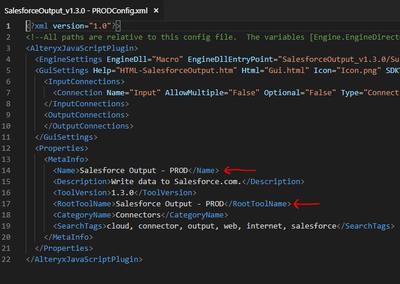
- Mark as New
- Bookmark
- Subscribe
- Mute
- Subscribe to RSS Feed
- Permalink
- Notify Moderator
I copied your example- but it still does not show up.
Are you on 2018.3?
Do I need to reboot for this to show up?
Cailin said that the 2018.3 does not work like the 2018.2 does.
I got this working in 2018.2
Thanks,
- Mark as New
- Bookmark
- Subscribe
- Mute
- Subscribe to RSS Feed
- Permalink
- Notify Moderator
Yes, I'm on 2018.3. You'll need to reboot Alteryx in order to see the change. Also, in my example, I used a dash and then realized you only have a space. So the folder name should match the config xml file name within the folder. If your folder name is SalesforceOutput_v1.3.0 Prod, the xml file should be named SalesforceOutput_v1.3.0 ProdConfig.xml. After you modify the xml file and save it, you'll have to restart Alteryx in order to see the changes.
If you're still having trouble getting it to show up, can you attach the config xml file that you changed? And are you able to see Salesforce Output v1.3.0 in the tool palette? You can verify the version you're seeing by right clicking on the tool either in the palette or on the canvas and the 'Open Macro....' option should show v1.3.0 in the macro name.
- Mark as New
- Bookmark
- Subscribe
- Mute
- Subscribe to RSS Feed
- Permalink
- Notify Moderator
OK, I got this working.
I've made two custom versions of the Salesforce Input and Output connectors and I have them showing up in my tool bar.
THANK. This saves me tons of time with all my salesforce data work.
-
Academy
6 -
ADAPT
2 -
Adobe
204 -
Advent of Code
3 -
Alias Manager
78 -
Alteryx Copilot
25 -
Alteryx Designer
7 -
Alteryx Editions
93 -
Alteryx Practice
20 -
Amazon S3
149 -
AMP Engine
252 -
Announcement
1 -
API
1,208 -
App Builder
116 -
Apps
1,360 -
Assets | Wealth Management
1 -
Basic Creator
14 -
Batch Macro
1,558 -
Behavior Analysis
246 -
Best Practices
2,693 -
Bug
719 -
Bugs & Issues
1 -
Calgary
67 -
CASS
53 -
Chained App
267 -
Common Use Cases
3,822 -
Community
26 -
Computer Vision
85 -
Connectors
1,425 -
Conversation Starter
3 -
COVID-19
1 -
Custom Formula Function
1 -
Custom Tools
1,936 -
Data
1 -
Data Challenge
10 -
Data Investigation
3,486 -
Data Science
3 -
Database Connection
2,220 -
Datasets
5,220 -
Date Time
3,227 -
Demographic Analysis
186 -
Designer Cloud
740 -
Developer
4,367 -
Developer Tools
3,528 -
Documentation
526 -
Download
1,036 -
Dynamic Processing
2,937 -
Email
927 -
Engine
145 -
Enterprise (Edition)
1 -
Error Message
2,256 -
Events
198 -
Expression
1,868 -
Financial Services
1 -
Full Creator
2 -
Fun
2 -
Fuzzy Match
711 -
Gallery
666 -
GenAI Tools
3 -
General
2 -
Google Analytics
155 -
Help
4,705 -
In Database
966 -
Input
4,291 -
Installation
360 -
Interface Tools
1,900 -
Iterative Macro
1,094 -
Join
1,957 -
Licensing
252 -
Location Optimizer
60 -
Machine Learning
259 -
Macros
2,862 -
Marketo
12 -
Marketplace
23 -
MongoDB
82 -
Off-Topic
5 -
Optimization
750 -
Output
5,252 -
Parse
2,327 -
Power BI
228 -
Predictive Analysis
936 -
Preparation
5,166 -
Prescriptive Analytics
205 -
Professional (Edition)
4 -
Publish
257 -
Python
854 -
Qlik
39 -
Question
1 -
Questions
2 -
R Tool
476 -
Regex
2,339 -
Reporting
2,430 -
Resource
1 -
Run Command
575 -
Salesforce
276 -
Scheduler
411 -
Search Feedback
3 -
Server
629 -
Settings
933 -
Setup & Configuration
3 -
Sharepoint
626 -
Spatial Analysis
599 -
Starter (Edition)
1 -
Tableau
512 -
Tax & Audit
1 -
Text Mining
468 -
Thursday Thought
4 -
Time Series
431 -
Tips and Tricks
4,187 -
Topic of Interest
1,126 -
Transformation
3,726 -
Twitter
23 -
Udacity
84 -
Updates
1 -
Viewer
3 -
Workflow
9,973
- « Previous
- Next »