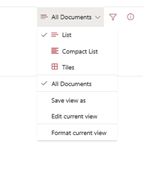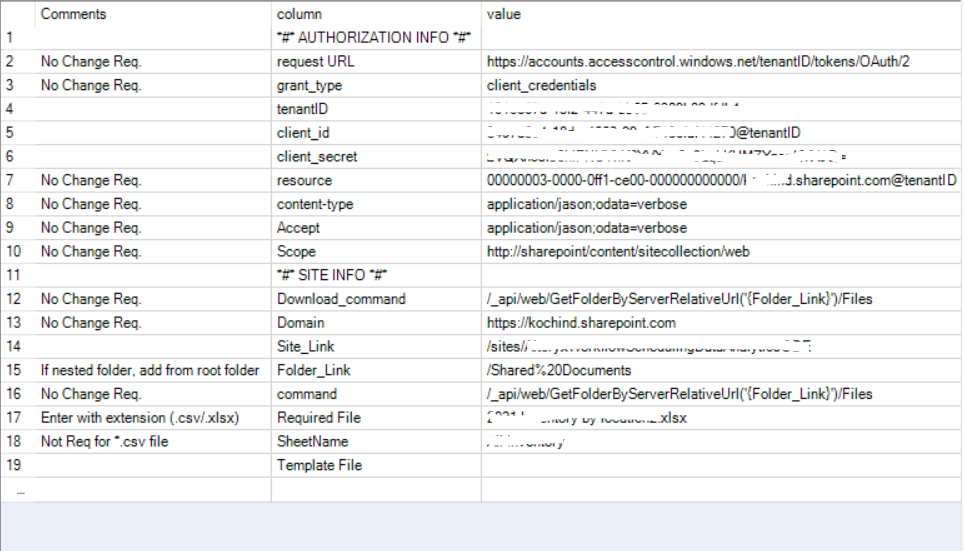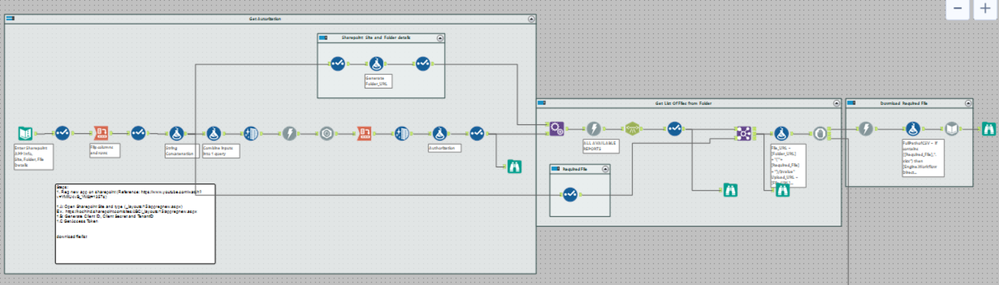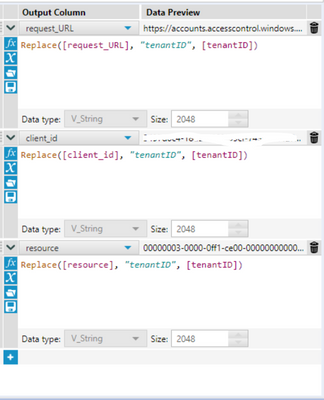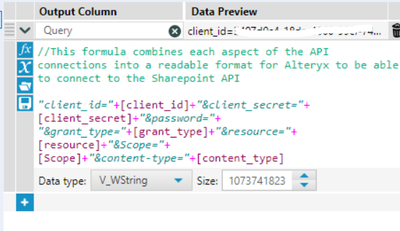Alteryx Designer Desktop Discussions
Find answers, ask questions, and share expertise about Alteryx Designer Desktop and Intelligence Suite.- Community
- :
- Community
- :
- Participate
- :
- Discussions
- :
- Designer Desktop
- :
- Re: Connect Alteryx Designer to Excel in SharePoin...
Connect Alteryx Designer to Excel in SharePoint in Office 365
- Subscribe to RSS Feed
- Mark Topic as New
- Mark Topic as Read
- Float this Topic for Current User
- Bookmark
- Subscribe
- Mute
- Printer Friendly Page
- Mark as New
- Bookmark
- Subscribe
- Mute
- Subscribe to RSS Feed
- Permalink
- Notify Moderator
I am trying to connect to an excel file in sharepoint in office 365. However, when I enter the address in Sharepoint connector in Alteryx Designer, I am getting an error "Root not found". How can I connect to an excel file on Sharepoint?
Solved! Go to Solution.
- Labels:
-
Sharepoint
- Mark as New
- Bookmark
- Subscribe
- Mute
- Subscribe to RSS Feed
- Permalink
- Notify Moderator
I have the same problem. Any luck with solution yet?
- Mark as New
- Bookmark
- Subscribe
- Mute
- Subscribe to RSS Feed
- Permalink
- Notify Moderator
Hi T_Willinis
Thank you sharing the tip. i have got few queries related to same issue:
1. I am not able to see "View in File Explorer" under all documents. All I can see is as image attached.
2. you use input tool to connect to sharepoint after you have prepared the filepath. Do you have to sync the sharepoint site to your computer to use this link?
- Mark as New
- Bookmark
- Subscribe
- Mute
- Subscribe to RSS Feed
- Permalink
- Notify Moderator
It worked for me pretty well. It will save my lot of time to upload and download data from SP site/
- Mark as New
- Bookmark
- Subscribe
- Mute
- Subscribe to RSS Feed
- Permalink
- Notify Moderator
Do you know if this will work in MS Edge?
- Mark as New
- Bookmark
- Subscribe
- Mute
- Subscribe to RSS Feed
- Permalink
- Notify Moderator
Thanks for the above solution @T_Willins.
However, while trying to access the file using the method mentioned above, I am getting a file not found error although I am able to view the contents and sheets names in the Configuration window.
Can you please guide me about the possible reason for this and how to work around this?
- Mark as New
- Bookmark
- Subscribe
- Mute
- Subscribe to RSS Feed
- Permalink
- Notify Moderator
Hi @Probal,
This doesn't work as well as it used to for a couple of reasons. First, Microsoft Explorer is no longer supported and doesn't work well (or at all) with the new versions of SharePoint. If you have the ability to use OneDrive (see below in this string) I have found this useful in accessing files from SharePoint for bringing into workflows. This doesn't work well with Server, however, as the OneDrive would need to be set up in the Server location with the correct access. I am still looking for a better solution, but if you are using SharePoint as a file repository then absent an as yet to be created SharePoint File Input tool OneDrive has been the best solution.
- Mark as New
- Bookmark
- Subscribe
- Mute
- Subscribe to RSS Feed
- Permalink
- Notify Moderator
Hi @T_Willins , thankyou for this useful article. However i can able to load .xlsx and .csv file(Both Contains 15k Records) in alteryx desktop through sharepoint , but could not be able to load .csv or .xlsx file(Having 20 Lakhs record) because of error "The file exceed size limit and cannot be saved". I knew there is an excel limit to read or write data in .xlsx format is around ~ 11 lakhs, but there is no limit for .csv file to read or write. Same .csv file i have downloaded from share point and it ran perfectly in alteryx.
Could you please help me to troubleshoot this error.
Any help or suggestion will be much appreciated.
Thanks in Advance!!
- Mark as New
- Bookmark
- Subscribe
- Mute
- Subscribe to RSS Feed
- Permalink
- Notify Moderator
It appears no. I tried in Edge and IE, and it only works in IE.
- Mark as New
- Bookmark
- Subscribe
- Mute
- Subscribe to RSS Feed
- Permalink
- Notify Moderator
API Download Solution:
Syncing Sharepoint excel files to your one drive can be a good option but for that your one drive has to be synched before workflow runs and for that it has to be ON for syncing. I was able to develop a workflow to download sharepoint excel files using API download process..
1. You need to first go to sharepoint site and generate client ID, client secret and tenant ID details to generate Authorization details Access token, Bearer). Follow this link for more details: (80) How To Test SharePoint Online REST API Using Postman - YouTube.
2. Then Add these details along with sharepoint site, folder, file details and command to download as shown in below screenshot.
Workflow steps:
3. Convert column and value columns into different columns (header: column fields, 1st row: value fields) with cross tab
4. First filter:
5. and 2nd filer:
6. First API Download, generate Access token and Bearer (Using json parsing)
7. Once authenticated, you can download list of files with second api call with below command
GET https://{site_url}/_api/web/GetFolderByServerRelativeUrl('/Folder Name')/Files (using xml parsing)
8. then third api call will be to download actual file to your local and then opening with Dynamic input for further processing.
file download command:
GET https://{site_url}/_api/web/GetFolderByServerRelativeUrl('/Folder Name')/Files('{file_name}')/$value
reference for sharepoint file commands: Working with folders and files with REST | Microsoft Docs
- Mark as New
- Bookmark
- Subscribe
- Mute
- Subscribe to RSS Feed
- Permalink
- Notify Moderator
Can you share this workflow?
-
Academy
5 -
ADAPT
2 -
Adobe
201 -
Advent of Code
2 -
Alias Manager
76 -
Alteryx Copilot
21 -
Alteryx Designer
7 -
Alteryx Editions
60 -
Alteryx Practice
19 -
Amazon S3
148 -
AMP Engine
247 -
Announcement
1 -
API
1,202 -
App Builder
113 -
Apps
1,356 -
Assets | Wealth Management
1 -
Basic Creator
10 -
Batch Macro
1,531 -
Behavior Analysis
244 -
Best Practices
2,678 -
Bug
714 -
Bugs & Issues
1 -
Calgary
67 -
CASS
53 -
Chained App
265 -
Common Use Cases
3,805 -
Community
24 -
Computer Vision
83 -
Connectors
1,413 -
Conversation Starter
3 -
COVID-19
1 -
Custom Formula Function
1 -
Custom Tools
1,932 -
Data
1 -
Data Challenge
9 -
Data Investigation
3,472 -
Data Science
2 -
Database Connection
2,203 -
Datasets
5,192 -
Date Time
3,219 -
Demographic Analysis
184 -
Designer Cloud
726 -
Developer
4,337 -
Developer Tools
3,508 -
Documentation
524 -
Download
1,028 -
Dynamic Processing
2,918 -
Email
924 -
Engine
145 -
Error Message
2,236 -
Events
194 -
Expression
1,862 -
Financial Services
1 -
Full Creator
1 -
Fun
2 -
Fuzzy Match
708 -
Gallery
659 -
GenAI Tools
1 -
General
1 -
Google Analytics
156 -
Help
4,689 -
In Database
962 -
Input
4,267 -
Installation
352 -
Interface Tools
1,891 -
Iterative Macro
1,086 -
Join
1,945 -
Licensing
245 -
Location Optimizer
61 -
Machine Learning
257 -
Macros
2,840 -
Marketo
12 -
Marketplace
22 -
MongoDB
83 -
Off-Topic
4 -
Optimization
746 -
Output
5,217 -
Parse
2,316 -
Power BI
224 -
Predictive Analysis
934 -
Preparation
5,138 -
Prescriptive Analytics
205 -
Professional (Edition)
2 -
Publish
256 -
Python
849 -
Qlik
39 -
Question
1 -
Questions
2 -
R Tool
477 -
Regex
2,333 -
Reporting
2,427 -
Resource
1 -
Run Command
569 -
Salesforce
276 -
Scheduler
410 -
Search Feedback
3 -
Server
619 -
Settings
929 -
Setup & Configuration
3 -
Sharepoint
615 -
Spatial Analysis
596 -
Tableau
511 -
Tax & Audit
1 -
Text Mining
465 -
Thursday Thought
4 -
Time Series
429 -
Tips and Tricks
4,166 -
Topic of Interest
1,120 -
Transformation
3,699 -
Twitter
23 -
Udacity
84 -
Updates
1 -
Viewer
2 -
Workflow
9,902
- « Previous
- Next »
| User | Count |
|---|---|
| 107 | |
| 82 | |
| 69 | |
| 54 | |
| 40 |