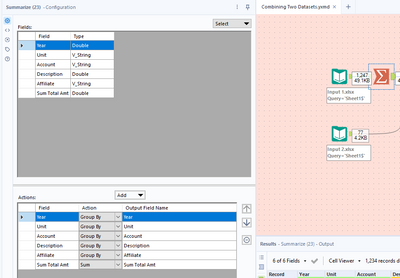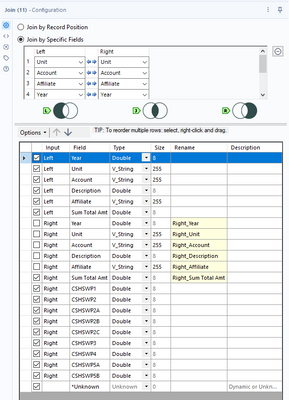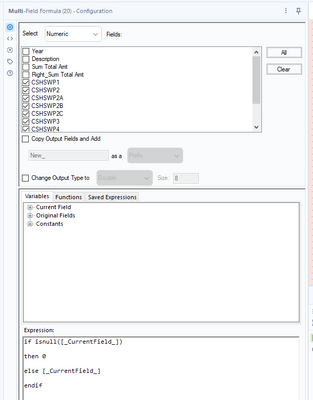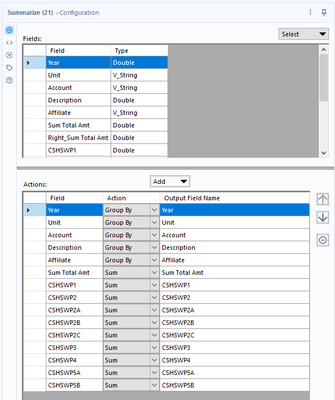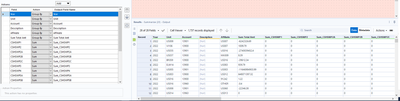Alteryx Designer Desktop Discussions
Find answers, ask questions, and share expertise about Alteryx Designer Desktop and Intelligence Suite.- Community
- :
- Community
- :
- Participate
- :
- Discussions
- :
- Designer Desktop
- :
- Combining Two Excel Files
Combining Two Excel Files
- Subscribe to RSS Feed
- Mark Topic as New
- Mark Topic as Read
- Float this Topic for Current User
- Bookmark
- Subscribe
- Mute
- Printer Friendly Page
- Mark as New
- Bookmark
- Subscribe
- Mute
- Subscribe to RSS Feed
- Permalink
- Notify Moderator
Hello,
I have attached two input files and a desired output file. I removed the descriptions as to not share any proprietary information. I only want the "CSHSWPX" columns from the Input 2 file, but I need them to be aligned with the appropriate rows from the Input 1 file without creating duplicates. I tried using the union tool, which seemed to help, but instead of having values for each respective row for each column, a new row was being created. See error received attachment for an example of the issue I'm having. You can see that the year, unit, account, affiliate, and sum total amt rows were duplicated for the different CSHSWPX columns, instead of showing the amount for CSHSWP1 and CSHSWP2B on the same row. How can I eliminate this issue? I tried the join tool, but I needed more than 1 matching criteria. I tried the append and find and replace tools, but they didn't yield the desired outcome either. I thought the funny match tool would work, but I am unsure how to set it up to yield the desired outcome if possible.
Please let me know if more information is needed.
Thank you in advance for your help.
Kindly,
Erin
Solved! Go to Solution.
- Labels:
-
Fuzzy Match
-
Join
-
Preparation
- Mark as New
- Bookmark
- Subscribe
- Mute
- Subscribe to RSS Feed
- Permalink
- Notify Moderator
@ebledsoe22 You can start out by summarizing Input 1 so you don't end up creating a one to many join at the Join tool, which comes next. A one to many join will create those extra rows that you don't want. In the Join tool, I joined on Unit, Account, Affiliate, and Year. After the Join tool drop in a Union tool and connect the J output of the Join tool then connect the L output of the Join tool to create a left join or left outer join (different people call it different things). After that, I used a Multi-Field Formula tool to replace all nulls in numeric fields with 0 so when I use the final Summarize tool, it'll add all the numbers together and nothing weird will happen.
- Mark as New
- Bookmark
- Subscribe
- Mute
- Subscribe to RSS Feed
- Permalink
- Notify Moderator
Thank you for your explanation.
- Mark as New
- Bookmark
- Subscribe
- Mute
- Subscribe to RSS Feed
- Permalink
- Notify Moderator
I have a follow-up scenario. I have two inputs that I am combining using the Union tool. However, now I have duplicate rows because there are several column outputs that correspond to one row. Instead of putting the amounts on the same row, the rows are duplicated for each column. I used the unique tool to remove the duplicates, but now I have 6 transactions that are deemed duplicates in some columns, but not others. There should be a total of 1737 integrated rows as there should be one instance of columns A-F. The remaining columns are output columns. How do I fix this? See attachments.
- Mark as New
- Bookmark
- Subscribe
- Mute
- Subscribe to RSS Feed
- Permalink
- Notify Moderator
@ebledsoe22 You can union the inputs then use a Summarize tool after it. Since columns A-F are good and the semi-duplicates happen in your totals after that, you can group by A-F then sum the rest. It will bring the values for each A-F group into one record.
- Mark as New
- Bookmark
- Subscribe
- Mute
- Subscribe to RSS Feed
- Permalink
- Notify Moderator
This worked. Thank you. I tweaked it a little by grouping by the CSHSWP column and got the results I needed without any duplicates.
-
Academy
6 -
ADAPT
2 -
Adobe
203 -
Advent of Code
3 -
Alias Manager
77 -
Alteryx Copilot
24 -
Alteryx Designer
7 -
Alteryx Editions
91 -
Alteryx Practice
20 -
Amazon S3
149 -
AMP Engine
250 -
Announcement
1 -
API
1,206 -
App Builder
116 -
Apps
1,359 -
Assets | Wealth Management
1 -
Basic Creator
14 -
Batch Macro
1,554 -
Behavior Analysis
245 -
Best Practices
2,690 -
Bug
719 -
Bugs & Issues
1 -
Calgary
67 -
CASS
53 -
Chained App
267 -
Common Use Cases
3,820 -
Community
26 -
Computer Vision
85 -
Connectors
1,424 -
Conversation Starter
3 -
COVID-19
1 -
Custom Formula Function
1 -
Custom Tools
1,935 -
Data
1 -
Data Challenge
10 -
Data Investigation
3,485 -
Data Science
3 -
Database Connection
2,216 -
Datasets
5,216 -
Date Time
3,226 -
Demographic Analysis
186 -
Designer Cloud
738 -
Developer
4,364 -
Developer Tools
3,525 -
Documentation
526 -
Download
1,036 -
Dynamic Processing
2,935 -
Email
927 -
Engine
145 -
Enterprise (Edition)
1 -
Error Message
2,253 -
Events
196 -
Expression
1,867 -
Financial Services
1 -
Full Creator
2 -
Fun
2 -
Fuzzy Match
711 -
Gallery
666 -
GenAI Tools
3 -
General
2 -
Google Analytics
155 -
Help
4,704 -
In Database
965 -
Input
4,290 -
Installation
360 -
Interface Tools
1,900 -
Iterative Macro
1,091 -
Join
1,956 -
Licensing
252 -
Location Optimizer
60 -
Machine Learning
259 -
Macros
2,858 -
Marketo
12 -
Marketplace
23 -
MongoDB
82 -
Off-Topic
5 -
Optimization
750 -
Output
5,246 -
Parse
2,325 -
Power BI
227 -
Predictive Analysis
936 -
Preparation
5,161 -
Prescriptive Analytics
205 -
Professional (Edition)
4 -
Publish
257 -
Python
853 -
Qlik
39 -
Question
1 -
Questions
2 -
R Tool
476 -
Regex
2,339 -
Reporting
2,429 -
Resource
1 -
Run Command
573 -
Salesforce
276 -
Scheduler
410 -
Search Feedback
3 -
Server
628 -
Settings
932 -
Setup & Configuration
3 -
Sharepoint
624 -
Spatial Analysis
599 -
Starter (Edition)
1 -
Tableau
512 -
Tax & Audit
1 -
Text Mining
468 -
Thursday Thought
4 -
Time Series
430 -
Tips and Tricks
4,183 -
Topic of Interest
1,126 -
Transformation
3,721 -
Twitter
23 -
Udacity
84 -
Updates
1 -
Viewer
3 -
Workflow
9,965
- « Previous
- Next »