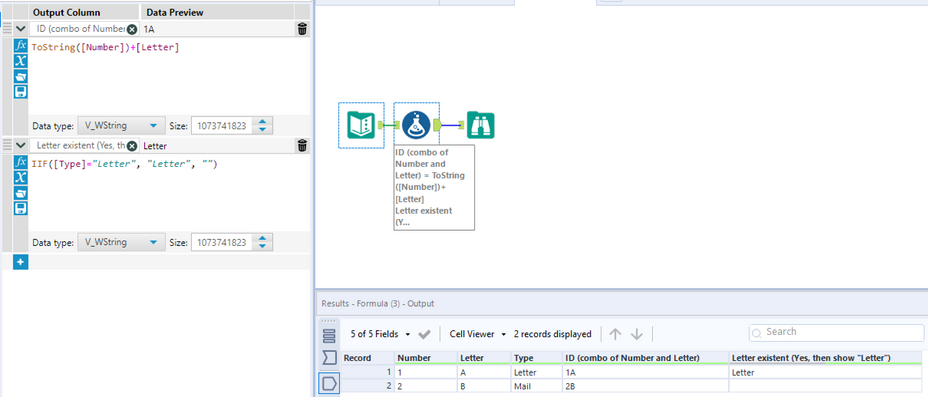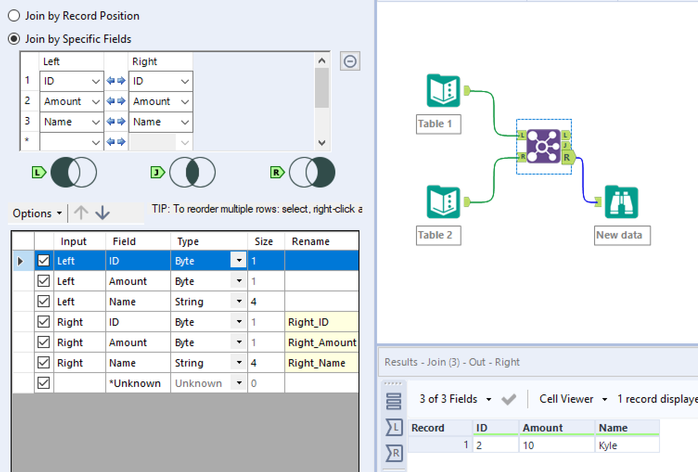Alteryx Designer Desktop Discussions
Find answers, ask questions, and share expertise about Alteryx Designer Desktop and Intelligence Suite.- Community
- :
- Community
- :
- Participate
- :
- Discussions
- :
- Designer Desktop
- :
- Re: CONCATENATE Alteryx and if statement and Auto...
CONCATENATE Alteryx and if statement and Automation Email
- Subscribe to RSS Feed
- Mark Topic as New
- Mark Topic as Read
- Float this Topic for Current User
- Bookmark
- Subscribe
- Mute
- Printer Friendly Page
- Mark as New
- Bookmark
- Subscribe
- Mute
- Subscribe to RSS Feed
- Permalink
- Notify Moderator
Hey guys,
I need from the following table:
| Number | Letter | Type | ||
| 1 | A | Letter | ||
| 2 | B |
the following output
| Number | Letter | Type | ID (combo of Number and Letter) | Letter existent (Yes, then show "Letter") |
| 1 | A | Letter | 1A | Letter |
| 2 | B | 2B |
So i need for "ID" a similar CONCATENATE formula like in Excel and an IF formula that says If [Type] shows "Letter" then show "Letter" in a new column. Does this make sense?
I also want to automatically send the output to my colleagues as an email in a suitable format. Could you also advise how this works? 🙂
Thank you in advance.
Cheers
Julian
Solved! Go to Solution.
- Labels:
-
Tips and Tricks
-
Workflow
- Mark as New
- Bookmark
- Subscribe
- Mute
- Subscribe to RSS Feed
- Permalink
- Notify Moderator
ID:
ToString(Number) + Letter
Letter Existent
IIF([Type]="Letter",[Type],'')
Cheers,
Mark
Chaos reigns within. Repent, reflect and restart. Order shall return.
Please Subscribe to my youTube channel.
- Mark as New
- Bookmark
- Subscribe
- Mute
- Subscribe to RSS Feed
- Permalink
- Notify Moderator
First 2 requirements are fairly easy refer below.
1. Turn number to string & concat 2 fields
2. Use IIF statement to output the column.
Can you tell us more about your mail requirement.
Hope this helps 🙂
- Mark as New
- Bookmark
- Subscribe
- Mute
- Subscribe to RSS Feed
- Permalink
- Notify Moderator
Cheers 🙂
and how do I send this report automatically to my colleagues?
- Mark as New
- Bookmark
- Subscribe
- Mute
- Subscribe to RSS Feed
- Permalink
- Notify Moderator
You need to get email tool configuration details. This would usually be mail server details.
Here is a video which might help you. You can skip first 4 mins. https://www.youtube.com/watch?v=_OgEvg8w4vo
Tool mastery blog : https://community.alteryx.com/t5/Alteryx-Designer-Knowledge-Base/Tool-Mastery-Email/ta-p/32129
Documentation page : https://help.alteryx.com/current/designer/email-tool
Hope this helps 🙂
- Mark as New
- Bookmark
- Subscribe
- Mute
- Subscribe to RSS Feed
- Permalink
- Notify Moderator
Thanks again! 🙂
One last question:
How do I show new entries when comparing two tables and highlight the new entries:
Table 1:
| ID | Amount | Name |
| 1 | 10 | Josh |
| 2 | 30 | Kyle |
Table 2:
| ID | Amount | Name |
| 1 | 10 | Josh |
| 2 | 30 | Kyle |
| 2 | 10 | Kyle |
Output should be:
| ID | Amount | Name |
| 2 | 10 | Kyle |
Cheers
Julian
- Mark as New
- Bookmark
- Subscribe
- Mute
- Subscribe to RSS Feed
- Permalink
- Notify Moderator
Here is how you can do it.
I am using join tool and setting all columns as keys. With this common rows comes out from J anchor, all left un-join (not joined) comes out from L anchor and all right un-join (not joined) comes out from R anchor. Where unjoined data is the new data. I am tapping into R anchor to get the new data.
Hope this helps 🙂
-
Academy
6 -
ADAPT
2 -
Adobe
204 -
Advent of Code
3 -
Alias Manager
78 -
Alteryx Copilot
26 -
Alteryx Designer
7 -
Alteryx Editions
95 -
Alteryx Practice
20 -
Amazon S3
149 -
AMP Engine
252 -
Announcement
1 -
API
1,208 -
App Builder
116 -
Apps
1,360 -
Assets | Wealth Management
1 -
Basic Creator
15 -
Batch Macro
1,559 -
Behavior Analysis
246 -
Best Practices
2,695 -
Bug
719 -
Bugs & Issues
1 -
Calgary
67 -
CASS
53 -
Chained App
268 -
Common Use Cases
3,825 -
Community
26 -
Computer Vision
86 -
Connectors
1,426 -
Conversation Starter
3 -
COVID-19
1 -
Custom Formula Function
1 -
Custom Tools
1,938 -
Data
1 -
Data Challenge
10 -
Data Investigation
3,487 -
Data Science
3 -
Database Connection
2,220 -
Datasets
5,222 -
Date Time
3,227 -
Demographic Analysis
186 -
Designer Cloud
742 -
Developer
4,372 -
Developer Tools
3,530 -
Documentation
527 -
Download
1,037 -
Dynamic Processing
2,939 -
Email
928 -
Engine
145 -
Enterprise (Edition)
1 -
Error Message
2,258 -
Events
198 -
Expression
1,868 -
Financial Services
1 -
Full Creator
2 -
Fun
2 -
Fuzzy Match
712 -
Gallery
666 -
GenAI Tools
3 -
General
2 -
Google Analytics
155 -
Help
4,708 -
In Database
966 -
Input
4,293 -
Installation
361 -
Interface Tools
1,901 -
Iterative Macro
1,094 -
Join
1,958 -
Licensing
252 -
Location Optimizer
60 -
Machine Learning
260 -
Macros
2,864 -
Marketo
12 -
Marketplace
23 -
MongoDB
82 -
Off-Topic
5 -
Optimization
751 -
Output
5,255 -
Parse
2,328 -
Power BI
228 -
Predictive Analysis
937 -
Preparation
5,169 -
Prescriptive Analytics
206 -
Professional (Edition)
4 -
Publish
257 -
Python
855 -
Qlik
39 -
Question
1 -
Questions
2 -
R Tool
476 -
Regex
2,339 -
Reporting
2,434 -
Resource
1 -
Run Command
575 -
Salesforce
277 -
Scheduler
411 -
Search Feedback
3 -
Server
630 -
Settings
935 -
Setup & Configuration
3 -
Sharepoint
627 -
Spatial Analysis
599 -
Starter (Edition)
1 -
Tableau
512 -
Tax & Audit
1 -
Text Mining
468 -
Thursday Thought
4 -
Time Series
431 -
Tips and Tricks
4,187 -
Topic of Interest
1,126 -
Transformation
3,730 -
Twitter
23 -
Udacity
84 -
Updates
1 -
Viewer
3 -
Workflow
9,980
- « Previous
- Next »