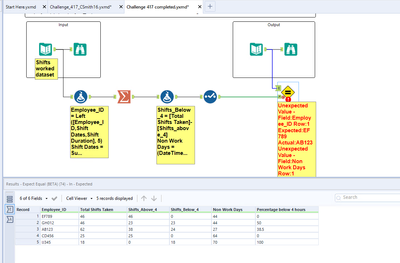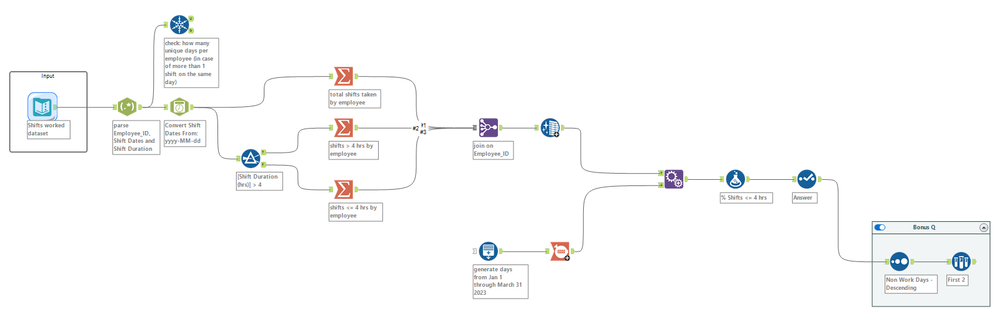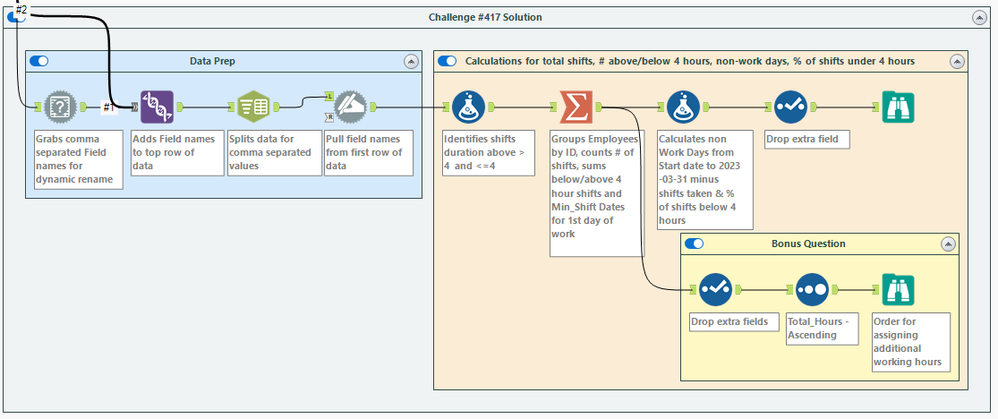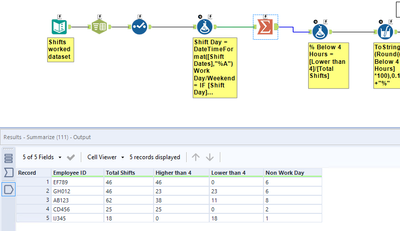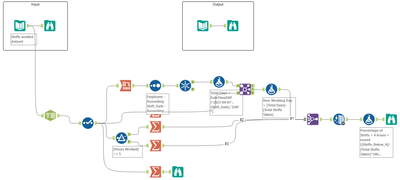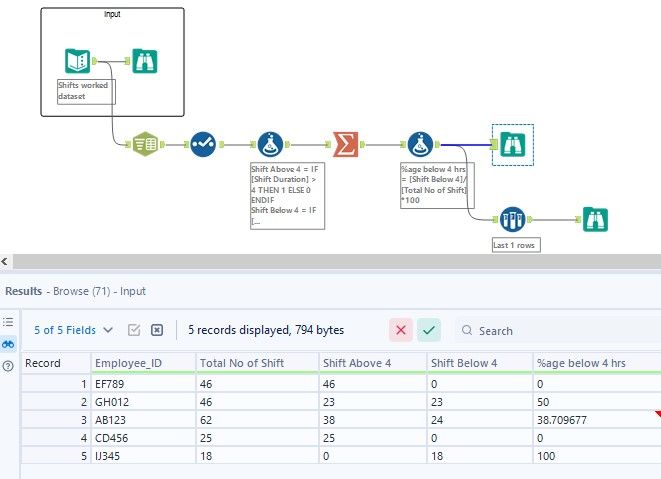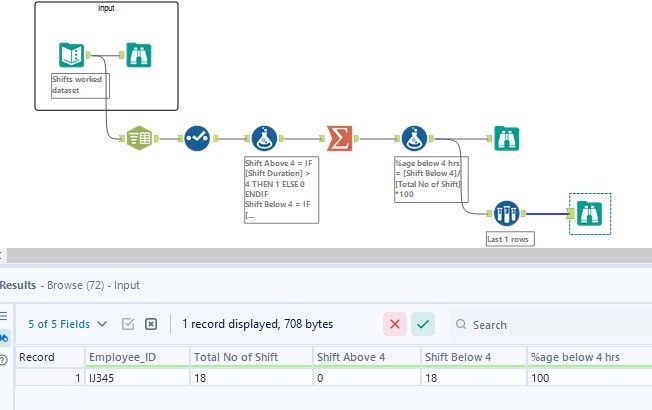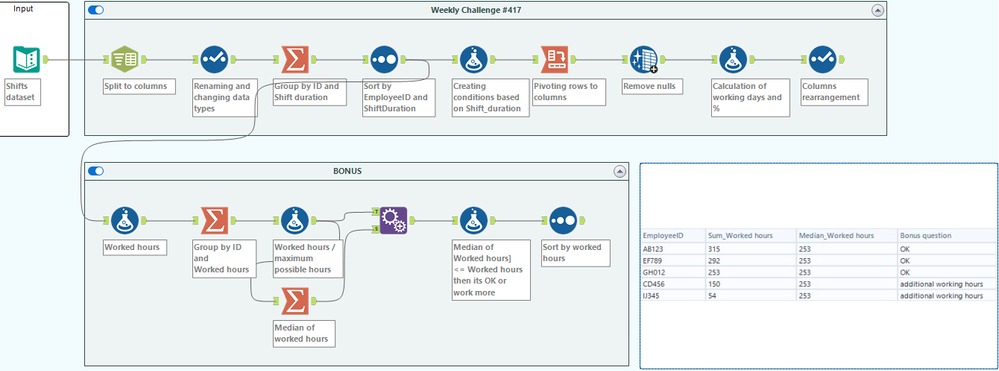Weekly Challenges
Solve the challenge, share your solution and summit the ranks of our Community!Also available in | Français | Português | Español | 日本語
IDEAS WANTED
Want to get involved? We're always looking for ideas and content for Weekly Challenges.
SUBMIT YOUR IDEA- Community
- :
- Community
- :
- Learn
- :
- Academy
- :
- Challenges & Quests
- :
- Weekly Challenges
- :
- Challenge #417: Evaluation of Employee Working Hou...
Challenge #417: Evaluation of Employee Working Hours
- Subscribe to RSS Feed
- Mark Topic as New
- Mark Topic as Read
- Float this Topic for Current User
- Bookmark
- Subscribe
- Mute
- Printer Friendly Page
- Mark as New
- Bookmark
- Subscribe
- Mute
- Subscribe to RSS Feed
- Permalink
- Notify Moderator
@DataNath How did you get your data to be sorted in the right order after the summarize tool? I have even replicated yours on a new worksheet and it doesn't sort the same. I had to add in a column then remove it to sort it the same as the solution. I have even copied your tools into my workflow and they don't sort the same.
Edit: When I disable AMP, the summarize tool rearranges the sort order of the Employee ID every time I make a run.
- Mark as New
- Bookmark
- Subscribe
- Mute
- Subscribe to RSS Feed
- Permalink
- Notify Moderator
Thank you, @DataNath, for a a neat challenge!
My non-working days are slightly different from yours - I did not discount for the start of the first working day: I calculated how many total days from Jan 1 to Mar 31st and subtracted the days worked, as if the folks did not work right away on Jan 1st, I still counted it as their non-work day(s).
I've also did a check to see if any of the shifts were worked on the same day (which did not take place in this scenario), but I wanted to verify to come up with a clean answer as to the number of non working days in Qtr 1 2023.
Hope this works. Thanks again for the challenge! :)
- Mark as New
- Bookmark
- Subscribe
- Mute
- Subscribe to RSS Feed
- Permalink
- Notify Moderator
- Mark as New
- Bookmark
- Subscribe
- Mute
- Subscribe to RSS Feed
- Permalink
- Notify Moderator
Here's what I put together. Calculated the total # of hours and sorted for the bonus question.
- Mark as New
- Bookmark
- Subscribe
- Mute
- Subscribe to RSS Feed
- Permalink
- Notify Moderator
To get the same results for lower than 4 hours, you need to put an equals sign for lower than 4, you want all shifts less than OR equal to 4.
As for non working days, you can get that a bunch of different ways but the way you did it is not one. You need to find the minimum date for each employee and datediff against the start of April (because you need to include 3/31) then subtract days worked from that total.
And for the percentage below 4, you need to round either to the nearest .5 or just use the smart round function.
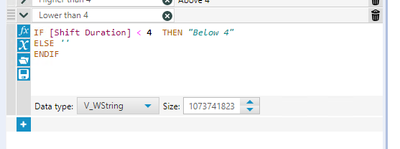
Fixed:
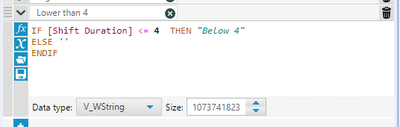

- Mark as New
- Bookmark
- Subscribe
- Mute
- Subscribe to RSS Feed
- Permalink
- Notify Moderator
@CSmith16
OHHHHH!!!! Makes sense. Much appreciated. Thanks
- Mark as New
- Bookmark
- Subscribe
- Mute
- Subscribe to RSS Feed
- Permalink
- Notify Moderator
- Mark as New
- Bookmark
- Subscribe
- Mute
- Subscribe to RSS Feed
- Permalink
- Notify Moderator
My take on the solution!
- Mark as New
- Bookmark
- Subscribe
- Mute
- Subscribe to RSS Feed
- Permalink
- Notify Moderator
- Mark as New
- Bookmark
- Subscribe
- Mute
- Subscribe to RSS Feed
- Permalink
- Notify Moderator
-
Advanced
298 -
Apps
27 -
Basic
152 -
Calgary
1 -
Core
151 -
Data Analysis
186 -
Data Cleansing
6 -
Data Investigation
7 -
Data Parsing
14 -
Data Preparation
230 -
Developer
35 -
Difficult
84 -
Expert
16 -
Foundation
13 -
Interface
39 -
Intermediate
266 -
Join
211 -
Macros
60 -
Parse
141 -
Predictive
20 -
Predictive Analysis
14 -
Preparation
272 -
Reporting
54 -
Reporting and Visualization
17 -
Spatial
60 -
Spatial Analysis
53 -
Time Series
1 -
Transform
225
- « Previous
- Next »