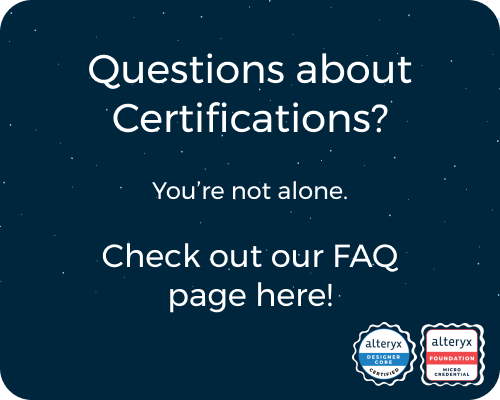General Discussions
Discuss any topics that are not product-specific here.- Community
- :
- Community
- :
- Participate
- :
- Discussions
- :
- General
- :
- Dynamic Find and Replace in Macro
Dynamic Find and Replace in Macro
- Subscribe to RSS Feed
- Mark Topic as New
- Mark Topic as Read
- Float this Topic for Current User
- Bookmark
- Subscribe
- Mute
- Printer Friendly Page
- Mark as New
- Bookmark
- Subscribe
- Mute
- Subscribe to RSS Feed
- Permalink
- Notify Moderator
Hello Alteryx Community,
It has been a long time since I posted. I'm back at batch macros and am pretty rusty on some of the less intuitive parts so I am turning here. I'm setting up a batch macro where I am running a Find and Replace for multiple different fields. Section1 is in both inputs and pulls in field Section1x, then Section2 is in both inputs and pulls in field Section2x, etc. I plan on doing this for dozens of fields at once. I overwrote the backend XML code pretty well but when I plug in the Text Input to feed the field names to run it on, the outputs get Unioned. E.g. I'll have 5 records in the input, but since I run the Find and Replace for three different fields, it runs the workflow thrice and yields 15 total records in the output. I think the solution might be the Group By option, but that appears not to be deduping the outputs (I'll also take suggestions to any good Group By tutorial refreshers for batch macros because again, I am rusty). Here's a screenshot of what the current output is vs. what I would like the output to be. I feel like this is something of a general question but I just can't figure it out for my particular workflow.
Also, subsequently off of that, does anyone know how to change it so I can just select the fields I want to run through the macro as a list on the macro interface? That would replace manually typing out the field names into the Text Input like I currently do. I think this would involve changing the Control Parameter to a List Box, but playing around with it isn't working. I've done it before as you see in a previous macro below, but unsure how to replicate in this scenario. YXZP file attached.
Thank you,
KPR
- Labels:
-
Data Challenge
- Mark as New
- Bookmark
- Subscribe
- Mute
- Subscribe to RSS Feed
- Permalink
- Notify Moderator
Hi @KieranRidge ,
I would get your desired output with Transpose / Cross Tab as attached (without Batch Macro).
The idea is to create a unique key for each value to replace, so that it can be replaced with one-shot.
I hope this helps.
Workflow
Formula #1
[Name] = Replace([Name], "section", "")
Formula #2
[section] = REGEX_Replace([Name], "\l", "")
[FindReplace] = IF EndsWith([Name], "x") THEN "Replace" ELSE "Find" ENDIF
Formula #3
[Name2] = IF [Name] = "Value" THEN "section" + [section] ELSE "section" + [section] + "x" ENDIF
- Mark as New
- Bookmark
- Subscribe
- Mute
- Subscribe to RSS Feed
- Permalink
- Notify Moderator
Hi @Yoshiro_Fujimori - thanks, but I'm looking to do this in batch macro form as I am having some analysts take the workflow over from me who aren't as advanced, thus the intended batch macro would set it in such a way that they would only have to select the desired fields to run the Find and Replace up front. So essentially it's a process less advanced users are taking over, thus the front end wouldn't be built to be complex. Also, it looks like the workflow you attached doesn't match the screenshot.
- Mark as New
- Bookmark
- Subscribe
- Mute
- Subscribe to RSS Feed
- Permalink
- Notify Moderator
Hi @KieranRidge ,
Your expected output
> it looks like the workflow you attached doesn't match the screenshot
I cannot find the mismatch. Could you point out where are they?
| RecordID | section1 | section2 | section3 | section1x | section2x | section3x |
| 1 | cd | abc | a | xx | gg | tyy |
| 2 | cd | acb | b | xx | bb | yw |
| 3 | cf | acb | a | yy | bb | tyy |
| 4 | cf | abc | b | yy | gg | yw |
| 5 | cf | ccc | c | yy | ff | np |
Nature of Batch Macro
Batch macro processes the data fed to Control Parameter tool row by row.
So if the section names are fed to Batch macro with one column and multiple rows,
it will output the result of Find Replace for each [section] separately.
So I do not think batch macro can be a solution in your case.
(Though there may be a solution with batch macro, I cannot figure it out for now)
User Interface
You can make the workflow to Analytic App without Batch Macro as the attached sample.
- Mark as New
- Bookmark
- Subscribe
- Mute
- Subscribe to RSS Feed
- Permalink
- Notify Moderator
Creating a dynamic find-and-replace macro involves automating the process of identifying text patterns or specific strings in a document or data source and replacing them with the desired values. This can be implemented in various programming environments, such as VBA (Visual Basic for Applications), Python, or other scripting tools.
Example: VBA Macro for Dynamic Find and Replace in Excel
Here's a VBA macro that dynamically performs a find-and-replace operation in an Excel sheet:
Steps to Use:
- Open the Excel workbook.
- Press Alt + F11 to open the VBA editor.
- Insert a new module (Insert > Module) and paste the following code.
- Customize the FindReplaceDict dictionary with your dynamic key-value pairs.
- Run the macro (Alt + F8).
Key Features:
- Dynamic Dictionary: Add as many find-replace pairs as needed.
- Sheet-wise Operation: It processes all worksheets in the workbook.
- Flexible Matching: Uses partial or case-insensitive matching.
Example: Python for Dynamic Find and Replace
If you're working outside Excel, Python with pandas or regular expressions can be used for dynamic find-and-replace.
Let me know if you'd like the Python version or need customization!
- Mark as New
- Bookmark
- Subscribe
- Mute
- Subscribe to RSS Feed
- Permalink
- Notify Moderator
Hi @sonalsharmaqueen - thanks but I am trying to do this in Alteryx, not Excel.
-
.Next
1 -
2020.4
1 -
AAH
3 -
AAH Welcome
8 -
ABB
1 -
Academy
222 -
ADAPT
9 -
ADAPT Program
1 -
Admin
1 -
Administration
2 -
Advent of Code
135 -
AHH
1 -
ALTER.NEXT
1 -
Alteryx Editions
5 -
Alteryx Practice
442 -
Analytic Apps
6 -
Analytic Hub
2 -
Analytics Hub
4 -
Analyzer
1 -
Announcement
73 -
Announcements
25 -
API
3 -
App Builder
9 -
Apps
1 -
Authentication
3 -
Automation
1 -
Automotive
1 -
Banking
1 -
Basic Creator
5 -
Best Practices
3 -
BI + Analytics + Data Science
1 -
Bugs & Issues
1 -
Calgary
1 -
CASS
1 -
CData
1 -
Certification
270 -
Chained App
2 -
Clients
3 -
Common Use Cases
3 -
Community
818 -
Computer Vision
1 -
Configuration
1 -
Connect
1 -
Connecting
1 -
Content Management
4 -
Contest
49 -
Contests
1 -
Conversation Starter
159 -
COVID-19
15 -
Data
1 -
Data Analyse
2 -
Data Analyst
1 -
Data Challenge
188 -
Data Connection
1 -
Data Investigation
1 -
Data Science
102 -
Database Connection
1 -
Database Connections
3 -
Datasets
3 -
Date type
1 -
Designer
1 -
Designer Integration
4 -
Developer
5 -
Developer Tools
2 -
Directory
1 -
Documentation
1 -
Download
3 -
download tool
1 -
Dynamic Input
1 -
Dynamic Processing
1 -
dynamically create tables for input files
1 -
Email
2 -
employment
1 -
employment opportunites
1 -
Engine
1 -
Enhancement
1 -
Enhancements
2 -
Enterprise (Edition)
2 -
Error Messages
3 -
Event
1 -
Events
110 -
Excel
1 -
Feedback
2 -
File Browse
1 -
Financial Services
1 -
Full Creator
2 -
Fun
156 -
Gallery
2 -
General
23 -
General Suggestion
1 -
Guidelines
13 -
Help
72 -
hub
2 -
hub upgrade 2021.1
1 -
Input
1 -
Install
2 -
Installation
4 -
interactive charts
1 -
Introduction
25 -
jobs
2 -
Licensing
3 -
Machine Learning
2 -
Macros
3 -
Make app private
1 -
Marketplace
8 -
Maveryx Chatter
12 -
meeting
1 -
migrate data
1 -
Networking
1 -
New comer
1 -
New user
1 -
News
26 -
ODBC
1 -
Off-Topic
125 -
Online demo
1 -
Output
2 -
PowerBi
1 -
Predictive Analysis
1 -
Preparation
3 -
Product Feedback
1 -
Professional (Edition)
2 -
Project Euler
21 -
Public Gallery
1 -
Question
1 -
queued
1 -
R
1 -
Reporting
1 -
reporting tools
1 -
Requirements
1 -
Resource
117 -
resume
1 -
Run Workflows
10 -
Salesforce
1 -
Santalytics
9 -
Schedule Workflows
6 -
Search Feedback
76 -
Server
2 -
Settings
2 -
Setup & Configuration
5 -
Sharepoint
2 -
Starter (Edition)
2 -
survey
1 -
System Administration
4 -
Tax & Audit
1 -
text translator
1 -
Thursday Thought
57 -
Tips and Tricks
6 -
Tips on how to study for the core certification exam
1 -
Topic of Interest
167 -
Udacity
2 -
User Interface
2 -
User Management
5 -
Workflow
4 -
Workflows
1
- « Previous
- Next »