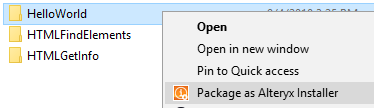Dev Space
Customize and extend the power of Alteryx with SDKs, APIs, custom tools, and more.- Community
- :
- Public Archive
- :
- Dev Space
- :
- Alteryx Designer .yxi Custom Tool Packager
Alteryx Designer .yxi Custom Tool Packager
- Subscribe to RSS Feed
- Mark Topic as New
- Mark Topic as Read
- Float this Topic for Current User
- Printer Friendly Page
- Mark as New
- Subscribe to RSS Feed
- Permalink
NOTE: This is not an officially supported Alteryx utility
Overview
This post explains the process of installing and using the tool packager for Alteryx designer custom tools. This tool automates the process of packaging a custom tool as defined in this documentation: https://help.alteryx.com/developer/current/PackageTool.htm. All rules and steps for building the custom tool and setting up the directory structure are still required to be done prior to running the packaging tool up to the step of zipping the tool folder. This packaging tool handles the end of the process, starting from the step of zipping the tool.
Packaging Differences
The only optional difference in process when using the packaging tool vs packaging the tool manually is that the tool's Config.xml file can be placed inside the tool folder when using the packaging tool as opposed to sitting next to the tool folder when packaging manually. This optional difference exists to eliminate the need for nested tool folders.
Resource Location
The python script and it's installer are attached to this post as a 7z zip file. Please download the zip file and unpackage into any directory to use.
Windows Installation (Optional)
NOTE: The installation option is only available for users on windows machines.
Installation of the custom tool packager adds a windows explorer context menu option to run the package command.
Run the batch file “alteryx_installer_context_menu.bat” as administrator to install the context menu option to run the package command (see Usage section below for usage).
Usage
Windows Explorer (Installation required)
To use the installer from windows explorer, please first follow the installation instructions above.
Execution: Right-click the folder containing the tool to package.
Output: Alteryx tool installer named {TOOL_NAME}_v_{VERSION}.yxi
Command Line
To use the installer from the command line the python script “custom_tool_packager.py” must be accessible from your local machine. This can be done by pulling the source code, running the installer, or copying the script to your local directory.
Command usage: python custom_tool_packager.py or pyton custom_tool_packager.py [-h|—help]
Command execution: python custom_tool_packager.py “{TOOL_DIRECTORY}” --append-version --verify-contents
Output: Alteryx tool installer named {TOOL_NAME}.yxi or {TOOL_NAME}_v_{VERSION}.yxi based on whether the —append-version was supplied.
- Labels:
-
.yxi
-
Custom Tools
-
Python
-
.yxi
29 -
Administration
1 -
API
81 -
API Output Tool
18 -
Best Practices
3 -
Connect SDK
9 -
Connectors
4 -
Custom Formula Function
30 -
Custom Tools
136 -
Developer
161 -
Developer Tools
4 -
Gallery
55 -
Help
3 -
HTML GUI
65 -
Input
2 -
Iterative Macro
1 -
JavaScript
32 -
Macro
29 -
Macros
3 -
Optimization
1 -
Python
115 -
Salesforce
1 -
Scheduler
1 -
SDK
143 -
Server
3 -
Workflow
1
- « Previous
- Next »