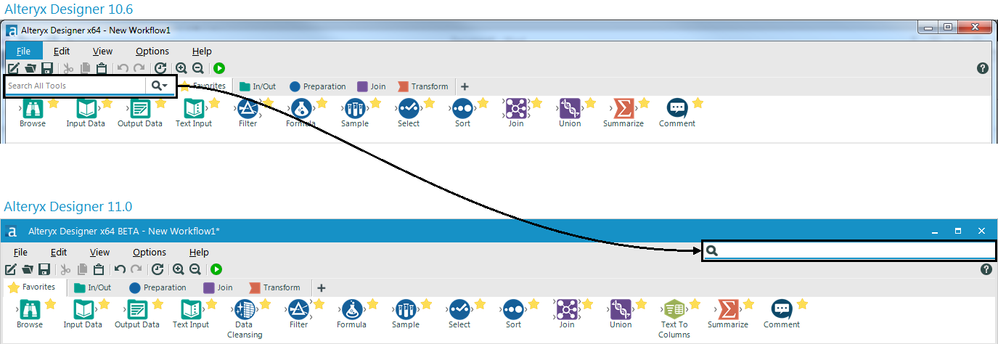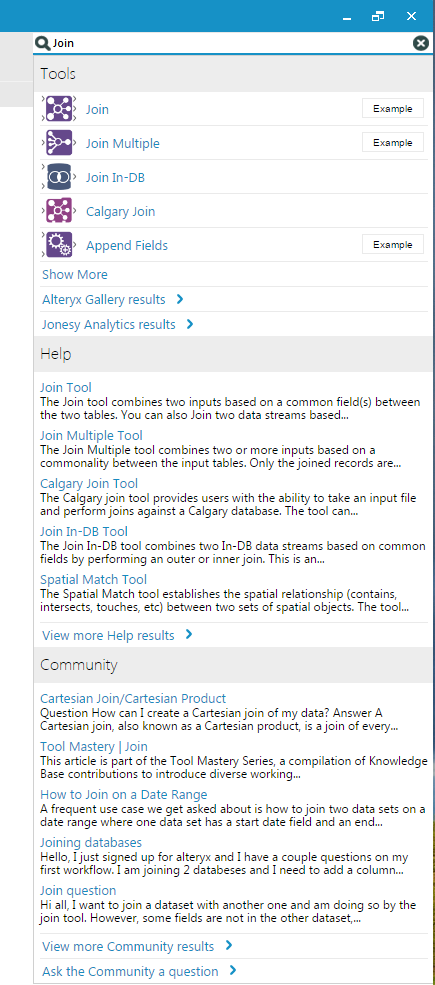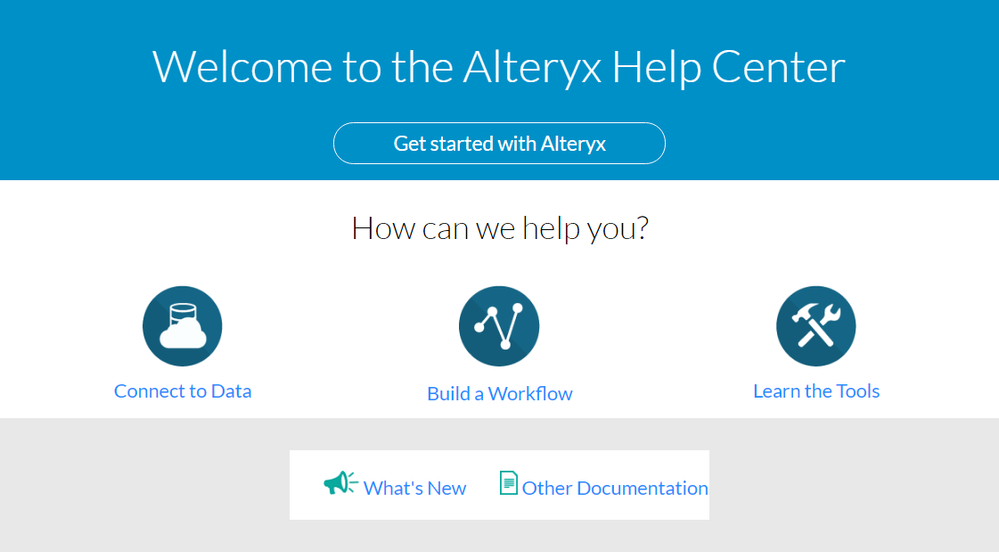We are proud to have a strong community of analysts who use Alteryx every day, and to support this large and growing user-base, we at Alteryx are constantly evaluating how to make our products work for you. The release of Alteryx Analytics 11.0 is no different. We’ve added many new features that we’re excited to bring to market and one of those is our new Global Search window.
Global Search is jam-packed with functionality to speed time to insight and help you with almost any analytic query you type. Below is a quick rundown to illustrate all of the new features.
The first thing you’ll notice is that we’ve moved the search window. The previous search box was anchored on the left side of the tool palette where it was used to search through all of the Alteryx tools.
The search box on the right side now helps you find answers quickly and easily by showing you tools, examples, help content, and advice from thousands of analysts that make up the Alteryx Community.
When you type a word or phrase in the search box, results appear in three categories: Tools, Help, and Community.
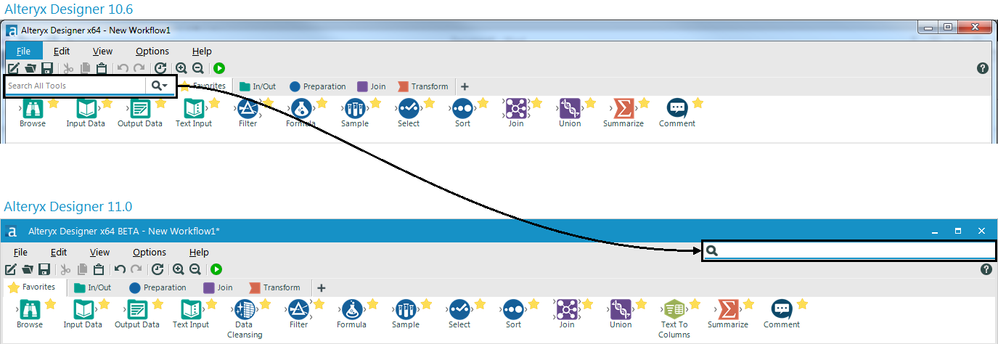
Tools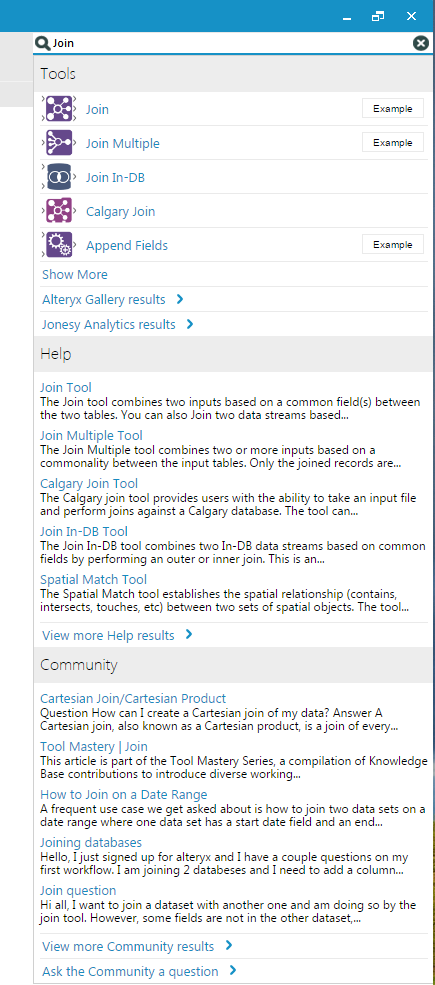
Tools are displayed first. In this example, a search for “Join” has been typed in the search box. The first five tools matching this term are displayed and the following options are available:
Drag and Drop – Click and hold any tool to drag it straight to the canvas. This helps you keep momentum while building workflows.
Need an example? – Not sure how to use a tool? Click the “Example” button to open a workflow demonstrating different configuration options for that tool. (Five new examples have been added and several existing examples have been updated to demonstrate new functionality.)
See more tools results - Click “Show More” to see more than five tools matching your search term.
Tap into the Gallery – Click “Alteryx Gallery results” to see tools within the Alteryx Analytics Gallery. (In this case, you’d be taken to an “Advanced Join” macro authored by Alteryx Product Manager Neil Ryan.)
Tap into your private Gallery - If you are using Alteryx Server with a private Gallery, there is even an option to find tools shared at your private Gallery, such as “Jonesy Analytics” in this example.
To see all of the tools in a particular category, simply type the category name and click “Show More.” For example, a search for “Spatial Category” will return the tools in the Spatial Category, while a search for “Spatial” will return all tools tagged with the term “spatial,” which includes several from the Reporting and Address Categories, in addition to the Spatial Category tools.
If you’ve hidden tools using the “Add/Remove Tools” [+] button, not to worry! All tools will be displayed in the search results even if they are hidden in the Tool Palette. In fact, some advanced users at Alteryx have found Global Search so useful that they have turned off their Tool Palette altogether (under the “View” menu) to increase their canvas real estate.
Help Center
After tools, the next set results comes from the Alteryx Designer Help Center, where every part of the product is clearly documented by the Technical Writing Team at Alteryx.
The Help Center is a valuable resource for learning the tools, building efficient workflows, and connecting to your datasets.
To see more than five Help Center results for any topic, click “View more Help results.”
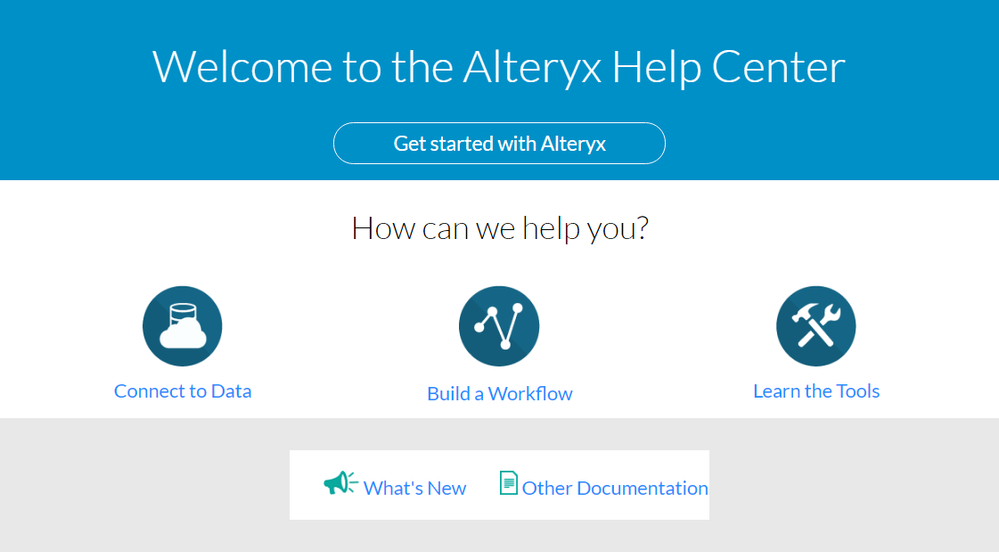

Alteryx Community
The third section shows five results from the Alteryx Community, where questions are answered by thousands of expert users at Alteryx around the globe. Answers to all of the top customer support questions can be found at Alteryx Gallery, making it easier to solve problems efficiently.
Make sure to take note of the “Tool Mastery” article about the Join tool. More than forty Tool Mastery articles have been created, and new articles are on the way.
To see more than five answers at Alteryx Community, click “View more Community results.”
The final option, “Ask the Community a question,” allows you to enter a question of your own and crowdsource a solution to your analytic needs.
Keyboard Shortcut
Looking for a hotkey to access the search window? Type Ctrl+Shift +F. The Alteryx Analytics 11.0 search window will empower you to find the answers more easily. Give it a try today!
Global Search is just one of the many new features in Alteryx Analytics 11.0. Learn more by following our release blog series. And to see Alteryx Analytics 11.0 for yourself, please join us for a live webinar, “Bridging the Gap: Self-Service Data Analytics meets Data Governance.”
You can also learn more about the new features in Alteryx Analytics 11.0 by following our release blog series.