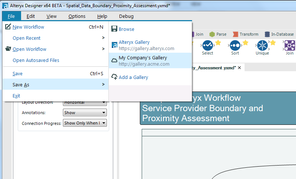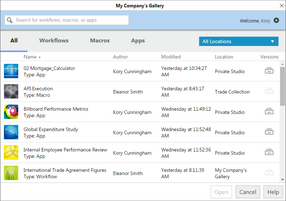T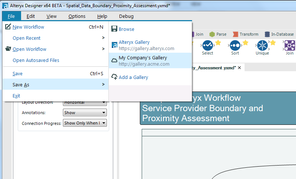 Alteryx Designer Workflowhe Alteryx Analytics Gallery makes it easy to deploy analytics to a larger audience, allowing you to upload, share and run the same workflows developed in Alteryx Designer inside of a browser-based web experience. With Alteryx 10.0, we’ve introduced new capabilities for collaboration, sharing and version control of those same workflows. These new capabilities are available both in the Public Alteryx Analytics Gallery , as well as on-premise Alteryx Server deployments.
Alteryx Designer Workflowhe Alteryx Analytics Gallery makes it easy to deploy analytics to a larger audience, allowing you to upload, share and run the same workflows developed in Alteryx Designer inside of a browser-based web experience. With Alteryx 10.0, we’ve introduced new capabilities for collaboration, sharing and version control of those same workflows. These new capabilities are available both in the Public Alteryx Analytics Gallery , as well as on-premise Alteryx Server deployments.
Alteryx 10.0 makes it even easier to save your workflows from your Designer to an Alteryx Gallery. The File menu has been updated to include new options of where to save your workflows, macros and apps. Saving a workflow to a Gallery can now be done simply by selecting the Gallery where you would like to place the workflow. As in previous versions, once a workflow is saved in the Gallery, it is by default in your Private Studio, where you can run it, retrieve the same output, and share it with others in the Public Gallery or in collections.
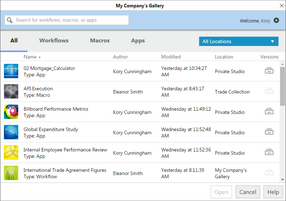 Alteryx GalleryOf course, business requirements change or you may find yourself needing to modify the workflows saved in the Gallery. With Alteryx 10.0, you can now open those workflows directly within the Designer. From the File menu, selecting Open Workflow will present the same options as the Save menu, allowing you to select the Gallery where the workflow resides. This results in a dialog showing a list of all workflows you have access to. You can filter these results by keyword, workflow type and/or location, as well as sort on various options, helping you to quickly find the workflow of interest. Select the workflow you’d like to open, click Open, and the workflow will automatically be downloaded and opened in your Designer, ready to make the modifications you need. Once done, simply click the “Save” button to have the workflow saved back to the Gallery as a new version.
Alteryx GalleryOf course, business requirements change or you may find yourself needing to modify the workflows saved in the Gallery. With Alteryx 10.0, you can now open those workflows directly within the Designer. From the File menu, selecting Open Workflow will present the same options as the Save menu, allowing you to select the Gallery where the workflow resides. This results in a dialog showing a list of all workflows you have access to. You can filter these results by keyword, workflow type and/or location, as well as sort on various options, helping you to quickly find the workflow of interest. Select the workflow you’d like to open, click Open, and the workflow will automatically be downloaded and opened in your Designer, ready to make the modifications you need. Once done, simply click the “Save” button to have the workflow saved back to the Gallery as a new version.
As workflows are being modified, it’ll likely become necessary to see who is making what changes, when they were made, or to retrieve previous versions. Available in both the Gallery view as well as within the Designer, a version history of each workflow is available. This view shows important information about each version, such as who has saved it, the time of the change, and the comments that the author supplied. You can also select any version and click Open to retrieve that specific version.
All of the new capabilities to more easily collaborate and track changes in workflows are available in Alteryx 10.0 for both the Alteryx Analytics Gallery, as well as on-premise Alteryx Server deployments.
To see this feature and other new features in Alteryx Analytics 10.0, watch our on-demand webinar, “Achieve Analytic Independence with Alteryx Analytics 10.0.”
Download the trial to try the new features in 10.0 for yourself.
Follow the 10.0 blog series to read more about the other features in 10.0.