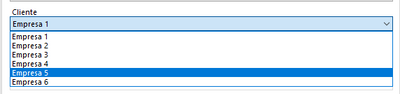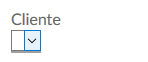Alteryx Server Discussions
Find answers, ask questions, and share expertise about Alteryx Server.- Community
- :
- Community
- :
- Participate
- :
- Discussions
- :
- Server
- :
- Dropdown list from SQL Table in Analytic App on Ga...
Dropdown list from SQL Table in Analytic App on Gallery
- Subscribe to RSS Feed
- Mark Topic as New
- Mark Topic as Read
- Float this Topic for Current User
- Bookmark
- Subscribe
- Mute
- Printer Friendly Page
- Mark as New
- Bookmark
- Subscribe
- Mute
- Subscribe to RSS Feed
- Permalink
- Notify Moderator
Hello,
I'm building an Analytic App that I need to publish on my Gallery, and the app needs to show some dropdowns tools that need to be connected to a SQL Server table (the options of the drop down tool should vary depending on the SQL table).
For example, I have a drop down tool in my App that should be connected to the a table in my SQL Server instance, so that the end user can select which information he wants from the SQL table, and then continue running the App.
I configured my drop down tools with External Source and my query works fine when I run it from outside the Gallery (as a regular Analytic App), but whenever I try to run it from the Gallery, the drop down do not show the options (it stays empty).
OBS: I have already configured my SQL Server connection to my Gallery and have access to it (I managed to write data in my DB from the Gallery Analytic App).
This is how I configured my Drop Down tool with a List Values from an External Source:
And this is the result I get from the regular Analytic App running from my server, which shows that the drop down is reading the SQL table:
When I publish my App on the Gallery (which is on the same server), the drop down options don't appear:
Is there any way my App on the Gallery will connect to the SQL Server instance and show the drop down options from the live SQL table?
Thanks in advance!
Solved! Go to Solution.
- Mark as New
- Bookmark
- Subscribe
- Mute
- Subscribe to RSS Feed
- Permalink
- Notify Moderator
Hi WilliamR, Thanks for your answer.
I also tried to connect my Input data tool to the dropdown as you mentioned, but I found out that whenever my table is updated with some new records, the app doesn't update with the modified information.
Did you find the same problem?
- Mark as New
- Bookmark
- Subscribe
- Mute
- Subscribe to RSS Feed
- Permalink
- Notify Moderator
hello @nicolasdeldalle , this is a standard behaviour of the dropdown.
- Mark as New
- Bookmark
- Subscribe
- Mute
- Subscribe to RSS Feed
- Permalink
- Notify Moderator
I understand. So is there any initiative to make some improvements for this? I think having a dropbox directly connected to a database table would be a great feature...
- Mark as New
- Bookmark
- Subscribe
- Mute
- Subscribe to RSS Feed
- Permalink
- Notify Moderator
You can try this approach: https://community.alteryx.com/t5/Alteryx-Designer-Discussions/Drop-Down-does-not-Refresh/td-p/67747
and if you are able to use the Crew Macro (runner and conditional runner), you can extract first your list and in a second step run the workflow with the extraction as a source for the dropdown.
If this post helps, then please consider Accept it as the solution to help the other members find it more quickly.
- « Previous
-
- 1
- 2
- Next »
-
Administration
1 -
Alias Manager
28 -
Alteryx Designer
1 -
Alteryx Editions
3 -
AMP Engine
38 -
API
385 -
App Builder
18 -
Apps
297 -
Automating
1 -
Batch Macro
58 -
Best Practices
316 -
Bug
96 -
Chained App
95 -
Common Use Cases
131 -
Community
1 -
Connectors
157 -
Database Connection
336 -
Datasets
73 -
Developer
1 -
Developer Tools
133 -
Documentation
118 -
Download
96 -
Dynamic Processing
89 -
Email
81 -
Engine
42 -
Enterprise (Edition)
1 -
Error Message
414 -
Events
48 -
Gallery
1,419 -
In Database
73 -
Input
179 -
Installation
140 -
Interface Tools
179 -
Join
15 -
Licensing
71 -
Macros
149 -
Marketplace
4 -
MongoDB
261 -
Optimization
62 -
Output
273 -
Preparation
1 -
Publish
199 -
R Tool
20 -
Reporting
99 -
Resource
2 -
Run As
64 -
Run Command
101 -
Salesforce
35 -
Schedule
258 -
Scheduler
357 -
Search Feedback
1 -
Server
2,196 -
Settings
541 -
Setup & Configuration
1 -
Sharepoint
85 -
Spatial Analysis
14 -
Tableau
71 -
Tips and Tricks
232 -
Topic of Interest
49 -
Transformation
1 -
Updates
88 -
Upgrades
195 -
Workflow
600
- « Previous
- Next »