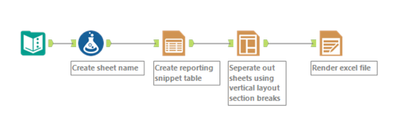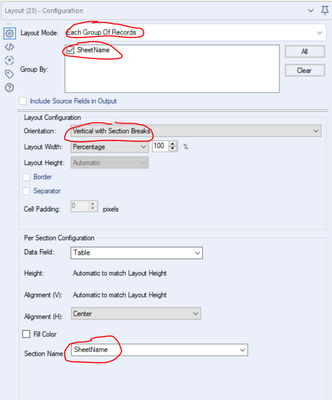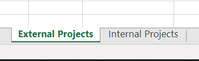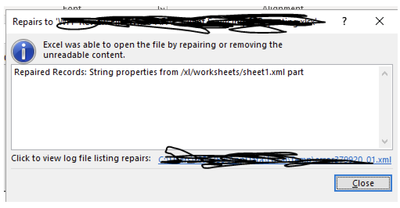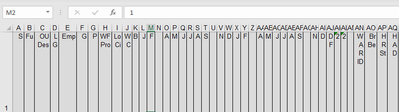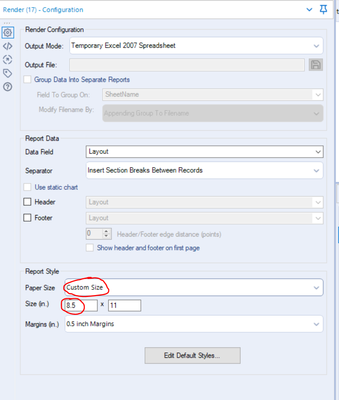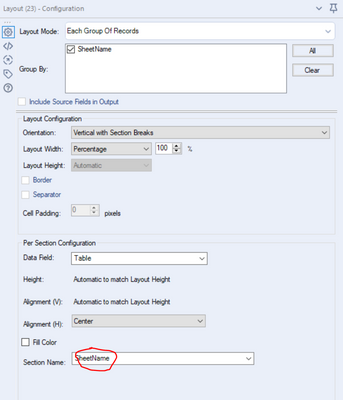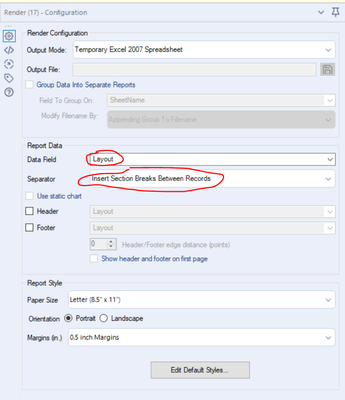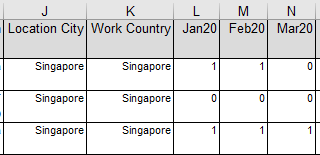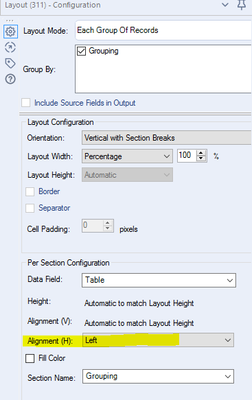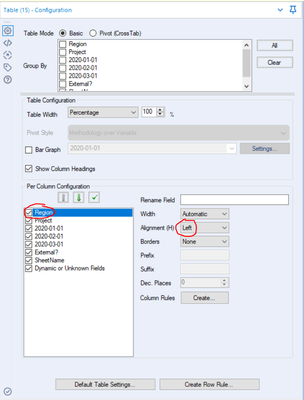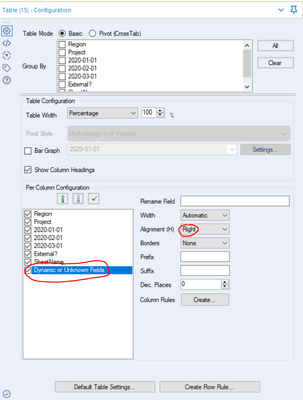Alteryx Designer Desktop Discussions
Find answers, ask questions, and share expertise about Alteryx Designer Desktop and Intelligence Suite.- Community
- :
- Community
- :
- Participate
- :
- Discussions
- :
- Designer Desktop
- :
- Render to multiple tabs in 1 excel file
Render to multiple tabs in 1 excel file
- Subscribe to RSS Feed
- Mark Topic as New
- Mark Topic as Read
- Float this Topic for Current User
- Bookmark
- Subscribe
- Mute
- Printer Friendly Page
- Mark as New
- Bookmark
- Subscribe
- Mute
- Subscribe to RSS Feed
- Permalink
- Notify Moderator
Hi all,
My first time using render (i usually use an output tool), but i need to customise the table (eg. highlight certain rows according to a formula etc) so im using a basic table tool then render, however, i need to output the data into multiple tabs in 1 file (when i tried by myself, there is no option to select which tab i want to render to)
in the column " External? ", if it is = external, i want those data in a tab called "External Projects", the rest of the data should be outputted into a tab called "Internal Projects" [all in the same excel file]
Would appreciate some advice on this, thanks alot! 🙂
Solved! Go to Solution.
- Labels:
-
Reporting
- Mark as New
- Bookmark
- Subscribe
- Mute
- Subscribe to RSS Feed
- Permalink
- Notify Moderator
- Mark as New
- Bookmark
- Subscribe
- Mute
- Subscribe to RSS Feed
- Permalink
- Notify Moderator
Hi @Chelseaa
Here is how you do it.
Workflow:

Step1 : make sure you assign group by like below.

Step2 : Configure like highlighted below with section as the groups.


This was you can get multiple sheets and also specify sheet names.
Hope this helps 🙂 Feel to ask if you have any questions
If this post helps you please mark it as solution. And give a like if you dont mind 😀👍
- Mark as New
- Bookmark
- Subscribe
- Mute
- Subscribe to RSS Feed
- Permalink
- Notify Moderator
Hi @Chelseaa,
I'd use a slightly different technique to @Assaf_m and use the layout tool to define "Section Names" (in other words sheet name) in the Layout tool which will allow you to render with the external projects and internal projects sheet names you wanted.
If this solves your issue please mark the answer as correct, if not let me know! I've attached my workflow for you to download if needed.
EDIT: Same method as @atcodedog05
Regards,
Jonathan
- Mark as New
- Bookmark
- Subscribe
- Mute
- Subscribe to RSS Feed
- Permalink
- Notify Moderator
@Assaf_m @atcodedog05 @Jonathan-Sherman
Hi all, thanks for your help! i have tried your methods but i am facing 2 issues.
1. I have a warning from the Render tool: "The current page layout will cause some data to be incorrectly truncated. you may consider modifying how the data is laid out"
And when i open the excel file, i get this prompt as well:
if i click "yes",
And my excel sheet does not look normal at all (the column names are all being cut off. for reference, column A = 'segment' and column B = 'function'):
2. the file being generated only create 1 tab, although my grouping has 2 types of grouping.
Would appreciate if i can get some advice on this, thank you!
- Mark as New
- Bookmark
- Subscribe
- Mute
- Subscribe to RSS Feed
- Permalink
- Notify Moderator
Hi @Chelseaa,
This will be caused because of the "size" you're rendering too (in this case the width of the table), you'll want to take a look at the bottom of the configuration pane of the render tool.
If you change your Paper Size to "Custom" and increase the first number (8.5) this should solve your issue, i'd go about increasing it in units of 10 and depending on whether the width of the table is going to be increasing from the size it is currently then perhaps also give it a bit of a further buffer!
If this solves your issue please mark the answer as correct, if not let me know!
Kind regards,
Jonathan
- Mark as New
- Bookmark
- Subscribe
- Mute
- Subscribe to RSS Feed
- Permalink
- Notify Moderator
With regards to the second point could you check the layout tool to ensure you're specifying the "sheet name" field?
And also check you're using the [Layout] field in the render tool with section breaks?
If this solves your issue please mark the answer as correct, if not let me know! Might be easier to diagnose if you're able to attach your current workflow? (even if it uses dummy data)
Regards,
Jonathan
- Mark as New
- Bookmark
- Subscribe
- Mute
- Subscribe to RSS Feed
- Permalink
- Notify Moderator
That works, thank you!
Sorry, another question, how to i change the alignment for certain columns?
eg. for numerical data (jan20, feb20, mar20 columns), i would like the alignment to be to the right, but for text data (Location city / work country), alignment to the left
if it is not possible to customise the alignment for certain columns only, how do i make everything aligned to the left? my current settings is already left:
or am i looking at the wrong setting?
Thank you!!
- Mark as New
- Bookmark
- Subscribe
- Mute
- Subscribe to RSS Feed
- Permalink
- Notify Moderator
Hi @Chelseaa,
You can change the alignment for certain columns in the Table tool:
Select the field to change the alignment for and you'll find the dropdown on the right hand side "Alignment H", just change that to left.
If you're wanting to change the alignment of any new columns that may come in the future then you can go through the exact same process with the "Dynamic or Unknown Field" placeholder
If this solves your issue please mark the answer as correct, if not let me know!
Regards,
Jonathan
- Mark as New
- Bookmark
- Subscribe
- Mute
- Subscribe to RSS Feed
- Permalink
- Notify Moderator
thank you so much @Jonathan-Sherman , you have been a really really big help!! 🙂
-
Academy
6 -
ADAPT
2 -
Adobe
204 -
Advent of Code
3 -
Alias Manager
78 -
Alteryx Copilot
26 -
Alteryx Designer
7 -
Alteryx Editions
95 -
Alteryx Practice
20 -
Amazon S3
149 -
AMP Engine
252 -
Announcement
1 -
API
1,208 -
App Builder
116 -
Apps
1,360 -
Assets | Wealth Management
1 -
Basic Creator
15 -
Batch Macro
1,559 -
Behavior Analysis
246 -
Best Practices
2,695 -
Bug
719 -
Bugs & Issues
1 -
Calgary
67 -
CASS
53 -
Chained App
268 -
Common Use Cases
3,825 -
Community
26 -
Computer Vision
86 -
Connectors
1,426 -
Conversation Starter
3 -
COVID-19
1 -
Custom Formula Function
1 -
Custom Tools
1,938 -
Data
1 -
Data Challenge
10 -
Data Investigation
3,487 -
Data Science
3 -
Database Connection
2,220 -
Datasets
5,222 -
Date Time
3,227 -
Demographic Analysis
186 -
Designer Cloud
742 -
Developer
4,372 -
Developer Tools
3,530 -
Documentation
527 -
Download
1,037 -
Dynamic Processing
2,939 -
Email
928 -
Engine
145 -
Enterprise (Edition)
1 -
Error Message
2,258 -
Events
198 -
Expression
1,868 -
Financial Services
1 -
Full Creator
2 -
Fun
2 -
Fuzzy Match
712 -
Gallery
666 -
GenAI Tools
3 -
General
2 -
Google Analytics
155 -
Help
4,708 -
In Database
966 -
Input
4,293 -
Installation
361 -
Interface Tools
1,901 -
Iterative Macro
1,094 -
Join
1,958 -
Licensing
252 -
Location Optimizer
60 -
Machine Learning
260 -
Macros
2,864 -
Marketo
12 -
Marketplace
23 -
MongoDB
82 -
Off-Topic
5 -
Optimization
751 -
Output
5,255 -
Parse
2,328 -
Power BI
228 -
Predictive Analysis
937 -
Preparation
5,169 -
Prescriptive Analytics
206 -
Professional (Edition)
4 -
Publish
257 -
Python
855 -
Qlik
39 -
Question
1 -
Questions
2 -
R Tool
476 -
Regex
2,339 -
Reporting
2,434 -
Resource
1 -
Run Command
575 -
Salesforce
277 -
Scheduler
411 -
Search Feedback
3 -
Server
630 -
Settings
935 -
Setup & Configuration
3 -
Sharepoint
627 -
Spatial Analysis
599 -
Starter (Edition)
1 -
Tableau
512 -
Tax & Audit
1 -
Text Mining
468 -
Thursday Thought
4 -
Time Series
431 -
Tips and Tricks
4,187 -
Topic of Interest
1,126 -
Transformation
3,730 -
Twitter
23 -
Udacity
84 -
Updates
1 -
Viewer
3 -
Workflow
9,980
- « Previous
- Next »