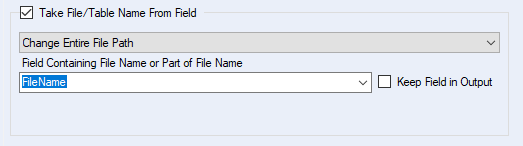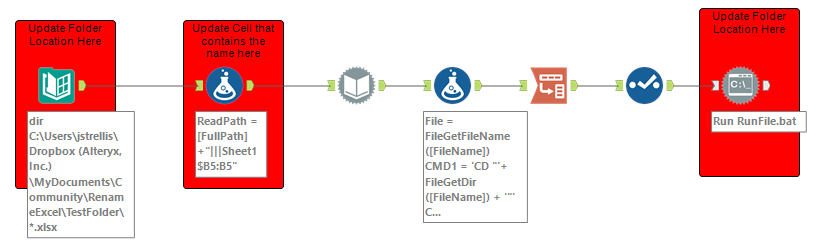Alteryx Designer Desktop Discussions
Find answers, ask questions, and share expertise about Alteryx Designer Desktop and Intelligence Suite.- Community
- :
- Community
- :
- Participate
- :
- Discussions
- :
- Designer Desktop
- :
- Re: Change the filenames of 330 files based on a c...
Change the filenames of 330 files based on a certain ID in cell
- Subscribe to RSS Feed
- Mark Topic as New
- Mark Topic as Read
- Float this Topic for Current User
- Bookmark
- Subscribe
- Mute
- Printer Friendly Page
- Mark as New
- Bookmark
- Subscribe
- Mute
- Subscribe to RSS Feed
- Permalink
- Notify Moderator
Hi all,
I have 330 identical files and I need to change their name based on the info in a certain cell (the location of the cell is always the same in all 330 files).
Attached you find a example excel where the yellow marked cell needs to be target for the filename changing.
I hope you can help me! 🙂
Kind regards,
Mikkel
Solved! Go to Solution.
- Labels:
-
Documentation
-
Macros
-
Tips and Tricks
-
Workflow
- Mark as New
- Bookmark
- Subscribe
- Mute
- Subscribe to RSS Feed
- Permalink
- Notify Moderator
Hi @Mikkel94
Are these files all stored in the same folder?
What I think you'd want to do is use a directory tool to read in all the sheets, then write out a batch file and run that to do the rename.
If you let me know the input structure of your folders, I can build a mock up workflow.
- Mark as New
- Bookmark
- Subscribe
- Mute
- Subscribe to RSS Feed
- Permalink
- Notify Moderator
Hey @Mikkel94
I put together a workflow that should demonstrate how you can output multiple files based on criteria. I used your example file as well as a similar one I created.
I used two input tools and a union. However, I recommend using a wildcard character in the input tool to bring in multiple files at once. (I did this so I could package the data with the workflow.)
Pay close attention to the configuration of the output tool (specifically the bottom part of it). This configuration allows you to write multiple output files by grouping o a specific field. In this case, the FileName.
Let me know if there are any other questions !
Luke
- Mark as New
- Bookmark
- Subscribe
- Mute
- Subscribe to RSS Feed
- Permalink
- Notify Moderator
- Mark as New
- Bookmark
- Subscribe
- Mute
- Subscribe to RSS Feed
- Permalink
- Notify Moderator
@LukeG solution is very good and straightforward in simple cases. If you needed to keep the original formatting or other complex situations, @JoeS method of bat commands would be the standard way to go; however, @JosephSerpis had an interesting post about using blobs that would seem to work as well. I've modified @LukeG perfectly working solution to demonstrate the blob method which will maintain formatting.
Really I just thought @JosephSerpis blog was awesome and it would possibly solve your use case.
- Mark as New
- Bookmark
- Subscribe
- Mute
- Subscribe to RSS Feed
- Permalink
- Notify Moderator
- Mark as New
- Bookmark
- Subscribe
- Mute
- Subscribe to RSS Feed
- Permalink
- Notify Moderator
EDIT: Point number 2 below: My error was just that the Run Command wasn't saving or running from the correct place. Adding ".\" prior to the file name/location allowed it to operate in the same folder location
@JoeS, I have a few questions on your workflow.
1. The Dynamic Input tool also requires a path: Should I assume that this path is the same as given in the Directory tool? You didn't mark it with a red comment, so I wanted to be sure
2. I'm having issues with the RunFile.bat: namely, I don't think there is any file to run. Did you forget to include the .bat in your upload?
- Mark as New
- Bookmark
- Subscribe
- Mute
- Subscribe to RSS Feed
- Permalink
- Notify Moderator
Hi @hockett86
Sorry about the slow response to your questions.
1. The dynamic input tool receives the full path from the workflow steps before it. So shouldn't need updating.
2. If you have updated the path and no .bat file is being produced the something must be going wrong in the previous steps. There is no .bat file to upload as the workflow itself creates that file and outputs it using the Run Command tool.
Are you able to provide screenshots of how it looks along the way, I can then look to help debug.
- Mark as New
- Bookmark
- Subscribe
- Mute
- Subscribe to RSS Feed
- Permalink
- Notify Moderator
@joeS
I got it all squared away. Sorry for the trouble.
-
Academy
6 -
ADAPT
2 -
Adobe
203 -
Advent of Code
3 -
Alias Manager
77 -
Alteryx Copilot
24 -
Alteryx Designer
7 -
Alteryx Editions
89 -
Alteryx Practice
20 -
Amazon S3
149 -
AMP Engine
250 -
Announcement
1 -
API
1,206 -
App Builder
116 -
Apps
1,358 -
Assets | Wealth Management
1 -
Basic Creator
14 -
Batch Macro
1,551 -
Behavior Analysis
245 -
Best Practices
2,690 -
Bug
719 -
Bugs & Issues
1 -
Calgary
67 -
CASS
53 -
Chained App
267 -
Common Use Cases
3,818 -
Community
26 -
Computer Vision
85 -
Connectors
1,424 -
Conversation Starter
3 -
COVID-19
1 -
Custom Formula Function
1 -
Custom Tools
1,934 -
Data
1 -
Data Challenge
10 -
Data Investigation
3,484 -
Data Science
3 -
Database Connection
2,215 -
Datasets
5,215 -
Date Time
3,226 -
Demographic Analysis
186 -
Designer Cloud
737 -
Developer
4,358 -
Developer Tools
3,524 -
Documentation
526 -
Download
1,036 -
Dynamic Processing
2,933 -
Email
925 -
Engine
145 -
Enterprise (Edition)
1 -
Error Message
2,253 -
Events
196 -
Expression
1,867 -
Financial Services
1 -
Full Creator
2 -
Fun
2 -
Fuzzy Match
711 -
Gallery
666 -
GenAI Tools
2 -
General
2 -
Google Analytics
155 -
Help
4,703 -
In Database
965 -
Input
4,288 -
Installation
359 -
Interface Tools
1,897 -
Iterative Macro
1,090 -
Join
1,955 -
Licensing
251 -
Location Optimizer
60 -
Machine Learning
259 -
Macros
2,856 -
Marketo
12 -
Marketplace
23 -
MongoDB
82 -
Off-Topic
5 -
Optimization
750 -
Output
5,241 -
Parse
2,325 -
Power BI
227 -
Predictive Analysis
936 -
Preparation
5,159 -
Prescriptive Analytics
205 -
Professional (Edition)
4 -
Publish
257 -
Python
851 -
Qlik
39 -
Question
1 -
Questions
2 -
R Tool
476 -
Regex
2,339 -
Reporting
2,428 -
Resource
1 -
Run Command
572 -
Salesforce
276 -
Scheduler
410 -
Search Feedback
3 -
Server
628 -
Settings
932 -
Setup & Configuration
3 -
Sharepoint
624 -
Spatial Analysis
599 -
Starter (Edition)
1 -
Tableau
511 -
Tax & Audit
1 -
Text Mining
468 -
Thursday Thought
4 -
Time Series
430 -
Tips and Tricks
4,182 -
Topic of Interest
1,124 -
Transformation
3,720 -
Twitter
23 -
Udacity
84 -
Updates
1 -
Viewer
3 -
Workflow
9,960
- « Previous
- Next »