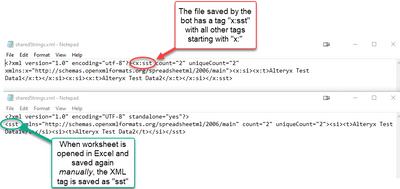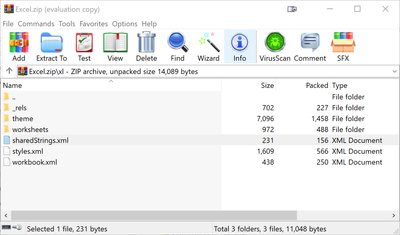Alteryx Designer Desktop Discussions
Find answers, ask questions, and share expertise about Alteryx Designer Desktop and Intelligence Suite.- Community
- :
- Community
- :
- Participate
- :
- Discussions
- :
- Designer Desktop
- :
- Re: how to resolve this issue: The Excel archive i...
how to resolve this issue: The Excel archive is corrupted: shared strings root=x:sst ??
- Subscribe to RSS Feed
- Mark Topic as New
- Mark Topic as Read
- Float this Topic for Current User
- Bookmark
- Subscribe
- Mute
- Printer Friendly Page
- Mark as New
- Bookmark
- Subscribe
- Mute
- Subscribe to RSS Feed
- Permalink
- Notify Moderator
Hi all,
I have an excel file with SAP BW Query in it. After the schedule refresh I take that file as an input to the Alteryx workflow.
I'm getting some strange error in Dynamic Input tool as below. But, I'm able to open the excel file without any issues.
Error: Dynamic Input (4) The Excel archive is corrupted: shared strings root=x:sst
Due to this, Sheet name is not showing as 'Sheet1$' in the Table or Query tab in the Dynamic Input tool.
I cannot attach the file or the workflow as it is confidential.
Kindly check and help me with the solution.
Thanks and Best regards,
Teja.
- Labels:
-
Datasets
-
Error Message
-
Workflow
- Mark as New
- Bookmark
- Subscribe
- Mute
- Subscribe to RSS Feed
- Permalink
- Notify Moderator
Hi @bertal34 ,
Found the gremlin I think. This is because the XLSX is generated and has a prefix x: in all the tags in the Shared String XML embedded in Excel. See: https://learn.microsoft.com/en-us/office/open-xml/working-with-the-shared-string-table
In simpler terms, Alteryx is not able to read generated Excel sheets which has the prefix "x:" (e.g. from a bot). See below for some more investigation on this. The second file which has been opened and saved in Excel manually can be read by Alteryx correctly - but I do get that the open and re-saving step is inconvenient.
I would suggest to open a support case or have this added as an "Idea" (https://community.alteryx.com/t5/Alteryx-Designer-Desktop-Ideas/idb-p/product-ideas).
- Mark as New
- Bookmark
- Subscribe
- Mute
- Subscribe to RSS Feed
- Permalink
- Notify Moderator
Hi @leofrancia ,
Thank you for getting back to me quickly and for the clear explanation! How did you go about viewing those XML tags in notepad?
- Mark as New
- Bookmark
- Subscribe
- Mute
- Subscribe to RSS Feed
- Permalink
- Notify Moderator
Hi, @bertal34. You can open the XLSX file as a zip archive by changing the XLSX extension to ZIP. You will get a warning that it may become unusable but you can ignore this.
Then you can navigate to .\xl\ directory where you can find sharedStrings.xml. See below for how it would look like when you are navigating the ZIP file. An XLSX file is essentially a zip archive with various contents. :)
- Mark as New
- Bookmark
- Subscribe
- Mute
- Subscribe to RSS Feed
- Permalink
- Notify Moderator
you may try to change xlsx to xls and see. That's how I solve this error on my laptop
- Mark as New
- Bookmark
- Subscribe
- Mute
- Subscribe to RSS Feed
- Permalink
- Notify Moderator
If you are generating the .xlsx file from UiPath (rpa bot) then use the Excel activities (Excel Process Scope, Use Excel File, Save Excel File As) instead of read range/write range activities.
- Mark as New
- Bookmark
- Subscribe
- Mute
- Subscribe to RSS Feed
- Permalink
- Notify Moderator
There were multiple files. Saved each one of them again in xlsx format and rerun was successful. Worth trying it
- Mark as New
- Bookmark
- Subscribe
- Mute
- Subscribe to RSS Feed
- Permalink
- Notify Moderator
This is a helpful example. Can we get a larger example with more rows and columns, and some different data types?
What tool is producing these files? I've heard that they're produced by "a bot" but what software is in the bot?
- Mark as New
- Bookmark
- Subscribe
- Mute
- Subscribe to RSS Feed
- Permalink
- Notify Moderator
Old post but i dont see any firm solutions so just sharing what resolved mine. I had the same error, it was an XLSX file that is generated by and synced with Office Forms, it lives on OneDrive (which likely doesnt matter). But I am unable to do any other fix that suggests to modify the file, because the file is synced. The same error for me seemed to be caused by simply having the file open. I unknowingly had it open in Browser, not in Excel. If open in Excel you get the typical error about it being unavailable. But when it was open in the browser I got this same error. Closing resolved it.
- « Previous
-
- 1
- 2
- Next »
-
Academy
6 -
ADAPT
2 -
Adobe
204 -
Advent of Code
3 -
Alias Manager
78 -
Alteryx Copilot
26 -
Alteryx Designer
7 -
Alteryx Editions
95 -
Alteryx Practice
20 -
Amazon S3
149 -
AMP Engine
252 -
Announcement
1 -
API
1,209 -
App Builder
116 -
Apps
1,360 -
Assets | Wealth Management
1 -
Basic Creator
15 -
Batch Macro
1,559 -
Behavior Analysis
246 -
Best Practices
2,695 -
Bug
719 -
Bugs & Issues
1 -
Calgary
67 -
CASS
53 -
Chained App
268 -
Common Use Cases
3,825 -
Community
26 -
Computer Vision
86 -
Connectors
1,426 -
Conversation Starter
3 -
COVID-19
1 -
Custom Formula Function
1 -
Custom Tools
1,939 -
Data
1 -
Data Challenge
10 -
Data Investigation
3,488 -
Data Science
3 -
Database Connection
2,221 -
Datasets
5,223 -
Date Time
3,229 -
Demographic Analysis
186 -
Designer Cloud
742 -
Developer
4,373 -
Developer Tools
3,531 -
Documentation
528 -
Download
1,037 -
Dynamic Processing
2,940 -
Email
928 -
Engine
145 -
Enterprise (Edition)
1 -
Error Message
2,259 -
Events
198 -
Expression
1,868 -
Financial Services
1 -
Full Creator
2 -
Fun
2 -
Fuzzy Match
713 -
Gallery
666 -
GenAI Tools
3 -
General
2 -
Google Analytics
155 -
Help
4,710 -
In Database
966 -
Input
4,295 -
Installation
361 -
Interface Tools
1,901 -
Iterative Macro
1,095 -
Join
1,959 -
Licensing
252 -
Location Optimizer
60 -
Machine Learning
260 -
Macros
2,864 -
Marketo
12 -
Marketplace
23 -
MongoDB
82 -
Off-Topic
5 -
Optimization
751 -
Output
5,258 -
Parse
2,328 -
Power BI
228 -
Predictive Analysis
937 -
Preparation
5,171 -
Prescriptive Analytics
206 -
Professional (Edition)
4 -
Publish
257 -
Python
855 -
Qlik
39 -
Question
1 -
Questions
2 -
R Tool
476 -
Regex
2,339 -
Reporting
2,434 -
Resource
1 -
Run Command
575 -
Salesforce
277 -
Scheduler
411 -
Search Feedback
3 -
Server
631 -
Settings
936 -
Setup & Configuration
3 -
Sharepoint
628 -
Spatial Analysis
599 -
Starter (Edition)
1 -
Tableau
512 -
Tax & Audit
1 -
Text Mining
468 -
Thursday Thought
4 -
Time Series
432 -
Tips and Tricks
4,187 -
Topic of Interest
1,126 -
Transformation
3,731 -
Twitter
23 -
Udacity
84 -
Updates
1 -
Viewer
3 -
Workflow
9,982
- « Previous
- Next »