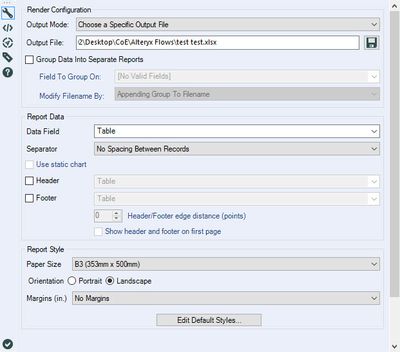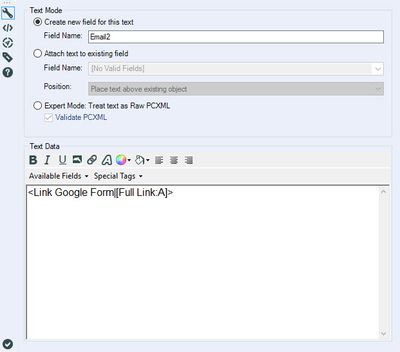Alteryx Designer Desktop Discussions
Find answers, ask questions, and share expertise about Alteryx Designer Desktop and Intelligence Suite.- Community
- :
- Community
- :
- Participate
- :
- Discussions
- :
- Designer Desktop
- :
- Re: Weird Excel Headers using Reporting
Weird Excel Headers using Reporting
- Subscribe to RSS Feed
- Mark Topic as New
- Mark Topic as Read
- Float this Topic for Current User
- Bookmark
- Subscribe
- Mute
- Printer Friendly Page
- Mark as New
- Bookmark
- Subscribe
- Mute
- Subscribe to RSS Feed
- Permalink
- Notify Moderator
Hi Guys (and Girls)
Today, I was presented with this case:
Using the Reporting tools (a Table & Render), when I select Excel as the destination for the report, the Header names (Field names) are chopped or renamed (in HTML for example, they came out right).
In this case is something like this:
I'm attaching the basic workflow.
Any help would be appreciated.
Thanks in advance
Solved! Go to Solution.
- Labels:
-
Reporting
- Mark as New
- Bookmark
- Subscribe
- Mute
- Subscribe to RSS Feed
- Permalink
- Notify Moderator
Absolutely agree with you Chris, but no matter how many times you think it (and tell it to the user / customer), it appears that the "frustrated Graphic Designer" or "Graphics Designer wannabe" we all have inside comes to life and takes control of our Excels! Forcing us to add Headers, colors, and a lot of "pretty stuff"...
Anyway, it was a sample, because the original data is a confidential survey analysis from a Customer, and they wanted it that way to be able to filter the results later.
Regards,
_AG_
- Mark as New
- Bookmark
- Subscribe
- Mute
- Subscribe to RSS Feed
- Permalink
- Notify Moderator
Yes the practicalities are very different. When this is a requirement I produce one table and also (unasked) on Tableau report to show them the possibilities.
- Mark as New
- Bookmark
- Subscribe
- Mute
- Subscribe to RSS Feed
- Permalink
- Notify Moderator
If you have a workflow which may generate different columns (more or less) and so are unable to plan for how wide of a document you may need, there is another workaround.
In the Table tool, set the sizes of the existing columns you have coming in to a fixed width. For example, in mine I have them all set to a fixed width of 2 inches. Then, set the options for dynamic or unknown fields also to a fixed width or 2 inches. No more manual adjustments!
- Mark as New
- Bookmark
- Subscribe
- Mute
- Subscribe to RSS Feed
- Permalink
- Notify Moderator
I've tried your advice in 2018.3 and it looks not to work :-(
It looks like Render tool overwrites any width settings that come from Table tool.
And what is worse: it not only trims header labels, but also data. And this trimming happens at least since v 11.3.
- Mark as New
- Bookmark
- Subscribe
- Mute
- Subscribe to RSS Feed
- Permalink
- Notify Moderator
Yes, my solution was correct back during v9.x
Unfortunately the Community has not accepted my suggestion to help users identify solutions relevant to their version.
If you agree with it, please vote to let them know here:
- Mark as New
- Bookmark
- Subscribe
- Mute
- Subscribe to RSS Feed
- Permalink
- Notify Moderator
I'm working on a build that renders as .xlsx as well. I'm rendering this rather than using and output data tool because I need hyperlinked text within a certain field. Due to rather large number of columns I changed the Render Configuration to Paper size B3 and orientation Landscape. This solved the truncated data issue for me.
I'm still experiencing an error with the hyperlinked field. Here is my Report Text tool configuration:
I'm not receiving any errors or warnings after running the workflow, but when I try to open the rendered excel file I'm getting this message:
If I remove the hyperlink field the file is created and can be opened without issue. Any thoughts?
- Mark as New
- Bookmark
- Subscribe
- Mute
- Subscribe to RSS Feed
- Permalink
- Notify Moderator
this worked for me! I changed output from A4 to A3 in the render tool and it worked.
- Mark as New
- Bookmark
- Subscribe
- Mute
- Subscribe to RSS Feed
- Permalink
- Notify Moderator
I am also able to "fix" the truncated headers and data by making the paper size wider. But, I would like to not have the columns so wide and just have the smaller columns in excel with the headers and data wrapped. It still seems like a bug that the headers and data are truncated, is there a plan to fix this? I also do not get a warning when running the workflow that there is truncation happening, so if I hadn't looked at my output first there is no indication of lost data.
- Mark as New
- Bookmark
- Subscribe
- Mute
- Subscribe to RSS Feed
- Permalink
- Notify Moderator
@chris_love I agree, but tell that to my client. The archaic Render Tool is the only way I can format the Excel to replicate the report my client wants -- dozens of formatted tables per worksheet.
- Mark as New
- Bookmark
- Subscribe
- Mute
- Subscribe to RSS Feed
- Permalink
- Notify Moderator
I am experiencing same issue but, in my case, adjust file size didn't help, I already increase to 100...
- « Previous
-
- 1
- 2
- Next »
-
Academy
6 -
ADAPT
2 -
Adobe
204 -
Advent of Code
3 -
Alias Manager
78 -
Alteryx Copilot
26 -
Alteryx Designer
7 -
Alteryx Editions
95 -
Alteryx Practice
20 -
Amazon S3
149 -
AMP Engine
252 -
Announcement
1 -
API
1,208 -
App Builder
116 -
Apps
1,360 -
Assets | Wealth Management
1 -
Basic Creator
15 -
Batch Macro
1,559 -
Behavior Analysis
246 -
Best Practices
2,695 -
Bug
719 -
Bugs & Issues
1 -
Calgary
67 -
CASS
53 -
Chained App
268 -
Common Use Cases
3,825 -
Community
26 -
Computer Vision
86 -
Connectors
1,426 -
Conversation Starter
3 -
COVID-19
1 -
Custom Formula Function
1 -
Custom Tools
1,938 -
Data
1 -
Data Challenge
10 -
Data Investigation
3,487 -
Data Science
3 -
Database Connection
2,220 -
Datasets
5,222 -
Date Time
3,227 -
Demographic Analysis
186 -
Designer Cloud
742 -
Developer
4,372 -
Developer Tools
3,530 -
Documentation
527 -
Download
1,037 -
Dynamic Processing
2,939 -
Email
928 -
Engine
145 -
Enterprise (Edition)
1 -
Error Message
2,258 -
Events
198 -
Expression
1,868 -
Financial Services
1 -
Full Creator
2 -
Fun
2 -
Fuzzy Match
712 -
Gallery
666 -
GenAI Tools
3 -
General
2 -
Google Analytics
155 -
Help
4,708 -
In Database
966 -
Input
4,293 -
Installation
361 -
Interface Tools
1,901 -
Iterative Macro
1,094 -
Join
1,958 -
Licensing
252 -
Location Optimizer
60 -
Machine Learning
260 -
Macros
2,864 -
Marketo
12 -
Marketplace
23 -
MongoDB
82 -
Off-Topic
5 -
Optimization
751 -
Output
5,255 -
Parse
2,327 -
Power BI
228 -
Predictive Analysis
937 -
Preparation
5,169 -
Prescriptive Analytics
206 -
Professional (Edition)
4 -
Publish
257 -
Python
855 -
Qlik
39 -
Question
1 -
Questions
2 -
R Tool
476 -
Regex
2,339 -
Reporting
2,434 -
Resource
1 -
Run Command
575 -
Salesforce
277 -
Scheduler
411 -
Search Feedback
3 -
Server
630 -
Settings
935 -
Setup & Configuration
3 -
Sharepoint
627 -
Spatial Analysis
599 -
Starter (Edition)
1 -
Tableau
512 -
Tax & Audit
1 -
Text Mining
468 -
Thursday Thought
4 -
Time Series
431 -
Tips and Tricks
4,187 -
Topic of Interest
1,126 -
Transformation
3,730 -
Twitter
23 -
Udacity
84 -
Updates
1 -
Viewer
3 -
Workflow
9,980
- « Previous
- Next »