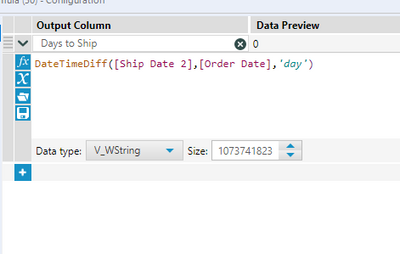Alteryx Designer Desktop Discussions
Find answers, ask questions, and share expertise about Alteryx Designer Desktop and Intelligence Suite.- Community
- :
- Community
- :
- Participate
- :
- Discussions
- :
- Designer Desktop
- :
- Trying to complete Practice Exercise 3 from the le...
Trying to complete Practice Exercise 3 from the learning path
- Subscribe to RSS Feed
- Mark Topic as New
- Mark Topic as Read
- Float this Topic for Current User
- Bookmark
- Subscribe
- Mute
- Printer Friendly Page
- Mark as New
- Bookmark
- Subscribe
- Mute
- Subscribe to RSS Feed
- Permalink
- Notify Moderator
Hello,
I used the Join tool to join the initial state and the order details. I noticed that there is an order ID associated with each customer ID. So I joined them. The results came out to 15 customer IDS. The answer is 10 order IDS with each customer. I am NOT sure what to do from there. Also, I am getting a parse error when I try to find the # of shipping date = order date - Shipping date. Also i do know that the discount is the Total saved which I do not know how to add the column. This is my work which needs some corrections.
If I cannot get the proper order #s. I cannot do the rest. The data sets are attached.
- Labels:
-
Best Practices
-
Workflow
- Mark as New
- Bookmark
- Subscribe
- Mute
- Subscribe to RSS Feed
- Permalink
- Notify Moderator
You only need 1 join tool to combine the 2 data sets. When joining, you have to find the common element between the 2 data sets and tell the join tool to use this field or fields to join the 2 data sets. You do this by picking the field from the left and right data sets underneath the "Join by specific fields" option.
When you look at Ship date after the 1st Select Tool, you can see that the values are all null, so changing the data type to Date did not work. This is because Ship date is not in the correct format of yyyy-mm-dd. Use a DateTime parse tool instead to convert Ship date to the right format. It will create a field with a new name, so you can then use your Select tool to uncheck the original ship date field and rename then new field to Ship date.
To get the difference in days between Order date and Ship Date, try using the DateTimeDiff() function
For Total Cost you have to multiply unit cost by quantity, add shipping cost and subtract discount. I wouldn't branch off to do this, just do it straight after your days to ship calculation.
- Mark as New
- Bookmark
- Subscribe
- Mute
- Subscribe to RSS Feed
- Permalink
- Notify Moderator
David, Thanks for your reply. Let me upload what i have so far. I did what you told me but i am getting a parse error. On the datetime diff(), i am not sure what I use for "u". Once when i have the # of shipping days i can calculate the rest. Also, the other thing that concerns me is in the Join Function, i think the only element to join is the Customer ID correct?
Thanks,
Michael ledesma
- Mark as New
- Bookmark
- Subscribe
- Mute
- Subscribe to RSS Feed
- Permalink
- Notify Moderator
- Mark as New
- Bookmark
- Subscribe
- Mute
- Subscribe to RSS Feed
- Permalink
- Notify Moderator
u in datetimediff is the unit you want to display the result in, such as "day", "week", "month", "year", so the formula becomes
DateTimeDiff([Order Date],[Ship Date 2],'day')
You're correct with the join function.
- Mark as New
- Bookmark
- Subscribe
- Mute
- Subscribe to RSS Feed
- Permalink
- Notify Moderator
- Mark as New
- Bookmark
- Subscribe
- Mute
- Subscribe to RSS Feed
- Permalink
- Notify Moderator
Hi @mxledesma, you're getting close to the solution. Let's look at the problem with the formula first.
Here's how I troubleshoot a problem like this:
1. Look at the error - it says Invalid type in subtraction operator. You can also see in the formula on the left that [Discount] is a different color.
2. My suspicion is that [Discount] is the wrong data type, so next I make sure I click on the input anchor of the formula tool in question to look at the data coming in. Below in the results preview window, I also toggle to Metadata.
3. I can see that [Discount] is a String (text) datatype whereas the rest are all Double (numeric)
4. So the error is telling me that I can't subtract a text value from a number.
To fix this, you can change the data type of [Discount] in the Select tool (2 tools previous)
One thing I noticed is that where you calculate Days to Ship, you set the Data type to String - this needs to be chanced to Double, or another number type.
You're right that Saving is the discount. The last part of the exercise is to join the Order details with the Customer information. This reduces the data to only 15 rows. But these rows contain line item transactions for 10 orders, so you need to group the transactions by order.
This is done with a Summarise tool. With this tool you can group the transactions by Order ID and then you can do a number of things within each group:
1. You can add up The total cost that you calculated for each line.
2. You can find the minimum value of Days to Ship
3. You can add up the total Discount to give you Total Saving
- Mark as New
- Bookmark
- Subscribe
- Mute
- Subscribe to RSS Feed
- Permalink
- Notify Moderator
David,
Thanks for the explanation. I am almost there. At my output of my summarize tool i have 14 rows. But the answer as you mentioned has 10 rows. I do noticed that I have several duplicate order IDs. But, i do not know how to pull those and add each discount to get the total savings or the Total cost of each order. Thanks for not giving me the design answer abut explaining it to me in a sentence so i can figure it out as a designer. If you can explain how to pull those duplicate orders IDs. to give me the correct 10.
Signed confused.
Michael Ledesma
- Mark as New
- Bookmark
- Subscribe
- Mute
- Subscribe to RSS Feed
- Permalink
- Notify Moderator
- Mark as New
- Bookmark
- Subscribe
- Mute
- Subscribe to RSS Feed
- Permalink
- Notify Moderator
Hi @mxledesma,
You're very welcome. I believe that the learning value of building the solution yourself is 100x more than if someone just gave you the solution.
You're super close now to the final outcome.
When using tools like Summarize, I like to test at every step - that way you can see when thing go off the rails!
As the name suggests, using the group by action creates a group and everything you then do is done within the context of that group.
You correctly grouped by Order ID - this in itself will give you the 10 unique order IDs, but since you also group by Days to Ship, the group is created based on both criteria, hence you get more than 10 records.
You don't have to remove Days to ship, just click on the action button next to it so that you can change the action. We're looking for the Minimum Days to Ship for each order, so you can change the action to Min to achieve this.
One more thing though - Days to Ship is still defined as a Text variable. To correctly get the minimum value, it needs to be a number type. You can fix this by going back to the formula tool where Days to Ship is defined and just change the data type to Double or Int16.
You won't see an error, but Text values sorted from min to max will look like this: 1,11,2,22,3... whereas number values will be 1,2,3...
-
Academy
6 -
ADAPT
2 -
Adobe
204 -
Advent of Code
3 -
Alias Manager
78 -
Alteryx Copilot
26 -
Alteryx Designer
7 -
Alteryx Editions
95 -
Alteryx Practice
20 -
Amazon S3
149 -
AMP Engine
252 -
Announcement
1 -
API
1,209 -
App Builder
116 -
Apps
1,360 -
Assets | Wealth Management
1 -
Basic Creator
15 -
Batch Macro
1,559 -
Behavior Analysis
246 -
Best Practices
2,695 -
Bug
719 -
Bugs & Issues
1 -
Calgary
67 -
CASS
53 -
Chained App
268 -
Common Use Cases
3,825 -
Community
26 -
Computer Vision
86 -
Connectors
1,426 -
Conversation Starter
3 -
COVID-19
1 -
Custom Formula Function
1 -
Custom Tools
1,939 -
Data
1 -
Data Challenge
10 -
Data Investigation
3,488 -
Data Science
3 -
Database Connection
2,221 -
Datasets
5,223 -
Date Time
3,229 -
Demographic Analysis
186 -
Designer Cloud
743 -
Developer
4,376 -
Developer Tools
3,532 -
Documentation
528 -
Download
1,037 -
Dynamic Processing
2,941 -
Email
928 -
Engine
145 -
Enterprise (Edition)
1 -
Error Message
2,262 -
Events
198 -
Expression
1,868 -
Financial Services
1 -
Full Creator
2 -
Fun
2 -
Fuzzy Match
714 -
Gallery
666 -
GenAI Tools
3 -
General
2 -
Google Analytics
155 -
Help
4,711 -
In Database
966 -
Input
4,296 -
Installation
361 -
Interface Tools
1,902 -
Iterative Macro
1,095 -
Join
1,960 -
Licensing
252 -
Location Optimizer
60 -
Machine Learning
260 -
Macros
2,865 -
Marketo
12 -
Marketplace
23 -
MongoDB
82 -
Off-Topic
5 -
Optimization
751 -
Output
5,258 -
Parse
2,328 -
Power BI
228 -
Predictive Analysis
937 -
Preparation
5,171 -
Prescriptive Analytics
206 -
Professional (Edition)
4 -
Publish
257 -
Python
855 -
Qlik
39 -
Question
1 -
Questions
2 -
R Tool
476 -
Regex
2,339 -
Reporting
2,434 -
Resource
1 -
Run Command
575 -
Salesforce
277 -
Scheduler
411 -
Search Feedback
3 -
Server
631 -
Settings
936 -
Setup & Configuration
3 -
Sharepoint
628 -
Spatial Analysis
599 -
Starter (Edition)
1 -
Tableau
512 -
Tax & Audit
1 -
Text Mining
468 -
Thursday Thought
4 -
Time Series
432 -
Tips and Tricks
4,187 -
Topic of Interest
1,126 -
Transformation
3,731 -
Twitter
23 -
Udacity
84 -
Updates
1 -
Viewer
3 -
Workflow
9,982
- « Previous
- Next »