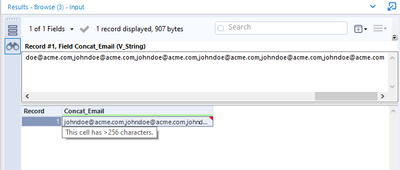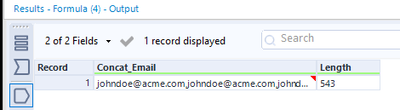Alteryx Designer Desktop Discussions
Find answers, ask questions, and share expertise about Alteryx Designer Desktop and Intelligence Suite.- Community
- :
- Community
- :
- Participate
- :
- Discussions
- :
- Designer Desktop
- :
- Re: Summarize Tool, Email Tool, "This Cell Has Tru...
Summarize Tool, Email Tool, "This Cell Has Truncated Characters"
- Subscribe to RSS Feed
- Mark Topic as New
- Mark Topic as Read
- Float this Topic for Current User
- Bookmark
- Subscribe
- Mute
- Printer Friendly Page
- Mark as New
- Bookmark
- Subscribe
- Mute
- Subscribe to RSS Feed
- Permalink
- Notify Moderator
Hi,
I have a column of email addresses. I'm attempting to use the Summarize Tool to concatenate the values (email addresses) into a single cell. The new cell with all of the email addresses will be used as the " To: " value in the Email Tool.
After I concatenate the email addresses there is a message on the new cell that reads "This Cell Has Truncated Characters". I can use an output tool after the Summarize Tool and all of the email addresses are present (not truncated) in the output file but when I try to use the new cell as the " To:" value with the Email Tool I receive an error that reads "Record#1: Failure when receiving data from the peer".
The workflow runs without any errors if I'm only using 2 or 3 email addresses but I'm trying to send the output to 100 or more email addresses.
I think the error is being caused by the truncated email addresses. The Email Tool can't send a message to half an email address.
I've tried changing the data type to all the different types of string data.
Has anyone found a solution for this issue?
Please let me know if there's any other info that would be helpful.
Thanks!
- Labels:
-
Email
-
Error Message
-
Workflow
- Mark as New
- Bookmark
- Subscribe
- Mute
- Subscribe to RSS Feed
- Permalink
- Notify Moderator
Hi @kkahle ,
This is probably due to the limitations of the length of characters allowed in the "To" field.
The way around this would be to wrap the email tool in a batch macro, use the summarise tool to simply group by the email address, and use this field as the batch. That would then loop through and send an email per email address.
Let me know if you need me to build that for you.
M.
- Mark as New
- Bookmark
- Subscribe
- Mute
- Subscribe to RSS Feed
- Permalink
- Notify Moderator
Hi @kkahle
Do you need to send it to all 100+ email addresses as a single email? If not then I think the email tool will send an email per row of data it receives, so you could do this without the summarise?
https://www.linkedin.com/in/adriley/
- Mark as New
- Bookmark
- Subscribe
- Mute
- Subscribe to RSS Feed
- Permalink
- Notify Moderator
Hi @kkahle
Just to be clear here. The data is not actually truncated. It's only the display of the data in the results window that is truncated. Alteryx does this to limit the amount of memory used for display purposes. This display limitation exists in all tool except for the Browse tool. If you connect a browse tool to the output of the Summarize tool, you see that them message changes to "This cell has >256 characters"
If you double click on the cell, the value opens in the cell viewer where you can see the entire string. In the image above, I've scrolled all the way to the right so that you can see that the last email address is complete.
As the other posters have commented, it's probably the length of this string that the email server is complaining about.
Dan
- Mark as New
- Bookmark
- Subscribe
- Mute
- Subscribe to RSS Feed
- Permalink
- Notify Moderator
Hi @AdamR_AYX and thank you for the reply,
I do need the output sent on a single email. The output of my workflow is sent to employees who's name show up on a daily report and that employee's supervisor. The supervisors could have multiple employee's under them on the daily report and some employees could be multiple instances on the report for the same employee. I'd rather not send everyone more than one email if it can be avoided.
- Mark as New
- Bookmark
- Subscribe
- Mute
- Subscribe to RSS Feed
- Permalink
- Notify Moderator
@kkahle I think the solution would be to create an iterative macro to group by the supervisor and employee and send an email to them.
So the macro would read both columns and apply the email logic to all the instances that "Bob" shows up, and then do that again for whenever "Josh" shows up. It is a tricky logic, but based on your needs, seems like a possible solution.
- Mark as New
- Bookmark
- Subscribe
- Mute
- Subscribe to RSS Feed
- Permalink
- Notify Moderator
Hi @danilang
If you copy the results from the display window (after the summarize tool) it has the email addresses cut off.
You can copy the full results from the display window on the Browse tool but I don't think you can connect the Email tool to the Browse tool. The Email tool would have to be connected to the Summarize tool that doesn't seem to be transferring the full results.
I've been sending this report manually to all of the email addresses. I also regularly send messages to more individual recipients than this output would be going to so I don't believe the issue is with the email server.
- Mark as New
- Bookmark
- Subscribe
- Mute
- Subscribe to RSS Feed
- Permalink
- Notify Moderator
What shows up in the results window after the summarize is NOT the whole data. It is a simplified version of the data due to memory capabilities. The data IS there, you can use the browse to actually see it wholly, but it is there, even though you cannot see it all without the browse.
- Mark as New
- Bookmark
- Subscribe
- Mute
- Subscribe to RSS Feed
- Permalink
- Notify Moderator
Hi @kkahle
To show the results in the results window, a copy of the data is made and that is what is displayed. It's the copy that is truncated and it's this truncated copy that you copy and paste. The actual data isn't truncated. To see this add a formula tool after your Summarize tool with the following formula
length([Concat_Email])to give you
Another way to show that the actual data is complete is to use a Text To Columns tool to split Concat_email to rows. When you do this you'll get same number of rows as your input, 32 email addresses. if the actual data was truncated, you'd end up with fewer rows after the ToC tool.
Dan
-
Academy
6 -
ADAPT
2 -
Adobe
203 -
Advent of Code
3 -
Alias Manager
77 -
Alteryx Copilot
24 -
Alteryx Designer
7 -
Alteryx Editions
91 -
Alteryx Practice
20 -
Amazon S3
149 -
AMP Engine
250 -
Announcement
1 -
API
1,206 -
App Builder
116 -
Apps
1,359 -
Assets | Wealth Management
1 -
Basic Creator
14 -
Batch Macro
1,553 -
Behavior Analysis
245 -
Best Practices
2,690 -
Bug
719 -
Bugs & Issues
1 -
Calgary
67 -
CASS
53 -
Chained App
267 -
Common Use Cases
3,820 -
Community
26 -
Computer Vision
85 -
Connectors
1,424 -
Conversation Starter
3 -
COVID-19
1 -
Custom Formula Function
1 -
Custom Tools
1,935 -
Data
1 -
Data Challenge
10 -
Data Investigation
3,485 -
Data Science
3 -
Database Connection
2,215 -
Datasets
5,216 -
Date Time
3,226 -
Demographic Analysis
186 -
Designer Cloud
738 -
Developer
4,362 -
Developer Tools
3,525 -
Documentation
527 -
Download
1,036 -
Dynamic Processing
2,934 -
Email
927 -
Engine
145 -
Enterprise (Edition)
1 -
Error Message
2,253 -
Events
196 -
Expression
1,867 -
Financial Services
1 -
Full Creator
2 -
Fun
2 -
Fuzzy Match
711 -
Gallery
666 -
GenAI Tools
3 -
General
2 -
Google Analytics
157 -
Help
4,704 -
In Database
965 -
Input
4,289 -
Installation
360 -
Interface Tools
1,899 -
Iterative Macro
1,091 -
Join
1,956 -
Licensing
252 -
Location Optimizer
60 -
Machine Learning
259 -
Macros
2,858 -
Marketo
12 -
Marketplace
23 -
MongoDB
82 -
Off-Topic
5 -
Optimization
750 -
Output
5,246 -
Parse
2,325 -
Power BI
227 -
Predictive Analysis
936 -
Preparation
5,160 -
Prescriptive Analytics
205 -
Professional (Edition)
4 -
Publish
257 -
Python
852 -
Qlik
39 -
Question
1 -
Questions
2 -
R Tool
476 -
Regex
2,339 -
Reporting
2,428 -
Resource
1 -
Run Command
573 -
Salesforce
276 -
Scheduler
410 -
Search Feedback
3 -
Server
628 -
Settings
932 -
Setup & Configuration
3 -
Sharepoint
624 -
Spatial Analysis
599 -
Starter (Edition)
1 -
Tableau
512 -
Tax & Audit
1 -
Text Mining
468 -
Thursday Thought
4 -
Time Series
430 -
Tips and Tricks
4,183 -
Topic of Interest
1,126 -
Transformation
3,721 -
Twitter
23 -
Udacity
84 -
Updates
1 -
Viewer
3 -
Workflow
9,963
- « Previous
- Next »