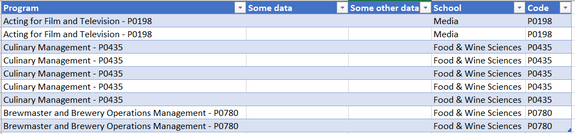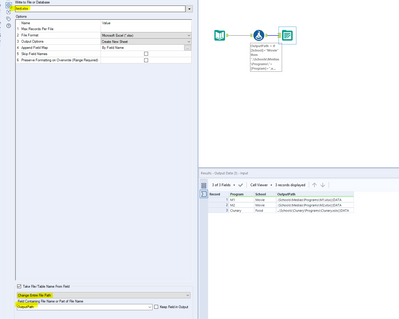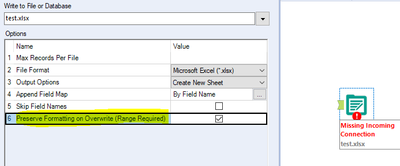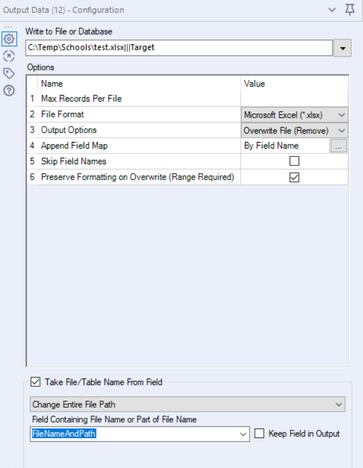Alteryx Designer Desktop Discussions
Find answers, ask questions, and share expertise about Alteryx Designer Desktop and Intelligence Suite.- Community
- :
- Community
- :
- Participate
- :
- Discussions
- :
- Designer Desktop
- :
- Re: Split output into multiple Excel files to diff...
Split output into multiple Excel files to different folders
- Subscribe to RSS Feed
- Mark Topic as New
- Mark Topic as Read
- Float this Topic for Current User
- Bookmark
- Subscribe
- Mute
- Printer Friendly Page
- Mark as New
- Bookmark
- Subscribe
- Mute
- Subscribe to RSS Feed
- Permalink
- Notify Moderator
Hi Community,
I'm trying to split my output into multiple Excel and save to multiple different directories/folders based on fields in my data. My data looks like:
I would like each Program to be its own Excel file AND I would like to save the output to a folder that matches the School. So all the data related to 'Acting for Film and Television - P0198' would be written to
...\Schools\Media\Programs\Acting for Film and Television - P0198.xlsx.
Similarly, 'Culinary Management - P0435' data would be saved to ...\Schools\Food & Wine Sciences\Programs\Culinary Management - P0435.xlsx.
The folders for the Schools already exist; I just need to separate the data, give each Excel workbook the appropriate name and dump it in the right place by matching on the School. I've looked at a bunch of the posted solutions, but I am not finding anything that combines the 2 tasks. BTW there are 137 programs so using filters would be a bit daunting.
Thanks,
--sue
Solved! Go to Solution.
- Labels:
-
Output
- Mark as New
- Bookmark
- Subscribe
- Mute
- Subscribe to RSS Feed
- Permalink
- Notify Moderator
Hi @YeahMan this article shows you how to tackle this and has an example workflow. Esentially you are going to need build the filepath using a formula tool and the fields you identified. Then using the Output Data Tool configuration options to use/change the filepath with a field should output the data in the right folders and be separated correctly.
- Mark as New
- Bookmark
- Subscribe
- Mute
- Subscribe to RSS Feed
- Permalink
- Notify Moderator
Please see below:
you have to create the path for every type and then use it in the output like above.
Attached the workflow,
Regards
- Mark as New
- Bookmark
- Subscribe
- Mute
- Subscribe to RSS Feed
- Permalink
- Notify Moderator
Thanks @messi007! This did the trick and is a simple solution.
I went one step further and created a new column:
"C:\Temp\Schools\" + [School] + "\Programs\" + [Program]+".xlsx|||DATA"
then used it in the "Field Containing File Name or Part of the File Name" parameter. It avoids a long, nasty IF statement as I have 13 different Schools :).
Thanks again,
--sue
- Mark as New
- Bookmark
- Subscribe
- Mute
- Subscribe to RSS Feed
- Permalink
- Notify Moderator
- Mark as New
- Bookmark
- Subscribe
- Mute
- Subscribe to RSS Feed
- Permalink
- Notify Moderator
Hi again @messi007 ,
Now that you know what I am trying to do, do you have any advice on how to format the output into an Excel table? My only other option would be to open the 137 Excel files and manually insert tables. It doesn't even have to be a table, but something a bit prettier than just a dump of data. I've looked at using an Excel template, but I don't think that would work when there are more than one output file.
- Mark as New
- Bookmark
- Subscribe
- Mute
- Subscribe to RSS Feed
- Permalink
- Notify Moderator
You can use an Excel template then inject data on it.
You have to check keep formatting on the Excel output:
Hope that helps 🙂
Regards,
- Mark as New
- Bookmark
- Subscribe
- Mute
- Subscribe to RSS Feed
- Permalink
- Notify Moderator
Hmm, this doesn't seem to be working. I've set up a named range in test.xlsx and used the following settings:
But it is still outputting as a data dump.
The other option I've tried is using a table tool and a render tool, which gives me prettier output, but I lose the ability to save it to different folders.
Thanks,
--sue
- Mark as New
- Bookmark
- Subscribe
- Mute
- Subscribe to RSS Feed
- Permalink
- Notify Moderator
Lol, @JosephSerpis turns out this is what I did after building out from the reply from @messi007 !
--sue
- Mark as New
- Bookmark
- Subscribe
- Mute
- Subscribe to RSS Feed
- Permalink
- Notify Moderator
In this case use the basic table in order to do the formatting in Alteryx then Render Tool to generate the output.
Take a look to this link: https://community.alteryx.com/t5/Alteryx-Designer-Discussions/Render-tool-as-output-with-multiple-ex...
Best Regards,
-
Academy
6 -
ADAPT
2 -
Adobe
204 -
Advent of Code
3 -
Alias Manager
78 -
Alteryx Copilot
26 -
Alteryx Designer
7 -
Alteryx Editions
95 -
Alteryx Practice
20 -
Amazon S3
149 -
AMP Engine
252 -
Announcement
1 -
API
1,208 -
App Builder
116 -
Apps
1,360 -
Assets | Wealth Management
1 -
Basic Creator
15 -
Batch Macro
1,559 -
Behavior Analysis
246 -
Best Practices
2,695 -
Bug
719 -
Bugs & Issues
1 -
Calgary
67 -
CASS
53 -
Chained App
268 -
Common Use Cases
3,825 -
Community
26 -
Computer Vision
86 -
Connectors
1,426 -
Conversation Starter
3 -
COVID-19
1 -
Custom Formula Function
1 -
Custom Tools
1,938 -
Data
1 -
Data Challenge
10 -
Data Investigation
3,487 -
Data Science
3 -
Database Connection
2,220 -
Datasets
5,222 -
Date Time
3,227 -
Demographic Analysis
186 -
Designer Cloud
742 -
Developer
4,372 -
Developer Tools
3,530 -
Documentation
527 -
Download
1,037 -
Dynamic Processing
2,939 -
Email
928 -
Engine
145 -
Enterprise (Edition)
1 -
Error Message
2,258 -
Events
198 -
Expression
1,868 -
Financial Services
1 -
Full Creator
2 -
Fun
2 -
Fuzzy Match
712 -
Gallery
666 -
GenAI Tools
3 -
General
2 -
Google Analytics
155 -
Help
4,708 -
In Database
966 -
Input
4,293 -
Installation
361 -
Interface Tools
1,901 -
Iterative Macro
1,094 -
Join
1,958 -
Licensing
252 -
Location Optimizer
60 -
Machine Learning
260 -
Macros
2,864 -
Marketo
12 -
Marketplace
23 -
MongoDB
82 -
Off-Topic
5 -
Optimization
751 -
Output
5,255 -
Parse
2,328 -
Power BI
228 -
Predictive Analysis
937 -
Preparation
5,169 -
Prescriptive Analytics
206 -
Professional (Edition)
4 -
Publish
257 -
Python
855 -
Qlik
39 -
Question
1 -
Questions
2 -
R Tool
476 -
Regex
2,339 -
Reporting
2,434 -
Resource
1 -
Run Command
575 -
Salesforce
277 -
Scheduler
411 -
Search Feedback
3 -
Server
630 -
Settings
935 -
Setup & Configuration
3 -
Sharepoint
627 -
Spatial Analysis
599 -
Starter (Edition)
1 -
Tableau
512 -
Tax & Audit
1 -
Text Mining
468 -
Thursday Thought
4 -
Time Series
431 -
Tips and Tricks
4,187 -
Topic of Interest
1,126 -
Transformation
3,730 -
Twitter
23 -
Udacity
84 -
Updates
1 -
Viewer
3 -
Workflow
9,980
- « Previous
- Next »