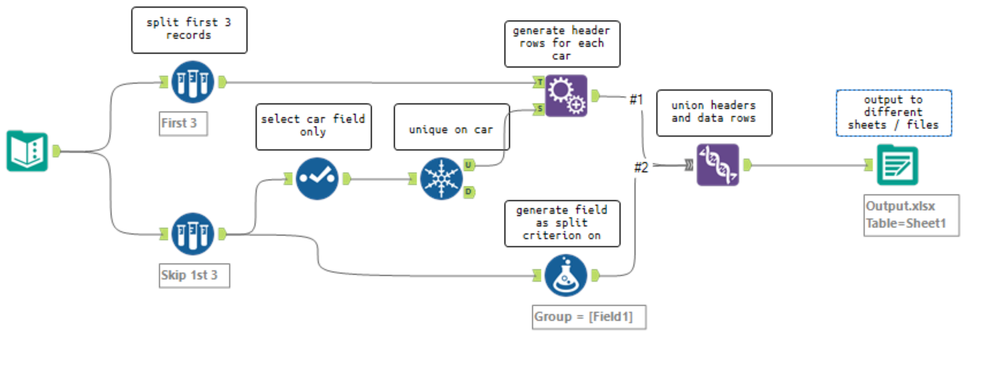Alteryx Designer Desktop Discussions
Find answers, ask questions, and share expertise about Alteryx Designer Desktop and Intelligence Suite.- Community
- :
- Community
- :
- Participate
- :
- Discussions
- :
- Designer Desktop
- :
- Split excel data based on a field, add headers and...
Split excel data based on a field, add headers and export as separate files
- Subscribe to RSS Feed
- Mark Topic as New
- Mark Topic as Read
- Float this Topic for Current User
- Bookmark
- Subscribe
- Mute
- Printer Friendly Page
- Mark as New
- Bookmark
- Subscribe
- Mute
- Subscribe to RSS Feed
- Permalink
- Notify Moderator
Hi,
I have a table with headers, i want to split the data based on "Car" field and export those set of rows to different files. Before exporting these files i want the first three rows (in red) to be static in each file that I export. how to do this? i dont know macros or other programming languages.
| Data base name: xyz | |||
| Sales Data | |||
| Car | Quantity sold | Cost per unit | City |
| VW | 2 | 500000 | Newyork |
| VW | 4 | 600000 | Seattle |
| MG | 6 | 1000000 | Chicago |
| MG | 1 | 200000 | Seattle |
Solved! Go to Solution.
- Labels:
-
Common Use Cases
- Mark as New
- Bookmark
- Subscribe
- Mute
- Subscribe to RSS Feed
- Permalink
- Notify Moderator
Hi @BalajiMRB
Would it work if you had the Database name and Sales Data information stored in fields?
If so, then the following workflow should work for you. By splitting the data out by the first 2 rows (defined by Null) you can then append them on to your entire data set with new fields.
Then in your final output tool, we have checked the box 'Take File/Table Name from Field' and modified this based on the 'Car' Field. This creates a separate sheet for every different car manufacturer.
Let me know if this works for you!
Kind Regards
Will
- Mark as New
- Bookmark
- Subscribe
- Mute
- Subscribe to RSS Feed
- Permalink
- Notify Moderator
Hi @BalajiMRB ,
you can split the first 3 row using the SAMPLE tool, create a list of cars using the UNIQUE tool, generate the header rows for each car type by using APPEND ROW (append cars to header generates headers for each car), then union the headers and the data and output by a car. See attached workflow.
Best regards
Roland
- Mark as New
- Bookmark
- Subscribe
- Mute
- Subscribe to RSS Feed
- Permalink
- Notify Moderator
Hi Davis,
Thanks for the response. Your solution provides two additional fields with required data (which is right in most of the ways), but my request is more focused on the format of the output. I want the first three rows in the output to be exactly same as the input. This is because the end users use these files as input into a different tool which processes these files and the format cannot be changed.
- Mark as New
- Bookmark
- Subscribe
- Mute
- Subscribe to RSS Feed
- Permalink
- Notify Moderator
Hi @BalajiMRB
In that case, the workflow that @RolandSchubert produced below should do the trick for you. You just need to make sure in your union tool you have checked the box at the bottom of the configuration to 'Set a Specific Output Order'. This will keep your headers all at the top.
Thanks
Will
- Mark as New
- Bookmark
- Subscribe
- Mute
- Subscribe to RSS Feed
- Permalink
- Notify Moderator
The one from @RolandSchubert did it. A big thanks to both @wdavis @RolandSchubert for your time. You folks rock. Cheers.
- Mark as New
- Bookmark
- Subscribe
- Mute
- Subscribe to RSS Feed
- Permalink
- Notify Moderator
Hi @RolandSchubert ,
Could you kindly advise how to output the data into different excel files, using your workflow?
Cheers,
Jason
- Mark as New
- Bookmark
- Subscribe
- Mute
- Subscribe to RSS Feed
- Permalink
- Notify Moderator
Hi @Jwwwson,
I added a Formula tool to the workflow to create a new field containing the filename including path, and changed the setting in the Output Data" tool to "changed entire file path". Basically you can build it as flexible as you need it (different directories, filenames, sheetnames).
Let me know, if it works for you.
Best,
Roland
- Mark as New
- Bookmark
- Subscribe
- Mute
- Subscribe to RSS Feed
- Permalink
- Notify Moderator
Hi,
Excellent! I was also able to do it perfectly. However, I want a solution if I do not want last column where (Car names are mentioned as per the above example) in my all the output files. How can I do this ?
| Field1 | Field2 | Field3 | Field4 | Group |
| Data base name: xyz | MG | |||
| Sales Data | MG | |||
| Car | Quantity sold | Cost per unit | City | MG |
| MG | 6 | 1000000 | Chicago | MG |
| MG | 1 | 200000 | Seattle | MG |
-
Academy
6 -
ADAPT
2 -
Adobe
204 -
Advent of Code
3 -
Alias Manager
78 -
Alteryx Copilot
25 -
Alteryx Designer
7 -
Alteryx Editions
94 -
Alteryx Practice
20 -
Amazon S3
149 -
AMP Engine
252 -
Announcement
1 -
API
1,208 -
App Builder
116 -
Apps
1,360 -
Assets | Wealth Management
1 -
Basic Creator
14 -
Batch Macro
1,558 -
Behavior Analysis
246 -
Best Practices
2,693 -
Bug
719 -
Bugs & Issues
1 -
Calgary
67 -
CASS
53 -
Chained App
267 -
Common Use Cases
3,823 -
Community
26 -
Computer Vision
85 -
Connectors
1,426 -
Conversation Starter
3 -
COVID-19
1 -
Custom Formula Function
1 -
Custom Tools
1,936 -
Data
1 -
Data Challenge
10 -
Data Investigation
3,486 -
Data Science
3 -
Database Connection
2,220 -
Datasets
5,221 -
Date Time
3,227 -
Demographic Analysis
186 -
Designer Cloud
740 -
Developer
4,367 -
Developer Tools
3,528 -
Documentation
526 -
Download
1,037 -
Dynamic Processing
2,937 -
Email
927 -
Engine
145 -
Enterprise (Edition)
1 -
Error Message
2,256 -
Events
198 -
Expression
1,868 -
Financial Services
1 -
Full Creator
2 -
Fun
2 -
Fuzzy Match
711 -
Gallery
666 -
GenAI Tools
3 -
General
2 -
Google Analytics
155 -
Help
4,705 -
In Database
966 -
Input
4,291 -
Installation
360 -
Interface Tools
1,900 -
Iterative Macro
1,094 -
Join
1,957 -
Licensing
252 -
Location Optimizer
60 -
Machine Learning
259 -
Macros
2,862 -
Marketo
12 -
Marketplace
23 -
MongoDB
82 -
Off-Topic
5 -
Optimization
750 -
Output
5,252 -
Parse
2,327 -
Power BI
228 -
Predictive Analysis
936 -
Preparation
5,167 -
Prescriptive Analytics
205 -
Professional (Edition)
4 -
Publish
257 -
Python
854 -
Qlik
39 -
Question
1 -
Questions
2 -
R Tool
476 -
Regex
2,339 -
Reporting
2,430 -
Resource
1 -
Run Command
575 -
Salesforce
276 -
Scheduler
411 -
Search Feedback
3 -
Server
629 -
Settings
933 -
Setup & Configuration
3 -
Sharepoint
626 -
Spatial Analysis
599 -
Starter (Edition)
1 -
Tableau
512 -
Tax & Audit
1 -
Text Mining
468 -
Thursday Thought
4 -
Time Series
431 -
Tips and Tricks
4,187 -
Topic of Interest
1,126 -
Transformation
3,726 -
Twitter
23 -
Udacity
84 -
Updates
1 -
Viewer
3 -
Workflow
9,973
- « Previous
- Next »