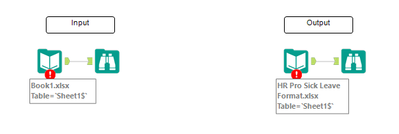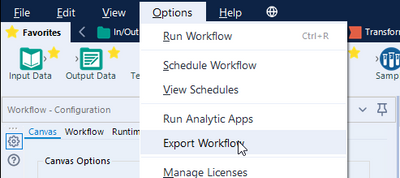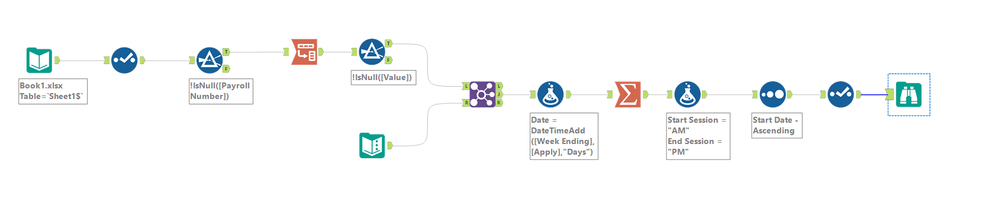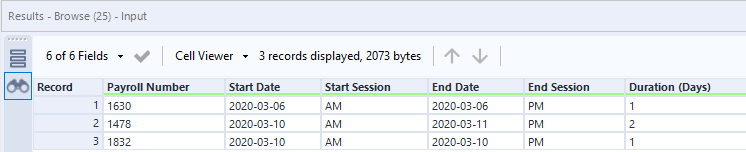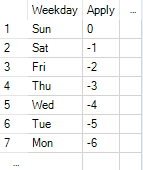Alteryx Designer Desktop Discussions
Find answers, ask questions, and share expertise about Alteryx Designer Desktop and Intelligence Suite.- Community
- :
- Community
- :
- Participate
- :
- Discussions
- :
- Designer Desktop
- :
- Betreff: Selecting specific cells based on conditi...
Selecting specific cells based on condition
- Subscribe to RSS Feed
- Mark Topic as New
- Mark Topic as Read
- Float this Topic for Current User
- Bookmark
- Subscribe
- Mute
- Printer Friendly Page
- Mark as New
- Bookmark
- Subscribe
- Mute
- Subscribe to RSS Feed
- Permalink
- Notify Moderator
Is it possible to select cells in a column based on the following condition:
If a date has a value above 0, keep the cell
Else remove cell
Like below as you can see, I would only want to save the dates where there are hours input (ie. 7.5)
The output should look like below:
Solved! Go to Solution.
- Labels:
-
Date Time
-
Output
-
Preparation
-
Workflow
- Mark as New
- Bookmark
- Subscribe
- Mute
- Subscribe to RSS Feed
- Permalink
- Notify Moderator
- Mark as New
- Bookmark
- Subscribe
- Mute
- Subscribe to RSS Feed
- Permalink
- Notify Moderator
Hi @grossal,
Thanks for your response, although this does not seem to give me the desired output.
For example, if I try filter out Monday values that is not equal to zero, I get the following:
I am assuming one column must work before I try and filter all columns?
Thanks!
- Mark as New
- Bookmark
- Subscribe
- Mute
- Subscribe to RSS Feed
- Permalink
- Notify Moderator
Ohh sorry @daraghwalker.
I only had quit look at the expected output and saw you reduced them to two rows and that's it.
Where do all the columns come from in your expected output? Your Input Sample does not show these rows. Please provide a full sample to make it easier to understand.
Best
Alex
- Mark as New
- Bookmark
- Subscribe
- Mute
- Subscribe to RSS Feed
- Permalink
- Notify Moderator
If you want the first and last non-null value of every row, you could the following:
- Add RecordID
- Transpose all Weekdays
- Filter Null value
- Use two Sample Tools (parallel) with Group by option on Record ID (First 1 row, Last 1 row)
- Join everything back together with two Join Tools or one Join Multiple with Key on Record ID
- Remove RecordID in the end
- Mark as New
- Bookmark
- Subscribe
- Mute
- Subscribe to RSS Feed
- Permalink
- Notify Moderator
Hi @grossal, thanks once again for your reply. I wasn't clear enough in my first post so I have included a rough sample of what my full dataset looks like at the moment, and included my desired output in the workflow below. Hopefully, you get a clear picture of what I am trying to get from this.
Thanks!
- Mark as New
- Bookmark
- Subscribe
- Mute
- Subscribe to RSS Feed
- Permalink
- Notify Moderator
Hi @daraghwalker,
you missed to include the Excel files, therefore the workflow is kinda empty.
You can easily do this going to the Options and clicking on "Export Workflow". This allows you to create a YXZP file with all content you want in it.
An alternative would be uploading the Excel-files.
Best
Alex
- Mark as New
- Bookmark
- Subscribe
- Mute
- Subscribe to RSS Feed
- Permalink
- Notify Moderator
- Mark as New
- Bookmark
- Subscribe
- Mute
- Subscribe to RSS Feed
- Permalink
- Notify Moderator
I think I got you!
Output:
What happens:
1) Removing columns that aren't needed (Select)
2) Removing all entries without Payroll number (Filter)
3) Transposing the value columns into rows (Transpose)
4) Text Input with custom conversion for the weekdays, these will come in handy when we try to get start / end date (Text Input)
5) Join both together (Join)
6) Formula with Starting-Week plus "Apply" value to calculate the date of an entry (Formula)
7) Summarize to find out "Max/Min" date (Start/End) per Payroll Number (Summarize)
😎 Formula Tool to add AM / PM Columns (Formula)
9) Ordering everything by Start Date (Sort)
10) Select to fix the column order (Select)
Workflow attached. Let me know if I got it right.
Best
Alex
- Mark as New
- Bookmark
- Subscribe
- Mute
- Subscribe to RSS Feed
- Permalink
- Notify Moderator
This definitely works for me! Many thanks, appreciate it!
Regards
Daragh
-
Academy
6 -
ADAPT
2 -
Adobe
204 -
Advent of Code
3 -
Alias Manager
80 -
Alteryx Copilot
26 -
Alteryx Designer
7 -
Alteryx Editions
95 -
Alteryx Practice
20 -
Amazon S3
149 -
AMP Engine
252 -
Announcement
1 -
API
1,209 -
App Builder
116 -
Apps
1,360 -
Assets | Wealth Management
1 -
Basic Creator
15 -
Batch Macro
1,559 -
Behavior Analysis
246 -
Best Practices
2,695 -
Bug
719 -
Bugs & Issues
1 -
Calgary
67 -
CASS
53 -
Chained App
268 -
Common Use Cases
3,825 -
Community
26 -
Computer Vision
86 -
Connectors
1,426 -
Conversation Starter
3 -
COVID-19
1 -
Custom Formula Function
1 -
Custom Tools
1,939 -
Data
1 -
Data Challenge
10 -
Data Investigation
3,488 -
Data Science
3 -
Database Connection
2,221 -
Datasets
5,223 -
Date Time
3,229 -
Demographic Analysis
186 -
Designer Cloud
742 -
Developer
4,373 -
Developer Tools
3,531 -
Documentation
528 -
Download
1,037 -
Dynamic Processing
2,940 -
Email
928 -
Engine
145 -
Enterprise (Edition)
1 -
Error Message
2,260 -
Events
198 -
Expression
1,868 -
Financial Services
1 -
Full Creator
2 -
Fun
2 -
Fuzzy Match
713 -
Gallery
666 -
GenAI Tools
3 -
General
2 -
Google Analytics
155 -
Help
4,711 -
In Database
966 -
Input
4,295 -
Installation
361 -
Interface Tools
1,901 -
Iterative Macro
1,095 -
Join
1,959 -
Licensing
252 -
Location Optimizer
60 -
Machine Learning
260 -
Macros
2,864 -
Marketo
12 -
Marketplace
23 -
MongoDB
82 -
Off-Topic
5 -
Optimization
751 -
Output
5,258 -
Parse
2,328 -
Power BI
228 -
Predictive Analysis
937 -
Preparation
5,171 -
Prescriptive Analytics
206 -
Professional (Edition)
4 -
Publish
257 -
Python
855 -
Qlik
39 -
Question
1 -
Questions
2 -
R Tool
476 -
Regex
2,339 -
Reporting
2,434 -
Resource
1 -
Run Command
575 -
Salesforce
277 -
Scheduler
411 -
Search Feedback
3 -
Server
631 -
Settings
936 -
Setup & Configuration
3 -
Sharepoint
628 -
Spatial Analysis
599 -
Starter (Edition)
1 -
Tableau
512 -
Tax & Audit
1 -
Text Mining
468 -
Thursday Thought
4 -
Time Series
432 -
Tips and Tricks
4,187 -
Topic of Interest
1,126 -
Transformation
3,731 -
Twitter
23 -
Udacity
84 -
Updates
1 -
Viewer
3 -
Workflow
9,982
- « Previous
- Next »