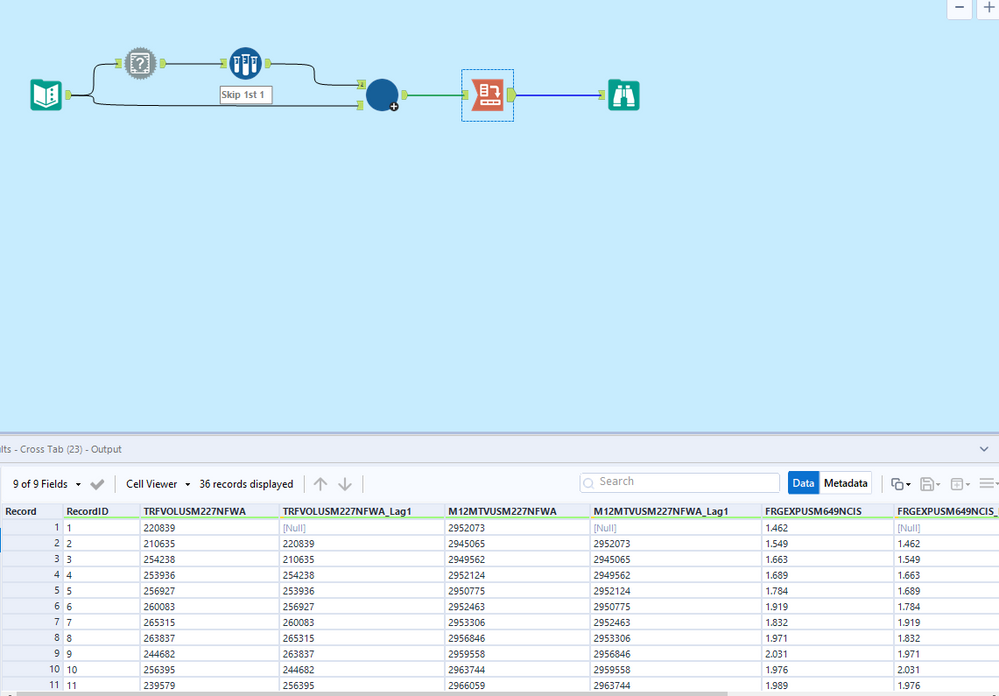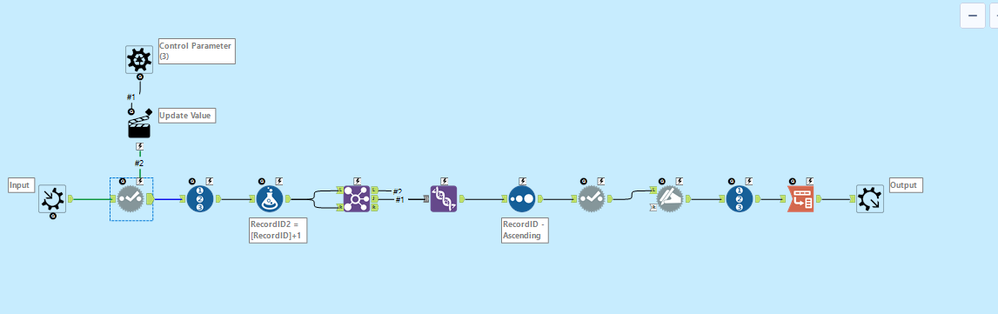Alteryx Designer Desktop Discussions
Find answers, ask questions, and share expertise about Alteryx Designer Desktop and Intelligence Suite.- Community
- :
- Community
- :
- Participate
- :
- Discussions
- :
- Designer Desktop
- :
- Selecting one column at a time macro
Selecting one column at a time macro
- Subscribe to RSS Feed
- Mark Topic as New
- Mark Topic as Read
- Float this Topic for Current User
- Bookmark
- Subscribe
- Mute
- Printer Friendly Page
- Mark as New
- Bookmark
- Subscribe
- Mute
- Subscribe to RSS Feed
- Permalink
- Notify Moderator
Hello,
I'm a beginner with Alteryx designer (and especially macros). I have been developing a workflow that uses a database of monthly variables. These variables would run through a process which creates lagged variables for 12 months for statistical analysis purposes.
Right now the lag component works when one column is manually selected. It is based on a Lag macro from the community with some modifications mainly to have unique names instead of generic Lag-1, Lag-2 etc.
Right now the problem is that I need a macro which would choose one column at a time and go through multiple (upwards of hundreds) variables instead of the current process of manually using select tool. At least as an idea this part seems quite straightforward, however I tried to implement it by myself and looked for solutions from the community but couldn't find anything.
Can someone help me? If there are problems with the file or the macros involved, please let me know.
Solved! Go to Solution.
- Mark as New
- Bookmark
- Subscribe
- Mute
- Subscribe to RSS Feed
- Permalink
- Notify Moderator
Hi @tuomassalminen,
Batch macros work well when working with single columns. I was having difficulty with your workflow and downloading the lag macro, so I mocked up how this might work. The batch macro uses a Dynamic Select tool to select a single column. The Control Parameter and Action Tools run each column through sequentially. The Transpose tool at the end of the macro (and associated Cross Tab tool in the workflow) is needed so the data doesn't union in a non-usable format at the end of the macro.
- Mark as New
- Bookmark
- Subscribe
- Mute
- Subscribe to RSS Feed
- Permalink
- Notify Moderator
Thank you for your reply!
In my original workflow I had a process which created Lags of 12. Even higher numbers would be possible but for my analysis 12 is enough. In your workflow it iterates through all variables and creates a lag function for each column. I'll try to update my existing workflow or revise yours to have similar process as yours but with 12 lags.
I will try to implement this by myself but if someone knows how to do this, feel free to post it. I will let you know if I manage to solve it by myself.
- Mark as New
- Bookmark
- Subscribe
- Mute
- Subscribe to RSS Feed
- Permalink
- Notify Moderator
Thank you again T_Willins,
Managed to solve the original problem based on this solution. Basically, I made some tweaks to the middle part of the macro which creates the Lagging effect. I replicated that 12 times to have up to 12 lags for each variable. With some small tweaks to the existing (and replicated) macro elements it now works. I know using a macro would have been possibility, instead of having 12 identical processes. However, as a beginner I'm satisfied with a solution that works.
If someone is interested in seeing the final workflow, let me know.
-
Academy
6 -
ADAPT
2 -
Adobe
204 -
Advent of Code
3 -
Alias Manager
78 -
Alteryx Copilot
25 -
Alteryx Designer
7 -
Alteryx Editions
94 -
Alteryx Practice
20 -
Amazon S3
149 -
AMP Engine
252 -
Announcement
1 -
API
1,208 -
App Builder
116 -
Apps
1,360 -
Assets | Wealth Management
1 -
Basic Creator
15 -
Batch Macro
1,558 -
Behavior Analysis
246 -
Best Practices
2,693 -
Bug
719 -
Bugs & Issues
1 -
Calgary
67 -
CASS
53 -
Chained App
268 -
Common Use Cases
3,823 -
Community
26 -
Computer Vision
85 -
Connectors
1,426 -
Conversation Starter
3 -
COVID-19
1 -
Custom Formula Function
1 -
Custom Tools
1,936 -
Data
1 -
Data Challenge
10 -
Data Investigation
3,486 -
Data Science
3 -
Database Connection
2,220 -
Datasets
5,221 -
Date Time
3,227 -
Demographic Analysis
186 -
Designer Cloud
740 -
Developer
4,369 -
Developer Tools
3,528 -
Documentation
526 -
Download
1,037 -
Dynamic Processing
2,937 -
Email
927 -
Engine
145 -
Enterprise (Edition)
1 -
Error Message
2,256 -
Events
198 -
Expression
1,868 -
Financial Services
1 -
Full Creator
2 -
Fun
2 -
Fuzzy Match
711 -
Gallery
666 -
GenAI Tools
3 -
General
2 -
Google Analytics
155 -
Help
4,706 -
In Database
966 -
Input
4,291 -
Installation
360 -
Interface Tools
1,900 -
Iterative Macro
1,094 -
Join
1,957 -
Licensing
252 -
Location Optimizer
60 -
Machine Learning
259 -
Macros
2,862 -
Marketo
12 -
Marketplace
23 -
MongoDB
82 -
Off-Topic
5 -
Optimization
750 -
Output
5,252 -
Parse
2,327 -
Power BI
228 -
Predictive Analysis
936 -
Preparation
5,167 -
Prescriptive Analytics
205 -
Professional (Edition)
4 -
Publish
257 -
Python
855 -
Qlik
39 -
Question
1 -
Questions
2 -
R Tool
476 -
Regex
2,339 -
Reporting
2,431 -
Resource
1 -
Run Command
575 -
Salesforce
277 -
Scheduler
411 -
Search Feedback
3 -
Server
629 -
Settings
933 -
Setup & Configuration
3 -
Sharepoint
626 -
Spatial Analysis
599 -
Starter (Edition)
1 -
Tableau
512 -
Tax & Audit
1 -
Text Mining
468 -
Thursday Thought
4 -
Time Series
431 -
Tips and Tricks
4,187 -
Topic of Interest
1,126 -
Transformation
3,726 -
Twitter
23 -
Udacity
84 -
Updates
1 -
Viewer
3 -
Workflow
9,976
- « Previous
- Next »