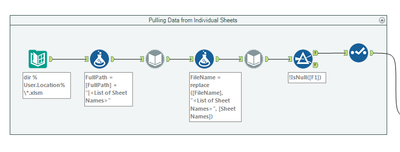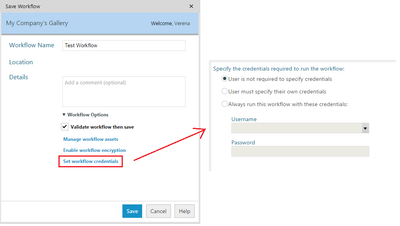Alteryx Designer Desktop Discussions
Find answers, ask questions, and share expertise about Alteryx Designer Desktop and Intelligence Suite.- Community
- :
- Community
- :
- Participate
- :
- Discussions
- :
- Designer Desktop
- :
- Re: Schedule workflow on Company Gallery with shar...
Schedule workflow on Company Gallery with shared folder file input
- Subscribe to RSS Feed
- Mark Topic as New
- Mark Topic as Read
- Float this Topic for Current User
- Bookmark
- Subscribe
- Mute
- Printer Friendly Page
- Mark as New
- Bookmark
- Subscribe
- Mute
- Subscribe to RSS Feed
- Permalink
- Notify Moderator
So my question might be very specific but I thought it was worth asking.
I have a workflow that takes its input from a variety of excel files with multiple files that are hosted on the shared drive folder of my company. The actual workflow works perfectly fine.
I would now like to schedule it to run once a day (on my company's Gallery) but when I tried to do this, it gives me an error. This is my first time trying to schedule a workflow.
It says: "Invalid Directory "Path...\Sample\UserForm\*.xlsm": The system cannot find the path specified. (3) (Tool Id: 1)"
The start of the workflow (see below) is set up with the directory and dynamic input tools.
Where do the input files have to be stored for this scheduled workflow to work and is there a way to have them on a shared drive?
I hope this makes sense.
Thank you,
V
Solved! Go to Solution.
- Mark as New
- Bookmark
- Subscribe
- Mute
- Subscribe to RSS Feed
- Permalink
- Notify Moderator
Hi @Verenala4
There are could of things to consider here. When a workflow is scheduled on the Gallery, you can think of it as sharing a copy of the workflow with one of your colleagues
- Can they access the shared drive (is there connectivity between the server environment and the shared drive)?
- Do they have access to the shared drive (does the user who executes the workflow on the server have access)?
- Can the user resolve the path to the directory - in this scenario I'd recommend using a UNC path to the folder location which can be resolved by any user
From what I can see, it's most likely the last point causing the error.
- Mark as New
- Bookmark
- Subscribe
- Mute
- Subscribe to RSS Feed
- Permalink
- Notify Moderator
Hi!
Thank you for your reply.
- Everyone on my team has access to the shared drive
- I am not sure if there is connectivity between the server environment and the shared drive (I just used the pre set gallery on my work laptop)
- I am not sure that a "UNC path" is, could you elaborate more?
V
- Mark as New
- Bookmark
- Subscribe
- Mute
- Subscribe to RSS Feed
- Permalink
- Notify Moderator
When you MAP a NETWORK DRIVE in windows, you assign a drive letter to the \\MyNetworkName. If you go to OPTIONS: Advanced Options: Workflow dependencies, you can modify all input/outputs that reference E:\ (an example) to \\MyNetworkPath....
Cheers,
Mark
Chaos reigns within. Repent, reflect and restart. Order shall return.
Please Subscribe to my youTube channel.
- Mark as New
- Bookmark
- Subscribe
- Mute
- Subscribe to RSS Feed
- Permalink
- Notify Moderator
@MarqueeCrew Thank you for your reply. So when doing this, I succeeded to make it work (it ran without throwing an error when scheduled on the Gallery).
However, it saved an Excel with the output on the Gallery (I can see it in the browser) rather than updating the output file on the shared drive. Any idea why it is doing this (and how I can change this)?
- Mark as New
- Bookmark
- Subscribe
- Mute
- Subscribe to RSS Feed
- Permalink
- Notify Moderator
The same way you defined the input as a file locate on the shared drive using the UNC path, you can define the output to be written into that location using the same UNC path.
- Mark as New
- Bookmark
- Subscribe
- Mute
- Subscribe to RSS Feed
- Permalink
- Notify Moderator
I still get an error message (even after 'change all paths to UNC') saying that "cannot access the folder" and "file not found".
I am wondering if it is maybe my shared folder (meaning that the Gallery can't access it for some reason but I don't know how to check that). This seems like a more complicated issue than I thought. I wish it would be easier to schedule a workflow but at this point I can't find any way around my errors. I found a lot of older posts on the community but none of the solutions worked and most of them were unanswered.
- Mark as New
- Bookmark
- Subscribe
- Mute
- Subscribe to RSS Feed
- Permalink
- Notify Moderator
I finally found a way to make it work. I thought I would post it here in case it helps anyone else.
Since it is my company's shared folder that is not public (ie you need to have access to it through your credentials), I had to change the workflow options before saving it to the Gallery.\
Here are the steps I followed:
- Go to File > Save As > 'My Company's Gallery'
- A small window pops up that says "Save Workflow"
- Enter a Workflow Name
- Details (optional)
- Click on the 'Workflow Options' dropdown & select "Set workflow credentials"
- The default option is "User is not required to specify credentials" which won't work if you are using a shared folder location (as access is usually granted for individual users)
- Choose either the 2nd or 3rd option, depending on whether you want to preset credentials that have to be put in or make the user put in their own credentials (if you choose the 2nd option, you can easily keep track on who ran the workflow on the Gallery)
- Click "Save" (and wait until the screen says complete)
- Click on "View in Browser" (a new tab in your browser will open)
- Click "Schedule" (in browser) and set a date/time/frequency & click okay
I also attached a picture of where you have to set the credentials below!
This worked perfectly for my workflow, so I hope it will work for others too.
V
- Mark as New
- Bookmark
- Subscribe
- Mute
- Subscribe to RSS Feed
- Permalink
- Notify Moderator
Thanks for sharing @Verenala4. Like I mentioned in my original response, in most instances the workflow on the server will get executed by the 'default' server user which would require access to all the shared locations your workflow accesses.
In your case, the server is configured in a way that allows the user publishing the workflow to define the credentials used to execute it, which in your case means that it will run as your user. Hence the default server user doesn't require access to the shared locations as the process will use your credentials to authenticate.
-
Academy
6 -
ADAPT
2 -
Adobe
204 -
Advent of Code
3 -
Alias Manager
78 -
Alteryx Copilot
26 -
Alteryx Designer
7 -
Alteryx Editions
95 -
Alteryx Practice
20 -
Amazon S3
149 -
AMP Engine
252 -
Announcement
1 -
API
1,208 -
App Builder
116 -
Apps
1,360 -
Assets | Wealth Management
1 -
Basic Creator
15 -
Batch Macro
1,559 -
Behavior Analysis
246 -
Best Practices
2,695 -
Bug
719 -
Bugs & Issues
1 -
Calgary
67 -
CASS
53 -
Chained App
268 -
Common Use Cases
3,825 -
Community
26 -
Computer Vision
86 -
Connectors
1,426 -
Conversation Starter
3 -
COVID-19
1 -
Custom Formula Function
1 -
Custom Tools
1,938 -
Data
1 -
Data Challenge
10 -
Data Investigation
3,487 -
Data Science
3 -
Database Connection
2,220 -
Datasets
5,222 -
Date Time
3,227 -
Demographic Analysis
186 -
Designer Cloud
742 -
Developer
4,372 -
Developer Tools
3,530 -
Documentation
527 -
Download
1,037 -
Dynamic Processing
2,939 -
Email
928 -
Engine
145 -
Enterprise (Edition)
1 -
Error Message
2,258 -
Events
198 -
Expression
1,868 -
Financial Services
1 -
Full Creator
2 -
Fun
2 -
Fuzzy Match
712 -
Gallery
666 -
GenAI Tools
3 -
General
2 -
Google Analytics
155 -
Help
4,708 -
In Database
966 -
Input
4,293 -
Installation
361 -
Interface Tools
1,901 -
Iterative Macro
1,094 -
Join
1,958 -
Licensing
252 -
Location Optimizer
60 -
Machine Learning
260 -
Macros
2,864 -
Marketo
12 -
Marketplace
23 -
MongoDB
82 -
Off-Topic
5 -
Optimization
751 -
Output
5,255 -
Parse
2,328 -
Power BI
228 -
Predictive Analysis
937 -
Preparation
5,169 -
Prescriptive Analytics
206 -
Professional (Edition)
4 -
Publish
257 -
Python
855 -
Qlik
39 -
Question
1 -
Questions
2 -
R Tool
476 -
Regex
2,339 -
Reporting
2,434 -
Resource
1 -
Run Command
575 -
Salesforce
277 -
Scheduler
411 -
Search Feedback
3 -
Server
630 -
Settings
935 -
Setup & Configuration
3 -
Sharepoint
627 -
Spatial Analysis
599 -
Starter (Edition)
1 -
Tableau
512 -
Tax & Audit
1 -
Text Mining
468 -
Thursday Thought
4 -
Time Series
431 -
Tips and Tricks
4,187 -
Topic of Interest
1,126 -
Transformation
3,730 -
Twitter
23 -
Udacity
84 -
Updates
1 -
Viewer
3 -
Workflow
9,980
- « Previous
- Next »