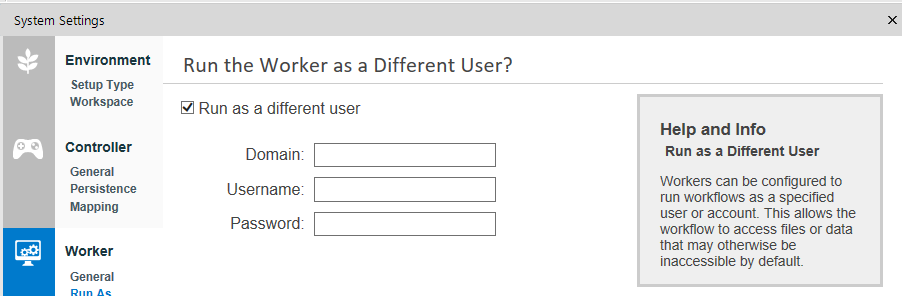Alteryx Designer Desktop Discussions
Find answers, ask questions, and share expertise about Alteryx Designer Desktop and Intelligence Suite.- Community
- :
- Community
- :
- Participate
- :
- Discussions
- :
- Designer Desktop
- :
- Salesforce Connector Error
Salesforce Connector Error
- Subscribe to RSS Feed
- Mark Topic as New
- Mark Topic as Read
- Float this Topic for Current User
- Bookmark
- Subscribe
- Mute
- Printer Friendly Page
- Mark as New
- Bookmark
- Subscribe
- Mute
- Subscribe to RSS Feed
- Permalink
- Notify Moderator
Hi, there, I've scoured the community and web trying to find a solution to this error with no luck.
I'm trying to create a report with six salesforce tables. I've the report completed and it runs; the results are exactly what I need. However, when I schedule the report, I get six errors that are all the same: "Error: Unable to resolve plugin Python 'SalesforcInput_v4.0.0\main.py'". I'm assuming that it has something to do with Python but I know nothing about Python.
When I open the workflow after it tries to run, each tool has the same error. I can resolve the error by clicking on each tool, let Alteryx auto-configure, then click off the tool. Doing this is recognized as a change in the workflow and I am prompted to save the workflow, which I do and I am able to run the workflow mnaually. When I reschedule it, I get the same failure and errors.
I have other salesforce connectors that work just fine. I am running Alteryx Server 2019.1.1.57073 on Windows Server 2016 Standard, Version 1607, OS Build 14393.2759, and I've downloaded the most recent Salesforce connector from the gallery. Attached is a screen grab of the error. Any help in resolving is appreciated!
Solved! Go to Solution.
- Labels:
-
Salesforce
- Mark as New
- Bookmark
- Subscribe
- Mute
- Subscribe to RSS Feed
- Permalink
- Notify Moderator
Hi @WindDoh
Typically when you are unable to access a tool when the workflow is scheduled, it is because the user running the workflow does not have access to the located where the tool is stored. Do you have a Run-As user set in the Alteryx System Settings on the scheduler machine?
Principal Support Engineer
Alteryx, Inc.
- Mark as New
- Bookmark
- Subscribe
- Mute
- Subscribe to RSS Feed
- Permalink
- Notify Moderator
Hi, @JakeS , thank you for the quick response. I do not have a "Run As User" set-up. I've kept most of the server settings as default. The odd thing, is that the same server is running different Salesforce Connectors made by the same user, just not these. Even more frustrating, is that within the same workflow, some connectors are working and others give me this error.
- Mark as New
- Bookmark
- Subscribe
- Mute
- Subscribe to RSS Feed
- Permalink
- Notify Moderator
When running the job in the scheduler, the engine runs as the local system account. The local system account will not be able to access your users directory, so you will need to make sure that the tool exists in C:\ProgramData\Alteryx\Tools. You can copy and paste the tool folder from C:\Users\[USERNAME]\AppData\Roaming\Alteryx\Tools and place it directly in C:\ProgramData\Alteryx\Tools. If the tools folder doesn't exists there, you can go ahead and create one with the exact name "Tools."
Principal Support Engineer
Alteryx, Inc.
-
Academy
6 -
ADAPT
2 -
Adobe
204 -
Advent of Code
3 -
Alias Manager
78 -
Alteryx Copilot
26 -
Alteryx Designer
7 -
Alteryx Editions
95 -
Alteryx Practice
20 -
Amazon S3
149 -
AMP Engine
252 -
Announcement
1 -
API
1,208 -
App Builder
116 -
Apps
1,360 -
Assets | Wealth Management
1 -
Basic Creator
15 -
Batch Macro
1,559 -
Behavior Analysis
246 -
Best Practices
2,695 -
Bug
719 -
Bugs & Issues
1 -
Calgary
67 -
CASS
53 -
Chained App
268 -
Common Use Cases
3,825 -
Community
26 -
Computer Vision
86 -
Connectors
1,426 -
Conversation Starter
3 -
COVID-19
1 -
Custom Formula Function
1 -
Custom Tools
1,938 -
Data
1 -
Data Challenge
10 -
Data Investigation
3,487 -
Data Science
3 -
Database Connection
2,220 -
Datasets
5,222 -
Date Time
3,227 -
Demographic Analysis
186 -
Designer Cloud
742 -
Developer
4,372 -
Developer Tools
3,530 -
Documentation
527 -
Download
1,037 -
Dynamic Processing
2,939 -
Email
928 -
Engine
145 -
Enterprise (Edition)
1 -
Error Message
2,258 -
Events
198 -
Expression
1,868 -
Financial Services
1 -
Full Creator
2 -
Fun
2 -
Fuzzy Match
712 -
Gallery
666 -
GenAI Tools
3 -
General
2 -
Google Analytics
155 -
Help
4,708 -
In Database
966 -
Input
4,293 -
Installation
361 -
Interface Tools
1,901 -
Iterative Macro
1,094 -
Join
1,958 -
Licensing
252 -
Location Optimizer
60 -
Machine Learning
260 -
Macros
2,864 -
Marketo
12 -
Marketplace
23 -
MongoDB
82 -
Off-Topic
5 -
Optimization
751 -
Output
5,255 -
Parse
2,328 -
Power BI
228 -
Predictive Analysis
937 -
Preparation
5,169 -
Prescriptive Analytics
206 -
Professional (Edition)
4 -
Publish
257 -
Python
855 -
Qlik
39 -
Question
1 -
Questions
2 -
R Tool
476 -
Regex
2,339 -
Reporting
2,434 -
Resource
1 -
Run Command
575 -
Salesforce
277 -
Scheduler
411 -
Search Feedback
3 -
Server
630 -
Settings
935 -
Setup & Configuration
3 -
Sharepoint
627 -
Spatial Analysis
599 -
Starter (Edition)
1 -
Tableau
512 -
Tax & Audit
1 -
Text Mining
468 -
Thursday Thought
4 -
Time Series
431 -
Tips and Tricks
4,187 -
Topic of Interest
1,126 -
Transformation
3,730 -
Twitter
23 -
Udacity
84 -
Updates
1 -
Viewer
3 -
Workflow
9,980
- « Previous
- Next »