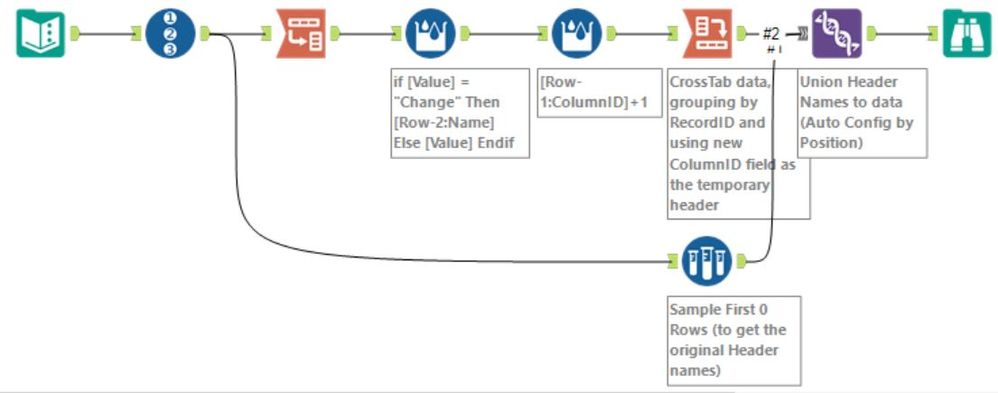Alteryx Designer Desktop Discussions
Find answers, ask questions, and share expertise about Alteryx Designer Desktop and Intelligence Suite.- Community
- :
- Community
- :
- Participate
- :
- Discussions
- :
- Designer Desktop
- :
- Replace non-header data in a column using header f...
Replace non-header data in a column using header from another column
- Subscribe to RSS Feed
- Mark Topic as New
- Mark Topic as Read
- Float this Topic for Current User
- Bookmark
- Subscribe
- Mute
- Printer Friendly Page
- Mark as New
- Bookmark
- Subscribe
- Mute
- Subscribe to RSS Feed
- Permalink
- Notify Moderator
Hello Everyone,
There is a problem I am kind of stuck on. There are two rows before the numeric data starts. Trying to rename items in the second row (named "Change") using the data in first row (the name/ number above "Provision"). There can be any number of entities and not just 2 as shown in example below. TIA
INPUT:
| F1 | F2 | TOTAL | F4 | F5 | F6 | Entity1 | F8 | F9 | F10 | Entity2 | F12 | F13 |
| Provision | Return | Change | Provision | Return | Change | Provision | Return | Change | ||||
| Income | 1000 | 2000 | 3000 | 4000 | 5000 | 0 | 6000 | 7000 | 0 | |||
| 565765 | 575 | 5765 | 678 | 6886 | 1 | 86767 | 67867 | 0 |
OUTPUT
| F1 | F2 | TOTAL | F4 | F5 | F6 | Entity1 | F8 | F9 | F10 | Entity2 | F12 | F13 |
| Provision | Return | TOTAL | Provision | Return | Entity1 | Provision | Return | Entity2 | ||||
| Income | 1000 | 2000 | 3000 | 4000 | 5000 | 0 | 6000 | 7000 | 0 |
Solved! Go to Solution.
- Labels:
-
Preparation
- Mark as New
- Bookmark
- Subscribe
- Mute
- Subscribe to RSS Feed
- Permalink
- Notify Moderator
This was a fun one :)
Multi-Row tool is going to be your friend here - the cool part about this tool is that you can specify the number of rows you wish to check before or after, so in this case, once you pivot the data, you can have a formula that checks to see if the field value = "Change"... and if it does, then check the Name column two rows prior, and use that value instead... otherwise, leave the value as-is.
Another fun trick - to rename your columns the way they were originally, you can Sample 0 rows from your original data, which will just return the header names... then you can union that to your data, using the "Auto Config by Position" option and ordering your inputs for the Union tool to pick the just-the-headers input first, to rename your fields the way they were before.
Hope this helps!
Cheers,
NJ
- Mark as New
- Bookmark
- Subscribe
- Mute
- Subscribe to RSS Feed
- Permalink
- Notify Moderator
Thanks! Had till multirow tool but the idea of adding ColumnID and doing a join on position was missing. Very helpful.
-
Academy
6 -
ADAPT
2 -
Adobe
204 -
Advent of Code
3 -
Alias Manager
78 -
Alteryx Copilot
25 -
Alteryx Designer
7 -
Alteryx Editions
94 -
Alteryx Practice
20 -
Amazon S3
149 -
AMP Engine
252 -
Announcement
1 -
API
1,208 -
App Builder
116 -
Apps
1,360 -
Assets | Wealth Management
1 -
Basic Creator
15 -
Batch Macro
1,558 -
Behavior Analysis
246 -
Best Practices
2,693 -
Bug
719 -
Bugs & Issues
1 -
Calgary
67 -
CASS
53 -
Chained App
268 -
Common Use Cases
3,823 -
Community
26 -
Computer Vision
85 -
Connectors
1,426 -
Conversation Starter
3 -
COVID-19
1 -
Custom Formula Function
1 -
Custom Tools
1,936 -
Data
1 -
Data Challenge
10 -
Data Investigation
3,486 -
Data Science
3 -
Database Connection
2,220 -
Datasets
5,221 -
Date Time
3,227 -
Demographic Analysis
186 -
Designer Cloud
740 -
Developer
4,370 -
Developer Tools
3,528 -
Documentation
526 -
Download
1,037 -
Dynamic Processing
2,939 -
Email
927 -
Engine
145 -
Enterprise (Edition)
1 -
Error Message
2,257 -
Events
198 -
Expression
1,868 -
Financial Services
1 -
Full Creator
2 -
Fun
2 -
Fuzzy Match
711 -
Gallery
666 -
GenAI Tools
3 -
General
2 -
Google Analytics
155 -
Help
4,706 -
In Database
966 -
Input
4,291 -
Installation
360 -
Interface Tools
1,901 -
Iterative Macro
1,094 -
Join
1,957 -
Licensing
252 -
Location Optimizer
60 -
Machine Learning
260 -
Macros
2,862 -
Marketo
12 -
Marketplace
23 -
MongoDB
82 -
Off-Topic
5 -
Optimization
750 -
Output
5,253 -
Parse
2,327 -
Power BI
228 -
Predictive Analysis
937 -
Preparation
5,168 -
Prescriptive Analytics
206 -
Professional (Edition)
4 -
Publish
257 -
Python
855 -
Qlik
39 -
Question
1 -
Questions
2 -
R Tool
476 -
Regex
2,339 -
Reporting
2,432 -
Resource
1 -
Run Command
575 -
Salesforce
277 -
Scheduler
411 -
Search Feedback
3 -
Server
629 -
Settings
933 -
Setup & Configuration
3 -
Sharepoint
626 -
Spatial Analysis
599 -
Starter (Edition)
1 -
Tableau
512 -
Tax & Audit
1 -
Text Mining
468 -
Thursday Thought
4 -
Time Series
431 -
Tips and Tricks
4,187 -
Topic of Interest
1,126 -
Transformation
3,726 -
Twitter
23 -
Udacity
84 -
Updates
1 -
Viewer
3 -
Workflow
9,976
- « Previous
- Next »