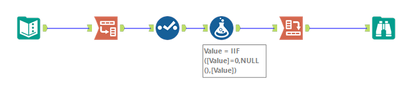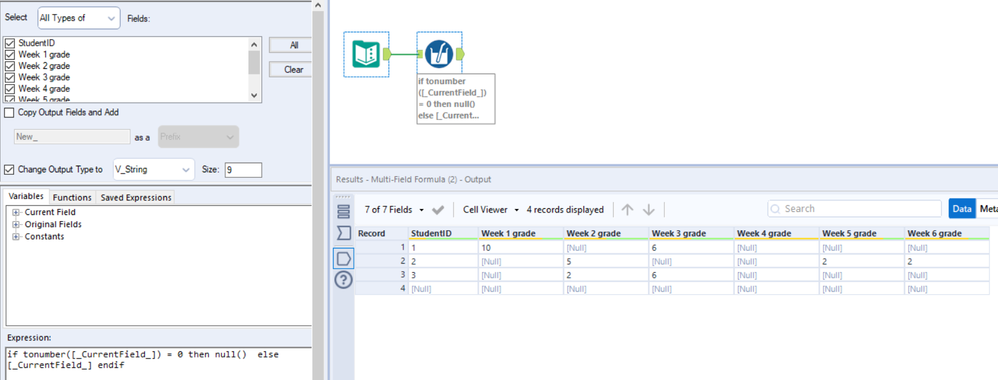Alteryx Designer Desktop Discussions
Find answers, ask questions, and share expertise about Alteryx Designer Desktop and Intelligence Suite.- Community
- :
- Community
- :
- Participate
- :
- Discussions
- :
- Designer Desktop
- :
- Remove zero values
Remove zero values
- Subscribe to RSS Feed
- Mark Topic as New
- Mark Topic as Read
- Float this Topic for Current User
- Bookmark
- Subscribe
- Mute
- Printer Friendly Page
- Mark as New
- Bookmark
- Subscribe
- Mute
- Subscribe to RSS Feed
- Permalink
- Notify Moderator
Is there a faster way to replace all the zero values in multiple columns with null/blank cell? I used filter function but there are more than 40 columns I need to do this for.
Example Input table
| StudentID | Week 1 grade | Week 2 grade | Week 3 grade | Week 4 grade | Week 5 grade |
| 1 | 10 | 0 | 6 | ||
| 2 | 0 | 5 | 2 | ||
| 3 | 2 | 6 | 0 | 0 |
Output table
| StudentID | Week 1 grade | Week 2 grade | Week 3 grade | Week 4 grade | Week 5 grade |
| 1 | 10 | 6 | |||
| 2 | 5 | 2 | |||
| 3 | 2 | 6 |
Thanks
Solved! Go to Solution.
- Labels:
-
Topic of Interest
- Mark as New
- Bookmark
- Subscribe
- Mute
- Subscribe to RSS Feed
- Permalink
- Notify Moderator
Hi @vivian123 , there is an easy way to do this using a transpose/crosstab method.
Transpose puts all your data into a single column, you can then use a formula on that column to replace zeros with nulls and finally crosstab back into the original format. I've added a Select tool in here to make sure the 'Value' field containing the main data is set to Integer rather than string.
- Mark as New
- Bookmark
- Subscribe
- Mute
- Subscribe to RSS Feed
- Permalink
- Notify Moderator
@vivian123
We can also use a Multiple Column tool
- Mark as New
- Bookmark
- Subscribe
- Mute
- Subscribe to RSS Feed
- Permalink
- Notify Moderator
hi @vivian123
For such data cleansing tasks, there are 2 considerations:
- WHERE: the rules to decide which columns should be cleansed
- WHAT: the rules to decide the modifications (change from WHAT to WHAT).
When you want to apply the same logic to all columns (e.g. rename column name, data cleansing etc...) or columns whose names/formats follow certain patterns (I.e. determining WHERE is simple and WHAT is the same for all WHERE), you should immediately think of the Multi-field tool.
When you want to apply different logic to different fields depending on both the field name and the field values (i.e. WHAT and WHERE are interdependent), the safer choice is to do the following steps:
1) add unique ID to record (so that you can match the original results later)
2) Transpose so that you have the field name and field values in the data for further processing.
3) Apply the rules to get the new values (typically with FORMULA tool)
4) Crosstab to get back the original data format.
Cheers,
Dawn.
-
Academy
6 -
ADAPT
2 -
Adobe
204 -
Advent of Code
3 -
Alias Manager
78 -
Alteryx Copilot
25 -
Alteryx Designer
7 -
Alteryx Editions
94 -
Alteryx Practice
20 -
Amazon S3
149 -
AMP Engine
252 -
Announcement
1 -
API
1,208 -
App Builder
116 -
Apps
1,360 -
Assets | Wealth Management
1 -
Basic Creator
14 -
Batch Macro
1,558 -
Behavior Analysis
246 -
Best Practices
2,693 -
Bug
719 -
Bugs & Issues
1 -
Calgary
67 -
CASS
53 -
Chained App
268 -
Common Use Cases
3,823 -
Community
26 -
Computer Vision
85 -
Connectors
1,426 -
Conversation Starter
3 -
COVID-19
1 -
Custom Formula Function
1 -
Custom Tools
1,936 -
Data
1 -
Data Challenge
10 -
Data Investigation
3,486 -
Data Science
3 -
Database Connection
2,220 -
Datasets
5,221 -
Date Time
3,227 -
Demographic Analysis
186 -
Designer Cloud
740 -
Developer
4,368 -
Developer Tools
3,528 -
Documentation
526 -
Download
1,037 -
Dynamic Processing
2,937 -
Email
927 -
Engine
145 -
Enterprise (Edition)
1 -
Error Message
2,256 -
Events
198 -
Expression
1,868 -
Financial Services
1 -
Full Creator
2 -
Fun
2 -
Fuzzy Match
711 -
Gallery
666 -
GenAI Tools
3 -
General
2 -
Google Analytics
155 -
Help
4,705 -
In Database
966 -
Input
4,291 -
Installation
360 -
Interface Tools
1,900 -
Iterative Macro
1,094 -
Join
1,957 -
Licensing
252 -
Location Optimizer
60 -
Machine Learning
259 -
Macros
2,862 -
Marketo
12 -
Marketplace
23 -
MongoDB
82 -
Off-Topic
5 -
Optimization
750 -
Output
5,252 -
Parse
2,327 -
Power BI
228 -
Predictive Analysis
936 -
Preparation
5,167 -
Prescriptive Analytics
205 -
Professional (Edition)
4 -
Publish
257 -
Python
855 -
Qlik
39 -
Question
1 -
Questions
2 -
R Tool
476 -
Regex
2,339 -
Reporting
2,431 -
Resource
1 -
Run Command
575 -
Salesforce
277 -
Scheduler
411 -
Search Feedback
3 -
Server
629 -
Settings
933 -
Setup & Configuration
3 -
Sharepoint
626 -
Spatial Analysis
599 -
Starter (Edition)
1 -
Tableau
512 -
Tax & Audit
1 -
Text Mining
468 -
Thursday Thought
4 -
Time Series
431 -
Tips and Tricks
4,187 -
Topic of Interest
1,126 -
Transformation
3,726 -
Twitter
23 -
Udacity
84 -
Updates
1 -
Viewer
3 -
Workflow
9,974
- « Previous
- Next »