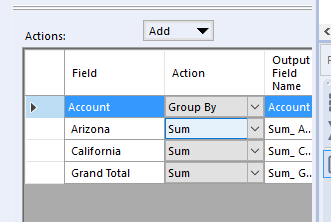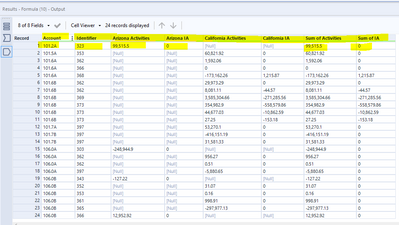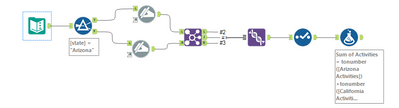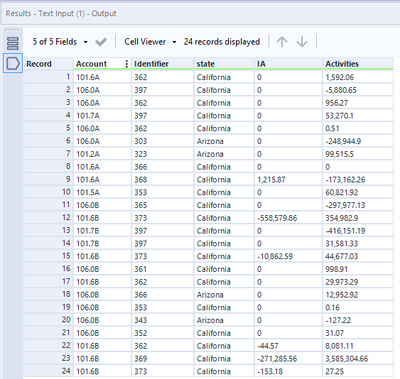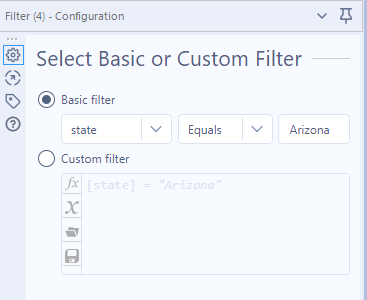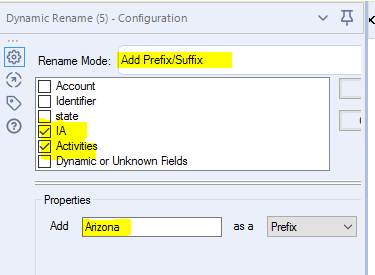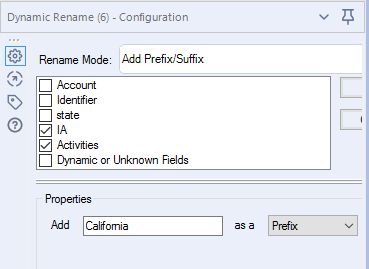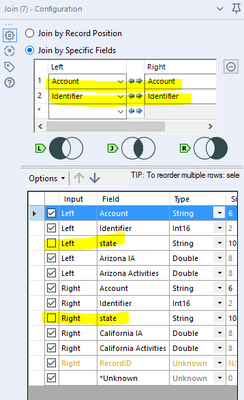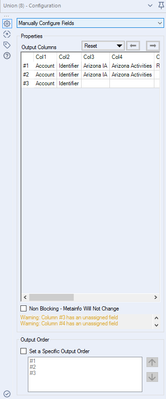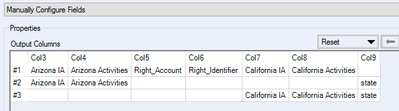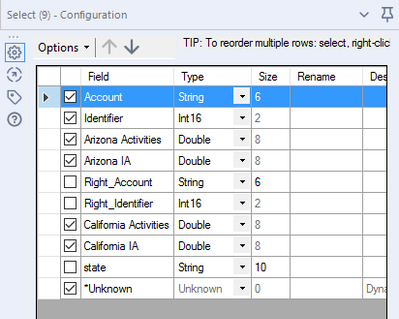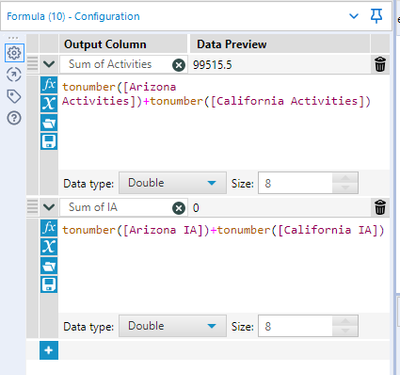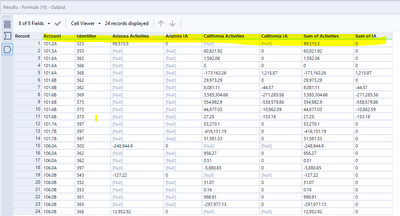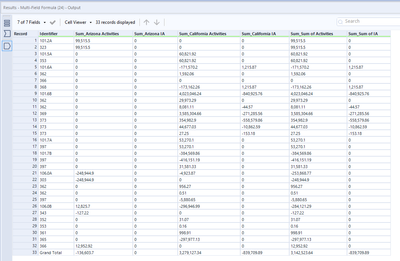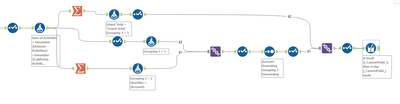Alteryx Designer Desktop Discussions
Find answers, ask questions, and share expertise about Alteryx Designer Desktop and Intelligence Suite.- Community
- :
- Community
- :
- Participate
- :
- Discussions
- :
- Designer Desktop
- :
- Re: Pivot Table (Multi-Fields)
Pivot Table (Multi-Fields)
- Subscribe to RSS Feed
- Mark Topic as New
- Mark Topic as Read
- Float this Topic for Current User
- Bookmark
- Subscribe
- Mute
- Printer Friendly Page
- Mark as New
- Bookmark
- Subscribe
- Mute
- Subscribe to RSS Feed
- Permalink
- Notify Moderator
Hi SME,
I would like to create a pivot table similar to Excel in Alteryx as shown in the attached file. The Source tab is the raw data and the Desired Output tab is the pivot table.
Could you please help me figure out a way to do this? I can do it if I only have one number field. For some reasons, I'm not able to get the two number fields to work.
Thanks,
kwl
Solved! Go to Solution.
- Labels:
-
Workflow
- Mark as New
- Bookmark
- Subscribe
- Mute
- Subscribe to RSS Feed
- Permalink
- Notify Moderator
- Mark as New
- Bookmark
- Subscribe
- Mute
- Subscribe to RSS Feed
- Permalink
- Notify Moderator
Hi @knnwndlm
I believe this is very similar to the solution already provided in another thread of yours.
https://community.alteryx.com/t5/Alteryx-Designer-Discussions/Data-Summary/td-p/1050871
While creating the below using summarize tool also add the IA column in addtion.
Many thanks
Shanker V
- Mark as New
- Bookmark
- Subscribe
- Mute
- Subscribe to RSS Feed
- Permalink
- Notify Moderator
Hi @ShankerV!
Yes, it's very similar, but I'm unable to get it to work properly. I did use the Summarize Tool for both IA and State and then Crosstab Tool for the State. This is where I get stuck with using the Crosstab tool again for IA. Clearly, I need to use IA in the Values for New Columns, but I'm not sure what to put under the Change Column Headers.
Thanks,
kwl
- Mark as New
- Bookmark
- Subscribe
- Mute
- Subscribe to RSS Feed
- Permalink
- Notify Moderator
Hi @knnwndlm
Please find the expected output. From the below you can use the previous workflow to integrate and get the result.
If this helps, please like this post and mark it as a solution. If you have any other questions, please let us know.
Many thanks
Shanker V
- Mark as New
- Bookmark
- Subscribe
- Mute
- Subscribe to RSS Feed
- Permalink
- Notify Moderator
Hi @knnwndlm
Step 1: Input.
Step 2: filter tool
Step 3: dynamic tool
Step 4: Dynamic tool
Step 5: Join tool
If this helps, please like this post and mark it as a solution. If you have any other questions, please let us know.
Many thanks
Shanker V
- Mark as New
- Bookmark
- Subscribe
- Mute
- Subscribe to RSS Feed
- Permalink
- Notify Moderator
Hi @knnwndlm
Step 6: Union tool
Step 7: Select tool
Step 8: Formula tool
tonumber([Arizona Activities])+tonumber([California Activities])
tonumber([Arizona IA])+tonumber([California IA])
Output:
If this helps, please like this post and mark it as a solution. If you have any other questions, please let us know.
Many thanks
Shanker V
- Mark as New
- Bookmark
- Subscribe
- Mute
- Subscribe to RSS Feed
- Permalink
- Notify Moderator
Hi @knnwndlm
Please find the final output of the Pivot table
Joined with the output and got the result.
If this helps, please like this post and mark it as a solution. If you have any other questions, please let us know.
Many thanks
Shanker V
- Mark as New
- Bookmark
- Subscribe
- Mute
- Subscribe to RSS Feed
- Permalink
- Notify Moderator
Hi @ShankerV
Thank you for your help. I'm still unable to follow it through completely. Would it be possible for you to put it in a workflow?
Many thanks,
Konn
- Mark as New
- Bookmark
- Subscribe
- Mute
- Subscribe to RSS Feed
- Permalink
- Notify Moderator
Hi @knnwndlm
Sure, give me sometime, unable to save the workflow due to below error.
Will get it sorted now.
Many thanks
Shanker V
-
Academy
6 -
ADAPT
2 -
Adobe
203 -
Advent of Code
3 -
Alias Manager
77 -
Alteryx Copilot
24 -
Alteryx Designer
7 -
Alteryx Editions
89 -
Alteryx Practice
20 -
Amazon S3
149 -
AMP Engine
250 -
Announcement
1 -
API
1,206 -
App Builder
116 -
Apps
1,358 -
Assets | Wealth Management
1 -
Basic Creator
14 -
Batch Macro
1,551 -
Behavior Analysis
245 -
Best Practices
2,690 -
Bug
719 -
Bugs & Issues
1 -
Calgary
67 -
CASS
53 -
Chained App
267 -
Common Use Cases
3,819 -
Community
26 -
Computer Vision
85 -
Connectors
1,424 -
Conversation Starter
3 -
COVID-19
1 -
Custom Formula Function
1 -
Custom Tools
1,934 -
Data
1 -
Data Challenge
10 -
Data Investigation
3,484 -
Data Science
3 -
Database Connection
2,215 -
Datasets
5,215 -
Date Time
3,226 -
Demographic Analysis
186 -
Designer Cloud
737 -
Developer
4,359 -
Developer Tools
3,525 -
Documentation
526 -
Download
1,036 -
Dynamic Processing
2,933 -
Email
926 -
Engine
145 -
Enterprise (Edition)
1 -
Error Message
2,253 -
Events
196 -
Expression
1,867 -
Financial Services
1 -
Full Creator
2 -
Fun
2 -
Fuzzy Match
711 -
Gallery
666 -
GenAI Tools
2 -
General
2 -
Google Analytics
155 -
Help
4,703 -
In Database
965 -
Input
4,288 -
Installation
359 -
Interface Tools
1,898 -
Iterative Macro
1,091 -
Join
1,955 -
Licensing
251 -
Location Optimizer
60 -
Machine Learning
259 -
Macros
2,858 -
Marketo
12 -
Marketplace
23 -
MongoDB
82 -
Off-Topic
5 -
Optimization
750 -
Output
5,241 -
Parse
2,325 -
Power BI
227 -
Predictive Analysis
936 -
Preparation
5,159 -
Prescriptive Analytics
205 -
Professional (Edition)
4 -
Publish
257 -
Python
851 -
Qlik
39 -
Question
1 -
Questions
2 -
R Tool
476 -
Regex
2,339 -
Reporting
2,428 -
Resource
1 -
Run Command
572 -
Salesforce
276 -
Scheduler
410 -
Search Feedback
3 -
Server
628 -
Settings
932 -
Setup & Configuration
3 -
Sharepoint
624 -
Spatial Analysis
599 -
Starter (Edition)
1 -
Tableau
512 -
Tax & Audit
1 -
Text Mining
468 -
Thursday Thought
4 -
Time Series
430 -
Tips and Tricks
4,182 -
Topic of Interest
1,124 -
Transformation
3,720 -
Twitter
23 -
Udacity
84 -
Updates
1 -
Viewer
3 -
Workflow
9,960
- « Previous
- Next »