Alteryx Designer Desktop Discussions
Find answers, ask questions, and share expertise about Alteryx Designer Desktop and Intelligence Suite.- Community
- :
- Community
- :
- Participate
- :
- Discussions
- :
- Designer Desktop
- :
- Not able to change data source password
Not able to change data source password
- Subscribe to RSS Feed
- Mark Topic as New
- Mark Topic as Read
- Float this Topic for Current User
- Bookmark
- Subscribe
- Mute
- Printer Friendly Page
- Mark as New
- Bookmark
- Subscribe
- Mute
- Subscribe to RSS Feed
- Permalink
- Notify Moderator
I have few a ODBC connections I am using in my workflows and for all of them I need to change the password every 30 days. No idea why, but for one of my connections the Edit password option is not working anymore (neither is the remove connection). If I use it as it is, I will block my access- but I also don't have a way to change the password (or remove the connection). Any solution?
Solved! Go to Solution.
- Labels:
-
Database Connection
- Mark as New
- Bookmark
- Subscribe
- Mute
- Subscribe to RSS Feed
- Permalink
- Notify Moderator
My guess is that the connection you're attempting to edit was created as a "System" connection. In order to modify this type of connection, you need to launch Alteryx in an elevated (administrative) state. To do so, right click on the Alteryx icon (you may need to press and hold the Shift key) and select "Run as Administrator". Click Yes/OK on the UAC consent screen (if it pops up) and then try to update the password to your connection.
If you are unable to launch Alteryx as an Admin, you'll need to involve your desktop IT support to help you further. Otherwise, create a "User" connection, which you should not have problem updating that password.
For context, a "System" connection permits anyone who uses the machine to utilize the connection. A "User" connection is only visible to the user/profile who created it.
Hope this helps!
Jimmy
- Mark as New
- Bookmark
- Subscribe
- Mute
- Subscribe to RSS Feed
- Permalink
- Notify Moderator
Thanks @Jimmy,
I tried the solution, but unfortunately it was not successful. The connection is already set-up as user and no matter how I try to access it (as administrator or as normal user), I still can't change the password.
Diana
- Mark as New
- Bookmark
- Subscribe
- Mute
- Subscribe to RSS Feed
- Permalink
- Notify Moderator
Certainly seems like some odd behaviors... last thing you can try is to manually delete it from the xml file that retains those connections. While (I believe) you can update the password in here directly, I would not recommend it as it would store your password in clear text. You mentioned that it's a user connection so the xml file should be located
C:\Users\<yourprofile>\AppData\Roaming\Alteryx\Engine
Note that the "AppData" folder usually hidden so you may need to type it in or adjust your folder options to show hidden items.
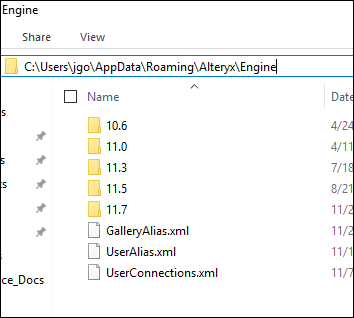
Open "UserAlias.xml" in a text editor (i.e. Notepad), look for the problematic alias name and delete all the rows from relative to it. For example, below would be the attributes for one connection that would need to be deleted.
<Alias name="Local MSSQL">
<Connection>odbc:DRIVER={SQL Server Native Client RDA 11.0};DATABASE=Demo;SERVER=xxxxxxx;Trusted_Connection=yes</Connection>
<Password></Password>
<SourceUrl></SourceUrl>
<CosmeticName>Local MSSQL</CosmeticName>
<AliasId>Local MSSQL</AliasId>
</Alias>"UserConnections.xml" contains your In-DB connections and "GalleryAlias.xml" will contain any connections created from Gallery and shared with you; These two files may not exist if you have not created/been shared these type of connections.
Hope this helps!
Jimmy
- Mark as New
- Bookmark
- Subscribe
- Mute
- Subscribe to RSS Feed
- Permalink
- Notify Moderator
@ Jimmy,
Thanks a lot- that pretty much solved it!
Diana
- Mark as New
- Bookmark
- Subscribe
- Mute
- Subscribe to RSS Feed
- Permalink
- Notify Moderator
@jrgo this post helped me migrate my connections from one computer to another. Was having an issue where Alteryx ODBC Admin thought my User Connection already existed (but it wasn't there) and it wouldn't allow an overwrite (I'm assuming because of system privileges). Opened the UserAlias.xlm, found it empty, copied over my info from the other computer, and voila! Really stoked on this; Thanks!
-
Academy
6 -
ADAPT
2 -
Adobe
204 -
Advent of Code
3 -
Alias Manager
78 -
Alteryx Copilot
25 -
Alteryx Designer
7 -
Alteryx Editions
95 -
Alteryx Practice
20 -
Amazon S3
149 -
AMP Engine
252 -
Announcement
1 -
API
1,208 -
App Builder
116 -
Apps
1,360 -
Assets | Wealth Management
1 -
Basic Creator
15 -
Batch Macro
1,559 -
Behavior Analysis
246 -
Best Practices
2,695 -
Bug
719 -
Bugs & Issues
1 -
Calgary
67 -
CASS
53 -
Chained App
268 -
Common Use Cases
3,825 -
Community
26 -
Computer Vision
86 -
Connectors
1,426 -
Conversation Starter
3 -
COVID-19
1 -
Custom Formula Function
1 -
Custom Tools
1,938 -
Data
1 -
Data Challenge
10 -
Data Investigation
3,487 -
Data Science
3 -
Database Connection
2,220 -
Datasets
5,222 -
Date Time
3,227 -
Demographic Analysis
186 -
Designer Cloud
741 -
Developer
4,372 -
Developer Tools
3,530 -
Documentation
527 -
Download
1,037 -
Dynamic Processing
2,939 -
Email
928 -
Engine
145 -
Enterprise (Edition)
1 -
Error Message
2,258 -
Events
198 -
Expression
1,868 -
Financial Services
1 -
Full Creator
2 -
Fun
2 -
Fuzzy Match
712 -
Gallery
666 -
GenAI Tools
3 -
General
2 -
Google Analytics
155 -
Help
4,708 -
In Database
966 -
Input
4,293 -
Installation
361 -
Interface Tools
1,901 -
Iterative Macro
1,094 -
Join
1,958 -
Licensing
252 -
Location Optimizer
60 -
Machine Learning
260 -
Macros
2,864 -
Marketo
12 -
Marketplace
23 -
MongoDB
82 -
Off-Topic
5 -
Optimization
751 -
Output
5,255 -
Parse
2,327 -
Power BI
228 -
Predictive Analysis
937 -
Preparation
5,169 -
Prescriptive Analytics
206 -
Professional (Edition)
4 -
Publish
257 -
Python
855 -
Qlik
39 -
Question
1 -
Questions
2 -
R Tool
476 -
Regex
2,339 -
Reporting
2,433 -
Resource
1 -
Run Command
575 -
Salesforce
277 -
Scheduler
411 -
Search Feedback
3 -
Server
630 -
Settings
935 -
Setup & Configuration
3 -
Sharepoint
627 -
Spatial Analysis
599 -
Starter (Edition)
1 -
Tableau
512 -
Tax & Audit
1 -
Text Mining
468 -
Thursday Thought
4 -
Time Series
431 -
Tips and Tricks
4,187 -
Topic of Interest
1,126 -
Transformation
3,729 -
Twitter
23 -
Udacity
84 -
Updates
1 -
Viewer
3 -
Workflow
9,980
- « Previous
- Next »
