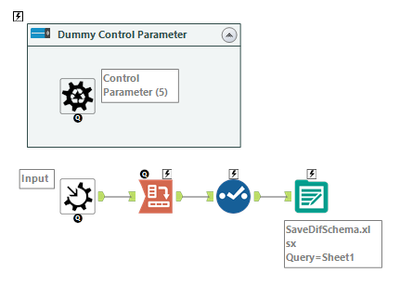Alteryx Designer Desktop Discussions
Find answers, ask questions, and share expertise about Alteryx Designer Desktop and Intelligence Suite.- Community
- :
- Community
- :
- Participate
- :
- Discussions
- :
- Designer Desktop
- :
- Multiple Input to One Output Excel File
Multiple Input to One Output Excel File
- Subscribe to RSS Feed
- Mark Topic as New
- Mark Topic as Read
- Float this Topic for Current User
- Bookmark
- Subscribe
- Mute
- Printer Friendly Page
- Mark as New
- Bookmark
- Subscribe
- Mute
- Subscribe to RSS Feed
- Permalink
- Notify Moderator
I have 39 different input files in one folder. and I just want them to be as 1 output excel file but different sheets..
so in short...i need 39 sheets in my output excel file... can someone please tell me the exact procedure for this?
I was facing the error - Error: Output Data (6): Unable to open file for write:
: The process cannot access the file because it is being used by another process. (32)
I tried the block until done..but it's not working for me...
is there a workaround for this?
- Labels:
-
Output
- Mark as New
- Bookmark
- Subscribe
- Mute
- Subscribe to RSS Feed
- Permalink
- Notify Moderator
Dear @AkimasaKajitani ,
Can you please elaborate the steps. ( I did see the comments, but can you take me step by step )
Also, my input is in 39 different excel workbooks not sheets...this itself is a huge roadblock (or maybe just for me)
But, if you can, please let me know. I really appreciate the help. It'll be great if you guide me step by step on this.
- Mark as New
- Bookmark
- Subscribe
- Mute
- Subscribe to RSS Feed
- Permalink
- Notify Moderator
Concept:
When Batch macro load the data, the schema of all files is mixed, so unnecessary field is come up at saving the data.
Therefore, at reading the data, I transpose the horizontal data into vertical and at the saving, the vertical data into horizontal.
1. Input Data tool
You can get all sheet of all Excel Files by "<List of Sheet Names>" option and using File Name "*.xlsx".
Please put the xlsx files into the same folder at this workflow.
2. Formula tool
This tool make the full path(Folder + File + SheetName) to able to read them at the next macro.
3. macro(read files)
This macro is Batch Macro.
It can read the all files that have different schema.
And it transpose all data from horizontal to vertical by Transpose tool.
This keeps the schema (field names) at the process of saving the file.
4. RegEx tool
This tool get sheetnames.
5. Text Input tool & Append Fields
This tools append the Output Excel path.
6. Formula
This tool make output full path, sheet name is changed original file name + original sheet name.
7. Select tool
Remove unnecessary fields.
8. Unique tool
This tool makes outputpath list to use grouping option at next macro.
9. macro(save files)
This macro needs "Group by" Option.
Control GroupBy Field and Input7 GroupBy Field set to the same field "OutputPath".This option is able to save at each group(file+sheet).
In this macro, Cross Tab tool transpose the vertical data to horizontal data(original form).
- « Previous
-
- 1
- 2
- Next »
-
Academy
6 -
ADAPT
2 -
Adobe
203 -
Advent of Code
3 -
Alias Manager
77 -
Alteryx Copilot
23 -
Alteryx Designer
7 -
Alteryx Editions
81 -
Alteryx Practice
20 -
Amazon S3
149 -
AMP Engine
250 -
Announcement
1 -
API
1,205 -
App Builder
115 -
Apps
1,358 -
Assets | Wealth Management
1 -
Basic Creator
13 -
Batch Macro
1,547 -
Behavior Analysis
244 -
Best Practices
2,689 -
Bug
719 -
Bugs & Issues
1 -
Calgary
67 -
CASS
53 -
Chained App
267 -
Common Use Cases
3,815 -
Community
26 -
Computer Vision
85 -
Connectors
1,422 -
Conversation Starter
3 -
COVID-19
1 -
Custom Formula Function
1 -
Custom Tools
1,933 -
Data
1 -
Data Challenge
10 -
Data Investigation
3,483 -
Data Science
3 -
Database Connection
2,214 -
Datasets
5,211 -
Date Time
3,224 -
Demographic Analysis
185 -
Designer Cloud
735 -
Developer
4,352 -
Developer Tools
3,521 -
Documentation
525 -
Download
1,034 -
Dynamic Processing
2,928 -
Email
925 -
Engine
145 -
Enterprise (Edition)
1 -
Error Message
2,250 -
Events
195 -
Expression
1,867 -
Financial Services
1 -
Full Creator
2 -
Fun
2 -
Fuzzy Match
710 -
Gallery
666 -
GenAI Tools
2 -
General
2 -
Google Analytics
155 -
Help
4,698 -
In Database
964 -
Input
4,287 -
Installation
358 -
Interface Tools
1,895 -
Iterative Macro
1,090 -
Join
1,952 -
Licensing
249 -
Location Optimizer
60 -
Machine Learning
259 -
Macros
2,852 -
Marketo
12 -
Marketplace
23 -
MongoDB
82 -
Off-Topic
5 -
Optimization
749 -
Output
5,234 -
Parse
2,320 -
Power BI
227 -
Predictive Analysis
936 -
Preparation
5,154 -
Prescriptive Analytics
205 -
Professional (Edition)
4 -
Publish
257 -
Python
850 -
Qlik
39 -
Question
1 -
Questions
2 -
R Tool
476 -
Regex
2,338 -
Reporting
2,428 -
Resource
1 -
Run Command
572 -
Salesforce
276 -
Scheduler
410 -
Search Feedback
3 -
Server
626 -
Settings
931 -
Setup & Configuration
3 -
Sharepoint
624 -
Spatial Analysis
597 -
Starter (Edition)
1 -
Tableau
511 -
Tax & Audit
1 -
Text Mining
468 -
Thursday Thought
4 -
Time Series
430 -
Tips and Tricks
4,176 -
Topic of Interest
1,123 -
Transformation
3,714 -
Twitter
23 -
Udacity
84 -
Updates
1 -
Viewer
3 -
Workflow
9,946
- « Previous
- Next »