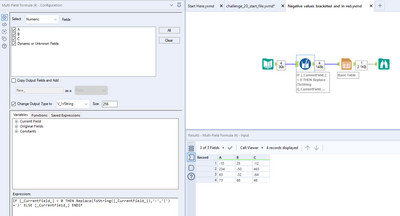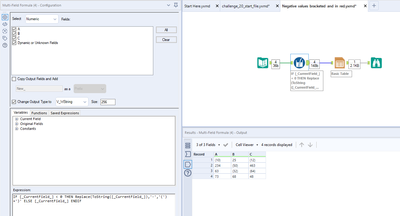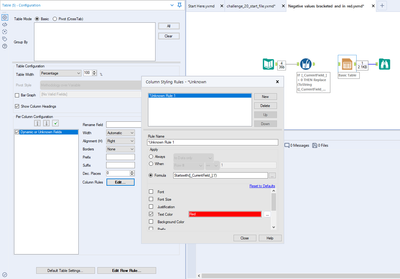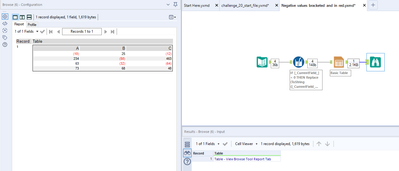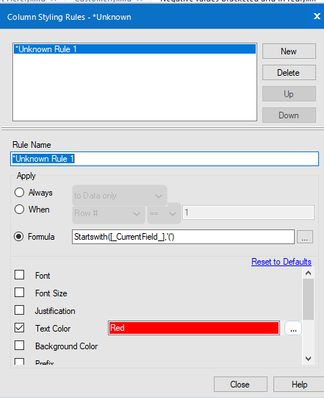Alteryx Designer Desktop Discussions
Find answers, ask questions, and share expertise about Alteryx Designer Desktop and Intelligence Suite.- Community
- :
- Community
- :
- Participate
- :
- Discussions
- :
- Designer Desktop
- :
- Mark rows with negative values of Table tool Outpu...
Mark rows with negative values of Table tool Output within parenthesis and red color
- Subscribe to RSS Feed
- Mark Topic as New
- Mark Topic as Read
- Float this Topic for Current User
- Bookmark
- Subscribe
- Mute
- Printer Friendly Page
- Mark as New
- Bookmark
- Subscribe
- Mute
- Subscribe to RSS Feed
- Permalink
- Notify Moderator
Hi Team,
I have an output (table tool) which has close to 30 rows & 25 cols.
I have certain values as -ve. (eg: -357; -1784; -1922 etc).. i want the output as (357); (1784); (1922)
The negative numbers are distributed across rows & columns without any pattern.
Is there a way i can use a formula in Table tool such that all the numbers in the Table output which are negative can be updated within parathesis and Red colour.
Thanks in advance for help
- Labels:
-
Workflow
- Mark as New
- Bookmark
- Subscribe
- Mute
- Subscribe to RSS Feed
- Permalink
- Notify Moderator
Hey @SrinivasanSugumaran, the first step of this process would be to handle the bracketing of negative values. Unfortunately, when displaying your data this way, we can't just apply a different format and keep things numeric. In Alteryx, we have to sacrifice the data type and make the field into a string and so the best way to handle multiple fields at once (as you mention you have 25), is to use a Multi-Field Formula tool. Within this tool, we can change the data type of the results as well which is perfect:
Before:
After:
Now that we've handled the data itself, we can move to the Table tool. Here we can use a little trick to set up a rule which will universally apply to all fields, rather than having to manually create a column rule for each of your 25. If you drag a Table tool onto the canvas without connecting it to an input, you'll be able to build a rule for 'Dynamic or Unknown Fields', like so:
Under 'Per Column Configuration' we just select Dynamic or Unknown Fields, click 'Column Rules' and apply the following formula expression:
StartsWith([_CurrentField_],'(')
And then select Text Color (which will be applied when the expression above is true), red.
After this is set up, we just connect the Multi-Field Formula tool and the rule is applied to all fields as they were previously Unknown:
This also means that in future, if you add more columns, the rule will automatically be applied.
Hope this helps get you started on the right track. Off the top of my head I can't think of how to build a universal column rule in one but
- Mark as New
- Bookmark
- Subscribe
- Mute
- Subscribe to RSS Feed
- Permalink
- Notify Moderator
Hi @SrinivasanSugumaran , You need to first replace - with brackets and then apply the column rule in table as below to get your desired output. Please find the workflow to get your desired output.
-
Academy
6 -
ADAPT
2 -
Adobe
203 -
Advent of Code
3 -
Alias Manager
77 -
Alteryx Copilot
24 -
Alteryx Designer
7 -
Alteryx Editions
91 -
Alteryx Practice
20 -
Amazon S3
149 -
AMP Engine
251 -
Announcement
1 -
API
1,207 -
App Builder
116 -
Apps
1,359 -
Assets | Wealth Management
1 -
Basic Creator
14 -
Batch Macro
1,555 -
Behavior Analysis
245 -
Best Practices
2,691 -
Bug
719 -
Bugs & Issues
1 -
Calgary
67 -
CASS
53 -
Chained App
267 -
Common Use Cases
3,820 -
Community
26 -
Computer Vision
85 -
Connectors
1,425 -
Conversation Starter
3 -
COVID-19
1 -
Custom Formula Function
1 -
Custom Tools
1,935 -
Data
1 -
Data Challenge
10 -
Data Investigation
3,486 -
Data Science
3 -
Database Connection
2,217 -
Datasets
5,216 -
Date Time
3,226 -
Demographic Analysis
186 -
Designer Cloud
739 -
Developer
4,364 -
Developer Tools
3,526 -
Documentation
526 -
Download
1,036 -
Dynamic Processing
2,935 -
Email
927 -
Engine
145 -
Enterprise (Edition)
1 -
Error Message
2,253 -
Events
197 -
Expression
1,867 -
Financial Services
1 -
Full Creator
2 -
Fun
2 -
Fuzzy Match
711 -
Gallery
666 -
GenAI Tools
3 -
General
2 -
Google Analytics
155 -
Help
4,704 -
In Database
965 -
Input
4,290 -
Installation
360 -
Interface Tools
1,900 -
Iterative Macro
1,092 -
Join
1,956 -
Licensing
252 -
Location Optimizer
60 -
Machine Learning
259 -
Macros
2,858 -
Marketo
12 -
Marketplace
23 -
MongoDB
82 -
Off-Topic
5 -
Optimization
750 -
Output
5,247 -
Parse
2,325 -
Power BI
228 -
Predictive Analysis
936 -
Preparation
5,162 -
Prescriptive Analytics
205 -
Professional (Edition)
4 -
Publish
257 -
Python
853 -
Qlik
39 -
Question
1 -
Questions
2 -
R Tool
476 -
Regex
2,339 -
Reporting
2,429 -
Resource
1 -
Run Command
573 -
Salesforce
276 -
Scheduler
411 -
Search Feedback
3 -
Server
628 -
Settings
933 -
Setup & Configuration
3 -
Sharepoint
624 -
Spatial Analysis
599 -
Starter (Edition)
1 -
Tableau
512 -
Tax & Audit
1 -
Text Mining
468 -
Thursday Thought
4 -
Time Series
430 -
Tips and Tricks
4,185 -
Topic of Interest
1,126 -
Transformation
3,722 -
Twitter
23 -
Udacity
84 -
Updates
1 -
Viewer
3 -
Workflow
9,968
- « Previous
- Next »