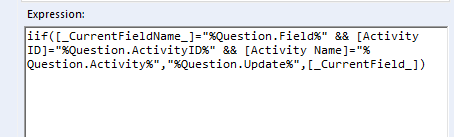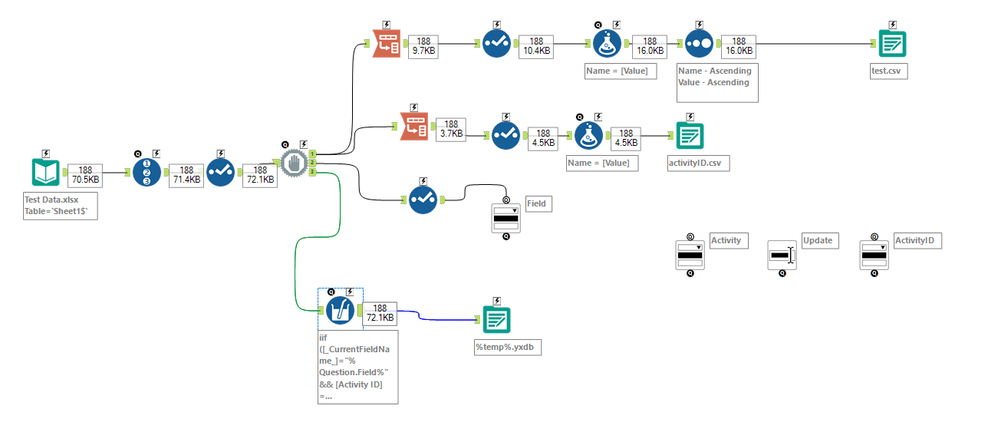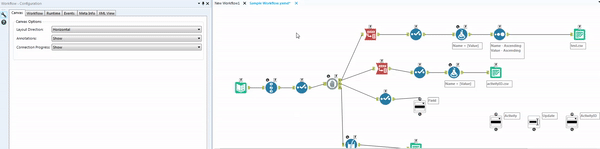Alteryx Designer Desktop Discussions
Find answers, ask questions, and share expertise about Alteryx Designer Desktop and Intelligence Suite.- Community
- :
- Community
- :
- Participate
- :
- Discussions
- :
- Designer Desktop
- :
- Re: Let the user update a specific value in a colu...
Let the user update a specific value in a column where the column is chosen by the user
- Subscribe to RSS Feed
- Mark Topic as New
- Mark Topic as Read
- Float this Topic for Current User
- Bookmark
- Subscribe
- Mute
- Printer Friendly Page
- Mark as New
- Bookmark
- Subscribe
- Mute
- Subscribe to RSS Feed
- Permalink
- Notify Moderator
Hello everyone,
My colleague and I are working on building an application for users in the Marketing Team to update their marketing events data.
Currently they have a flat file with columns such as Marketing Activity, Cost, Channel etc. and rows representing marketing activities.
We want them to use the app to select an activity, select a specific field and then update that field.
We have 2 parts of the chained app built already which allows them to
- Pick a marketing activity (select the right row)
- Select the field to update (select the right column)
But we are struggling with step 3, to update the selected field. Currently we can just write a new field but not write into the selected field.
See below snipping.
Is there a way to directly write into the selected field?
Thanks
Solved! Go to Solution.
- Labels:
-
Chained App
-
Interface Tools
- Mark as New
- Bookmark
- Subscribe
- Mute
- Subscribe to RSS Feed
- Permalink
- Notify Moderator
Hello,
Unfortunately, I can't share the exact workflow due to confidential data, but I have created a workflow with similar data.
I am running it in designer as an analytical app, I am selecting the drop downs and inserting the changes, but it isn't being updated.
I have renamed my Activity Name column to Marketing Activity, but there are still issues.
I have attached the workflow.
Thanks for your help!
- Mark as New
- Bookmark
- Subscribe
- Mute
- Subscribe to RSS Feed
- Permalink
- Notify Moderator
Hi @ZeeshaanH
I found what may be causing the issue in your workflow. In your interface tools, you have to ensure that you rename each of them (in the configuration window) to match what you're calling it in your formula. Currently, They're all named Drop Down (8), etc. Instead, they need to be named Field, Activity, and Update. Once you change these, the formula will know the correct fields to look for.
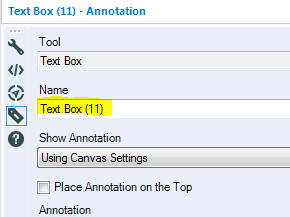
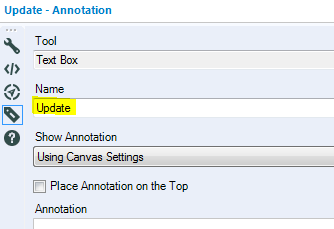
- Mark as New
- Bookmark
- Subscribe
- Mute
- Subscribe to RSS Feed
- Permalink
- Notify Moderator
Hello,
It has finally worked, thank you so much for your help!
- Mark as New
- Bookmark
- Subscribe
- Mute
- Subscribe to RSS Feed
- Permalink
- Notify Moderator
Hello,
I have come across an error which is where the columns that share the same activity names, while I choose one activity name and a field to update, the columns that share the same activity name also get updated.
For example, if there are two activity names called 'Weekly Newsletter', if I select one and choose to update the cost to 50, both 'Weekly Newsletter' cost columns would be updated to 50.
To try and fix this, I have added a record ID called 'Activity ID' and have used the same method for the Activity Name where the user can select the activity name they want to update, so now the user can select the Activity Name and the Activity ID associated with that Activity Name to update that specific column.
I have added an drop down interface tool and named it 'ActivityID' and have added this to the multi-field formula, but now when I test it nothing gets updated.
Is there a solution to this?
- Mark as New
- Bookmark
- Subscribe
- Mute
- Subscribe to RSS Feed
- Permalink
- Notify Moderator
Is there any way that you can send a sample workflow that I can download to test?
One problem might be that for formula is referencing the ID like it's a string when the field is actually a number. In this case, you could change your formula to say
tonumber("%Question.ActivityID%")
- Mark as New
- Bookmark
- Subscribe
- Mute
- Subscribe to RSS Feed
- Permalink
- Notify Moderator
I have attached a sample workflow with similar data, in the multi field formula, if you were to remove && [ActivityID]="%Question.ActivityID%", The columns will be updated as normal.
I changed the record ID data type to a string, but there was still an error.
If you were to update the 'Email' activity name, both email columns would be updated in this sample workflow.
Thanks
- Mark as New
- Bookmark
- Subscribe
- Mute
- Subscribe to RSS Feed
- Permalink
- Notify Moderator
Don't forget, you've got to change the name of your new drop down in the workflow configuration window so that it matches what you're calling it in your formula.
- Mark as New
- Bookmark
- Subscribe
- Mute
- Subscribe to RSS Feed
- Permalink
- Notify Moderator
Thanks, I was unaware that you had to change it in the configuration section.
I try changing it, but it reverts back to Drop Down, how do I save it?
Thanks!
- Mark as New
- Bookmark
- Subscribe
- Mute
- Subscribe to RSS Feed
- Permalink
- Notify Moderator
- Mark as New
- Bookmark
- Subscribe
- Mute
- Subscribe to RSS Feed
- Permalink
- Notify Moderator
It's now working!
Thank you for your help throughout.
- « Previous
-
- 1
- 2
- Next »
-
Academy
6 -
ADAPT
2 -
Adobe
204 -
Advent of Code
3 -
Alias Manager
78 -
Alteryx Copilot
26 -
Alteryx Designer
7 -
Alteryx Editions
95 -
Alteryx Practice
20 -
Amazon S3
149 -
AMP Engine
252 -
Announcement
1 -
API
1,209 -
App Builder
116 -
Apps
1,360 -
Assets | Wealth Management
1 -
Basic Creator
15 -
Batch Macro
1,559 -
Behavior Analysis
246 -
Best Practices
2,695 -
Bug
719 -
Bugs & Issues
1 -
Calgary
67 -
CASS
53 -
Chained App
268 -
Common Use Cases
3,825 -
Community
26 -
Computer Vision
86 -
Connectors
1,426 -
Conversation Starter
3 -
COVID-19
1 -
Custom Formula Function
1 -
Custom Tools
1,939 -
Data
1 -
Data Challenge
10 -
Data Investigation
3,488 -
Data Science
3 -
Database Connection
2,221 -
Datasets
5,223 -
Date Time
3,229 -
Demographic Analysis
186 -
Designer Cloud
742 -
Developer
4,374 -
Developer Tools
3,532 -
Documentation
528 -
Download
1,037 -
Dynamic Processing
2,941 -
Email
928 -
Engine
145 -
Enterprise (Edition)
1 -
Error Message
2,262 -
Events
198 -
Expression
1,868 -
Financial Services
1 -
Full Creator
2 -
Fun
2 -
Fuzzy Match
713 -
Gallery
666 -
GenAI Tools
3 -
General
2 -
Google Analytics
155 -
Help
4,711 -
In Database
966 -
Input
4,296 -
Installation
361 -
Interface Tools
1,902 -
Iterative Macro
1,095 -
Join
1,959 -
Licensing
252 -
Location Optimizer
60 -
Machine Learning
260 -
Macros
2,865 -
Marketo
12 -
Marketplace
23 -
MongoDB
82 -
Off-Topic
5 -
Optimization
751 -
Output
5,258 -
Parse
2,328 -
Power BI
228 -
Predictive Analysis
937 -
Preparation
5,171 -
Prescriptive Analytics
206 -
Professional (Edition)
4 -
Publish
257 -
Python
855 -
Qlik
39 -
Question
1 -
Questions
2 -
R Tool
476 -
Regex
2,339 -
Reporting
2,434 -
Resource
1 -
Run Command
575 -
Salesforce
277 -
Scheduler
411 -
Search Feedback
3 -
Server
631 -
Settings
936 -
Setup & Configuration
3 -
Sharepoint
628 -
Spatial Analysis
599 -
Starter (Edition)
1 -
Tableau
512 -
Tax & Audit
1 -
Text Mining
468 -
Thursday Thought
4 -
Time Series
432 -
Tips and Tricks
4,187 -
Topic of Interest
1,126 -
Transformation
3,731 -
Twitter
23 -
Udacity
84 -
Updates
1 -
Viewer
3 -
Workflow
9,982
- « Previous
- Next »