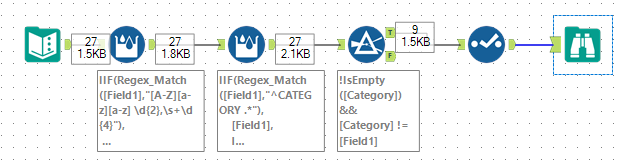Alteryx Designer Desktop Discussions
Find answers, ask questions, and share expertise about Alteryx Designer Desktop and Intelligence Suite.- Community
- :
- Community
- :
- Participate
- :
- Discussions
- :
- Designer Desktop
- :
- How to reshape data trapped in 1 field to many?
How to reshape data trapped in 1 field to many?
- Subscribe to RSS Feed
- Mark Topic as New
- Mark Topic as Read
- Float this Topic for Current User
- Bookmark
- Subscribe
- Mute
- Printer Friendly Page
- Mark as New
- Bookmark
- Subscribe
- Mute
- Subscribe to RSS Feed
- Permalink
- Notify Moderator
Hi,
The data source is a daily email of announcements. The data is trapped in one initial output field. I need to reshape it. I am thinking transpose, parse, multi-role formula, etc. But, I don't know where to begin. Thanks
My first step is to import the email as a TXT file. I have Delimiter import options set to \n. I can filter some of the header information using the Start Data Import on Line setting. The data table below represents the initial output of the Input Tool.
I need to parse, transpose the data into columns and rows. The tables below depict 1) the data after import and 2) the desired output.
A few things...
There are 3, sometimes 4 categories. They are always named the same (CATEGORY A, CATEGORY B, CATEGORY C, CATEGORY D). The number of items under each CATEGORY (represented by the Lorem Ipsum) can vary from 0 to N on a day-to-day basis. And, I want to ignore everything after "END" statement, which in the real world is *small business".
| For Release AT |
5 p.m. ET |
| No. CR-246-18 |
| Dec 29, 2018 |
| [Null] |
Dec. 29, 2018 |
| [Null] |
| Announcements For Dec. 29, 2018 |
| [Null] |
| CATEGORY A |
| Lorem ipsum dolor sit amet, consectetur adipiscing elit, sed do eiusmod tempor incididunt ut labore et dolore magna aliqua. |
| Lorem ipsum dolor sit amet, consectetur adipiscing elit, sed do eiusmod tempor incididunt ut labore et dolore magna aliqua. |
| Lorem ipsum dolor sit amet, consectetur adipiscing elit, sed do eiusmod tempor incididunt ut labore et dolore magna aliqua. |
| Lorem ipsum dolor sit amet, consectetur adipiscing elit, sed do eiusmod tempor incididunt ut labore et dolore magna aliqua. |
| CATEGORY B |
Lorem ipsum dolor sit amet, consectetur adipiscing elit, sed do eiusmod tempor incididunt ut labore et dolore magna aliqua. |
Lorem ipsum dolor sit amet, consectetur adipiscing elit, sed do eiusmod tempor incididunt ut labore et dolore magna aliqua. |
CATEGORY C |
Lorem ipsum dolor sit amet, consectetur adipiscing elit, sed do eiusmod tempor incididunt ut labore et dolore magna aliqua. |
Lorem ipsum dolor sit amet, consectetur adipiscing elit, sed do eiusmod tempor incididunt ut labore et dolore magna aliqua. |
Lorem ipsum dolor sit amet, consectetur adipiscing elit, sed do eiusmod tempor incididunt ut labore et dolore magna aliqua. |
End |
gibberish |
| [Null] |
| gibberish |
| gibberish |
| gibberish |
Desired Output
| Date | Category | Description |
| Dec. 29, 2018 | CATEGORY A | Lorem ipsum dolor sit amet, consectetur... |
| Dec. 29, 2018 | CATEGORY A | Lorem ipsum dolor sit amet, consectetur... |
| Dec. 29, 2018 | CATEGORY A | Lorem ipsum dolor sit amet, consectetur... |
| Dec. 29, 2018 | CATEGORY A | Lorem ipsum dolor sit amet, consectetur... |
| Dec. 29, 2018 | CATEGORY B | Lorem ipsum dolor sit amet, consectetur... |
| Dec. 29, 2018 | CATEGORY B | Lorem ipsum dolor sit amet, consectetur.. |
| Dec. 29, 2018 | CATEGORY C | Lorem ipsum dolor sit amet, consectetur.. |
| Dec. 29, 2018 | CATEGORY C | Lorem ipsum dolor sit amet, consectetur.. |
| Dec. 29, 2018 | CATEGORY C | Lorem ipsum dolor sit amet, consectetur.. |
Solved! Go to Solution.
- Labels:
-
Datasets
-
Expression
-
Input
-
Parse
- Mark as New
- Bookmark
- Subscribe
- Mute
- Subscribe to RSS Feed
- Permalink
- Notify Moderator
Okay.
I found one way to breakout and fill-in for Category.
1. I created a new field using the Formula tool.
if [Field_1]='A' then 'A' elseif [Field_1]='B' then 'B' elseif [Field_1]='C' then 'C' elseif [Field_1]='D' then 'D' else Null() endif
2. I then used the Multi-Row Formula tool to 'fill-down'. Check out this Tool Mastery | Multi Row article.
iif(isnull([Category]),[Row-1:Category],[Category])
- Mark as New
- Bookmark
- Subscribe
- Mute
- Subscribe to RSS Feed
- Permalink
- Notify Moderator
Based on the sample you provided I suggest:
1. Use a multi row formula to create the date column. I used REGEX_Match to look for a date and then DateTimeParse to parse:
IIF(Regex_Match([Field1],"[A-Z][a-z][a-z] \d{2},\s+\d{4}"),
DateTimeParse([Field1],"%b %d,%Y"),
[Row-1:Date])2. Use a second multi row formula to make the category. Again I chose Regex to match the category text:
IIF(Regex_Match([Field1],"^CATEGORY .*"),
[Field1],
IIF([Field1]="End",NULL(),[Row-1:Category]))3. Finally filter to rows with a Category and then a select to tidy up
Sample attached.
- Mark as New
- Bookmark
- Subscribe
- Mute
- Subscribe to RSS Feed
- Permalink
- Notify Moderator
I love the simplicity of this approach. I just came up with my own solution, but I think this approach provides more flexibility should any anomalies creep up in the source data. It also requires 1/3 the steps.
Many Thanks
- Mark as New
- Bookmark
- Subscribe
- Mute
- Subscribe to RSS Feed
- Permalink
- Notify Moderator
How might you modify the 2nd Multi-Row/Regex formula if Category was A, B, C, D and NOT Category A, Category B, Category C, and Category D?
Thanks
- Mark as New
- Bookmark
- Subscribe
- Mute
- Subscribe to RSS Feed
- Permalink
- Notify Moderator
Assuming you know the list of categories I would suggest:
IIF([Field1] IN ("A","B","C","D"),
[Field1],
IIF([Field1]="End",NULL(),[Row-1:Category]))
Otherwise, you will need to come up with some rule to identify the category cells. Feel free to DM me if you want me to look at real list in private
-
Academy
6 -
ADAPT
2 -
Adobe
204 -
Advent of Code
3 -
Alias Manager
78 -
Alteryx Copilot
25 -
Alteryx Designer
7 -
Alteryx Editions
93 -
Alteryx Practice
20 -
Amazon S3
149 -
AMP Engine
252 -
Announcement
1 -
API
1,208 -
App Builder
116 -
Apps
1,360 -
Assets | Wealth Management
1 -
Basic Creator
14 -
Batch Macro
1,558 -
Behavior Analysis
246 -
Best Practices
2,693 -
Bug
719 -
Bugs & Issues
1 -
Calgary
67 -
CASS
53 -
Chained App
267 -
Common Use Cases
3,821 -
Community
26 -
Computer Vision
85 -
Connectors
1,425 -
Conversation Starter
3 -
COVID-19
1 -
Custom Formula Function
1 -
Custom Tools
1,936 -
Data
1 -
Data Challenge
10 -
Data Investigation
3,486 -
Data Science
3 -
Database Connection
2,219 -
Datasets
5,219 -
Date Time
3,227 -
Demographic Analysis
186 -
Designer Cloud
740 -
Developer
4,366 -
Developer Tools
3,527 -
Documentation
526 -
Download
1,036 -
Dynamic Processing
2,937 -
Email
927 -
Engine
145 -
Enterprise (Edition)
1 -
Error Message
2,255 -
Events
198 -
Expression
1,868 -
Financial Services
1 -
Full Creator
2 -
Fun
2 -
Fuzzy Match
711 -
Gallery
666 -
GenAI Tools
3 -
General
2 -
Google Analytics
155 -
Help
4,705 -
In Database
966 -
Input
4,291 -
Installation
360 -
Interface Tools
1,900 -
Iterative Macro
1,093 -
Join
1,957 -
Licensing
252 -
Location Optimizer
60 -
Machine Learning
259 -
Macros
2,861 -
Marketo
12 -
Marketplace
23 -
MongoDB
82 -
Off-Topic
5 -
Optimization
750 -
Output
5,251 -
Parse
2,327 -
Power BI
228 -
Predictive Analysis
936 -
Preparation
5,165 -
Prescriptive Analytics
205 -
Professional (Edition)
4 -
Publish
257 -
Python
854 -
Qlik
39 -
Question
1 -
Questions
2 -
R Tool
476 -
Regex
2,339 -
Reporting
2,430 -
Resource
1 -
Run Command
575 -
Salesforce
276 -
Scheduler
411 -
Search Feedback
3 -
Server
629 -
Settings
933 -
Setup & Configuration
3 -
Sharepoint
626 -
Spatial Analysis
599 -
Starter (Edition)
1 -
Tableau
512 -
Tax & Audit
1 -
Text Mining
468 -
Thursday Thought
4 -
Time Series
431 -
Tips and Tricks
4,187 -
Topic of Interest
1,126 -
Transformation
3,724 -
Twitter
23 -
Udacity
84 -
Updates
1 -
Viewer
3 -
Workflow
9,973
- « Previous
- Next »