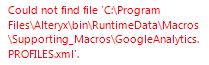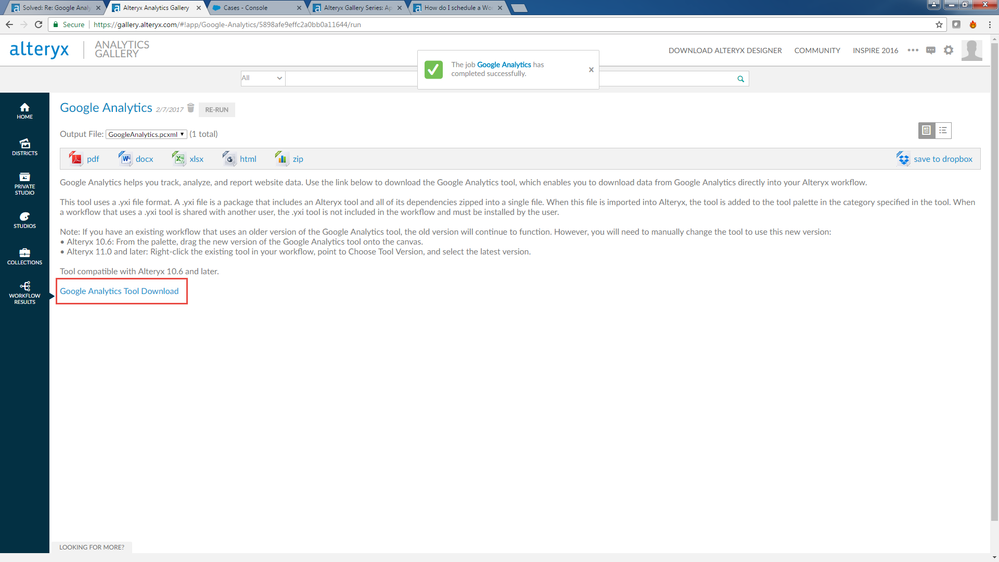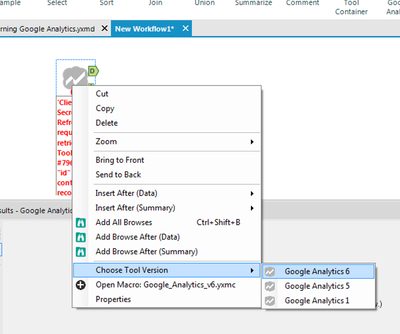Alteryx Designer Desktop Discussions
Find answers, ask questions, and share expertise about Alteryx Designer Desktop and Intelligence Suite.- Community
- :
- Community
- :
- Participate
- :
- Discussions
- :
- Designer Desktop
- :
- Google Analytics Connector resulting in error
Google Analytics Connector resulting in error
- Subscribe to RSS Feed
- Mark Topic as New
- Mark Topic as Read
- Float this Topic for Current User
- Bookmark
- Subscribe
- Mute
- Printer Friendly Page
- Mark as New
- Bookmark
- Subscribe
- Mute
- Subscribe to RSS Feed
- Permalink
- Notify Moderator
Can you help me resolve the issue. I am trying to get data out of Google Analytics into a flat file for my work. Have followed alomost all the steps till I reached the "Search" "Query Mode" section under Step 5.
What I understood from this is that the file is missing from the path mentioned. I had to reinstall the Desktop app again to get them reinstated at the path. However post this I have again tried configuring the Connector in Update Mode ,and astonishing it deletes the .xml file again at the path. I have tried using Update Mode with and without Reset to Default options.
I have created the Client ID, Client Secret, and Refresh Key from Google, and is running Alteryx Desktop 10.6 as Administrator. Not sure How can I work around the issue.
Appreciate your assistance.
KD.
Solved! Go to Solution.
- Labels:
-
API
-
Connectors
-
Google Analytics
-
Settings
- Mark as New
- Bookmark
- Subscribe
- Mute
- Subscribe to RSS Feed
- Permalink
- Notify Moderator
Hi @kaustavdas
Insert the new files again (here) and leave it in update mode, don't click the 'reset to default' option as the files are already defaulted. This should then update those files when you run the module.
Best,
Jordan Barker
Solutions Consultant
- Mark as New
- Bookmark
- Subscribe
- Mute
- Subscribe to RSS Feed
- Permalink
- Notify Moderator
Hi Jordan,
Thanks, but I tried that even without luck. Copied over the files, and checked the properties so taht those are editable. As I m myself admin in the system, and have write access to the Macro folder it was easy. Tthen I ran the Update query as you suggested without resetting to default. However at this point the files get dissapeared.
I have tried resetting the token from Google and running the process again without any luck as well.
Thanks,
Kaustav.
- Mark as New
- Bookmark
- Subscribe
- Mute
- Subscribe to RSS Feed
- Permalink
- Notify Moderator
Hi @kaustavdas
If you add the client ID and secret in the Oauth Google Developers tab this should refresh the token.
Best,
Jordan Barker
Solutions Consultant
- Mark as New
- Bookmark
- Subscribe
- Mute
- Subscribe to RSS Feed
- Permalink
- Notify Moderator
Exciting news!!!! We have released the new Google Analytics tool, you can download it here: https://gallery.alteryx.com/#!app/Google-Analytics/5898afe9effc2a0bb0a11644
Thank you!
- Mark as New
- Bookmark
- Subscribe
- Mute
- Subscribe to RSS Feed
- Permalink
- Notify Moderator
Hi @DeniseF,
The Google analytics link you shared do not contain the *.yxi file. Also I m not sure, how to install this new version. Would be able to assist ?
Thanks,
Kaustav.
- Mark as New
- Bookmark
- Subscribe
- Mute
- Subscribe to RSS Feed
- Permalink
- Notify Moderator
Hi @kaustavdas
cc'd: @DeniseF
You click Run>>Run
Then you will get the screen below >> Press 'Google Analytics Tool Download' and the yxi will be downloaded.
Best,
Jordan
- Mark as New
- Bookmark
- Subscribe
- Mute
- Subscribe to RSS Feed
- Permalink
- Notify Moderator
- Mark as New
- Bookmark
- Subscribe
- Mute
- Subscribe to RSS Feed
- Permalink
- Notify Moderator
Hi Both,
Basis the process described, I could only download a ZIP file from the link.
But where do I unzip the files ? I tried extracting into
"C:\Program Files\Alteryx\bin\RuntimeData\Macros"
but it wont show up in Alteryx Designer:
- Mark as New
- Bookmark
- Subscribe
- Mute
- Subscribe to RSS Feed
- Permalink
- Notify Moderator
Hi @kaustavdas
It looks like you are running this in IE..
Can you please try Google Chrome and you will receive the yxi file as expected. Click on the download and it will open up your Alteryx Designer and you can install the tool.
Best,
Jordan Barker
Solutions Consultant
-
Academy
6 -
ADAPT
2 -
Adobe
204 -
Advent of Code
3 -
Alias Manager
78 -
Alteryx Copilot
25 -
Alteryx Designer
7 -
Alteryx Editions
94 -
Alteryx Practice
20 -
Amazon S3
149 -
AMP Engine
252 -
Announcement
1 -
API
1,208 -
App Builder
116 -
Apps
1,360 -
Assets | Wealth Management
1 -
Basic Creator
14 -
Batch Macro
1,558 -
Behavior Analysis
246 -
Best Practices
2,693 -
Bug
719 -
Bugs & Issues
1 -
Calgary
67 -
CASS
53 -
Chained App
268 -
Common Use Cases
3,823 -
Community
26 -
Computer Vision
85 -
Connectors
1,426 -
Conversation Starter
3 -
COVID-19
1 -
Custom Formula Function
1 -
Custom Tools
1,936 -
Data
1 -
Data Challenge
10 -
Data Investigation
3,486 -
Data Science
3 -
Database Connection
2,220 -
Datasets
5,221 -
Date Time
3,227 -
Demographic Analysis
186 -
Designer Cloud
740 -
Developer
4,368 -
Developer Tools
3,528 -
Documentation
526 -
Download
1,037 -
Dynamic Processing
2,937 -
Email
927 -
Engine
145 -
Enterprise (Edition)
1 -
Error Message
2,256 -
Events
198 -
Expression
1,868 -
Financial Services
1 -
Full Creator
2 -
Fun
2 -
Fuzzy Match
711 -
Gallery
666 -
GenAI Tools
3 -
General
2 -
Google Analytics
155 -
Help
4,705 -
In Database
966 -
Input
4,291 -
Installation
360 -
Interface Tools
1,900 -
Iterative Macro
1,094 -
Join
1,957 -
Licensing
252 -
Location Optimizer
60 -
Machine Learning
259 -
Macros
2,862 -
Marketo
12 -
Marketplace
23 -
MongoDB
82 -
Off-Topic
5 -
Optimization
750 -
Output
5,252 -
Parse
2,327 -
Power BI
228 -
Predictive Analysis
936 -
Preparation
5,167 -
Prescriptive Analytics
205 -
Professional (Edition)
4 -
Publish
257 -
Python
855 -
Qlik
39 -
Question
1 -
Questions
2 -
R Tool
476 -
Regex
2,339 -
Reporting
2,431 -
Resource
1 -
Run Command
575 -
Salesforce
277 -
Scheduler
411 -
Search Feedback
3 -
Server
629 -
Settings
933 -
Setup & Configuration
3 -
Sharepoint
626 -
Spatial Analysis
599 -
Starter (Edition)
1 -
Tableau
512 -
Tax & Audit
1 -
Text Mining
468 -
Thursday Thought
4 -
Time Series
431 -
Tips and Tricks
4,187 -
Topic of Interest
1,126 -
Transformation
3,726 -
Twitter
23 -
Udacity
84 -
Updates
1 -
Viewer
3 -
Workflow
9,974
- « Previous
- Next »