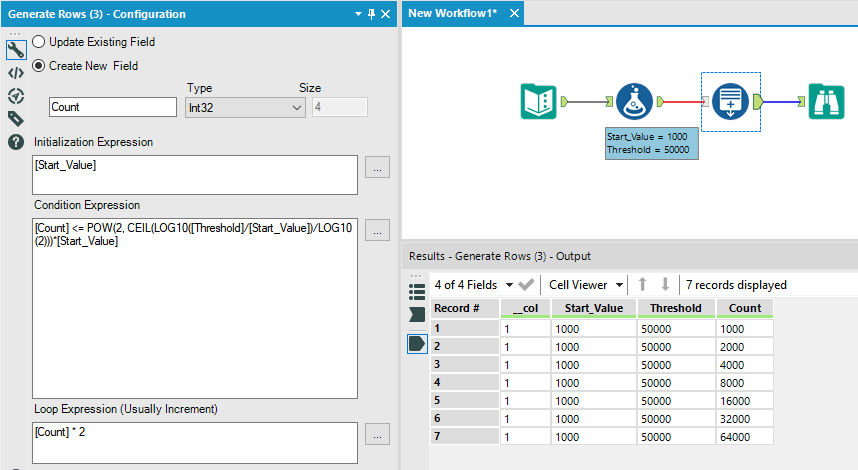Alteryx Designer Desktop Discussions
Find answers, ask questions, and share expertise about Alteryx Designer Desktop and Intelligence Suite.- Community
- :
- Community
- :
- Participate
- :
- Discussions
- :
- Designer Desktop
- :
- Re: Generate one additional row after condition is...
Generate one additional row after condition is met
- Subscribe to RSS Feed
- Mark Topic as New
- Mark Topic as Read
- Float this Topic for Current User
- Bookmark
- Subscribe
- Mute
- Printer Friendly Page
- Mark as New
- Bookmark
- Subscribe
- Mute
- Subscribe to RSS Feed
- Permalink
- Notify Moderator
I'm using the Generate Rows tool to try and figure out when I've reached capacity of something. The value grows predictably, and so I use the Generate Rows tool to create one row for each growth step.
Is there a way to easily generate the row that breaks your condition. For example, if I set my condition to be:
[Count] < 50000
and my increment step to be:
[Count]*2
If I had started at 1000, then I'll jump from 32000 to 64000. I would like to keep this final row,
is it possible to do so using the Generate Rows tool similar to how I have it set up, or would I have to adjust my condition to be at that new level? Currently, I've just put a conditional statement in the loop expression, but this raises a warning on the last iteration, which I'd like to avoid.
Thanks in advance!
Solved! Go to Solution.
- Labels:
-
Error Message
-
Iterative Macro
-
Preparation
- Mark as New
- Bookmark
- Subscribe
- Mute
- Subscribe to RSS Feed
- Permalink
- Notify Moderator
@tcroberts Can you change your condition to this and achieve your desired result?
[Count] < 100000
- Mark as New
- Bookmark
- Subscribe
- Mute
- Subscribe to RSS Feed
- Permalink
- Notify Moderator
Hmm, yes I suppose that would work in the case where I'm always multiplying by 2, as anything above 50000 would be the 'final' row I'm looking for, and if it doubled it would necessarily be above 100000.
I suppose I was hoping for a more general answer that didn't require me to give a hard assignment to the condition, but this will work in the interim if I set the condition to 2*[MaxValue].
Thanks!
- Mark as New
- Bookmark
- Subscribe
- Mute
- Subscribe to RSS Feed
- Permalink
- Notify Moderator
@tcroberts You should submit a product idea! I have many a times wished that the generate rows tool would keep the row that breaks the condition as well.
- Mark as New
- Bookmark
- Subscribe
- Mute
- Subscribe to RSS Feed
- Permalink
- Notify Moderator
- Mark as New
- Bookmark
- Subscribe
- Mute
- Subscribe to RSS Feed
- Permalink
- Notify Moderator
This is relatively brittle (largely still tied to your use case), but it wouldn't be too much work to build out a tool with the Generate Rows functionality which had this capability using an Iterative Macro.
I've attached an example yxzp that shows an example for this specific use case, but I think you could pretty easily build one out which had the functionality to Add/Edit an existing field, and could apply for any condition and any loop.
- Mark as New
- Bookmark
- Subscribe
- Mute
- Subscribe to RSS Feed
- Permalink
- Notify Moderator
You could sample for the last row of the generate rows output, apply your increment formula one more time and union that with the rest of the generate rows output. If order is important then just set that in the union. It means your formula is in 2 different places, but it will work
- Mark as New
- Bookmark
- Subscribe
- Mute
- Subscribe to RSS Feed
- Permalink
- Notify Moderator
How about a solution using math?
[Count] <= POW(2, CEIL(LOG10([Threshold]/[Start_Value])/LOG10(2)))*[Start_Value]
I used incoming column values, but you could use static values for [Threshold] and [Start_Value]. You could also put the increment in the formulas as a variable:
Condition: [Count] <= POW([n], CEIL(LOG10([Threshold]/[Start_Value])/LOG10([n])))*[Start_Value]
Loop Expression: [Count] * [n]
- Mark as New
- Bookmark
- Subscribe
- Mute
- Subscribe to RSS Feed
- Permalink
- Notify Moderator
Ooh I like this one. While I think the suggestion to create an iterative macro to do this in general is a little more practical for most users, this is more elegant in my opinion. Would still be nice if this was an option in the tool itself to avoid having to write some fairly tricky formulas for a relatively simple command.
-
Academy
6 -
ADAPT
2 -
Adobe
204 -
Advent of Code
3 -
Alias Manager
78 -
Alteryx Copilot
26 -
Alteryx Designer
7 -
Alteryx Editions
95 -
Alteryx Practice
20 -
Amazon S3
149 -
AMP Engine
252 -
Announcement
1 -
API
1,209 -
App Builder
116 -
Apps
1,360 -
Assets | Wealth Management
1 -
Basic Creator
15 -
Batch Macro
1,559 -
Behavior Analysis
246 -
Best Practices
2,695 -
Bug
719 -
Bugs & Issues
1 -
Calgary
67 -
CASS
53 -
Chained App
268 -
Common Use Cases
3,825 -
Community
26 -
Computer Vision
86 -
Connectors
1,426 -
Conversation Starter
3 -
COVID-19
1 -
Custom Formula Function
1 -
Custom Tools
1,939 -
Data
1 -
Data Challenge
10 -
Data Investigation
3,488 -
Data Science
3 -
Database Connection
2,221 -
Datasets
5,223 -
Date Time
3,229 -
Demographic Analysis
186 -
Designer Cloud
742 -
Developer
4,373 -
Developer Tools
3,531 -
Documentation
528 -
Download
1,037 -
Dynamic Processing
2,940 -
Email
928 -
Engine
145 -
Enterprise (Edition)
1 -
Error Message
2,260 -
Events
198 -
Expression
1,868 -
Financial Services
1 -
Full Creator
2 -
Fun
2 -
Fuzzy Match
713 -
Gallery
666 -
GenAI Tools
3 -
General
2 -
Google Analytics
155 -
Help
4,711 -
In Database
966 -
Input
4,295 -
Installation
361 -
Interface Tools
1,902 -
Iterative Macro
1,095 -
Join
1,959 -
Licensing
252 -
Location Optimizer
60 -
Machine Learning
260 -
Macros
2,864 -
Marketo
12 -
Marketplace
23 -
MongoDB
82 -
Off-Topic
5 -
Optimization
751 -
Output
5,258 -
Parse
2,328 -
Power BI
228 -
Predictive Analysis
937 -
Preparation
5,171 -
Prescriptive Analytics
206 -
Professional (Edition)
4 -
Publish
257 -
Python
855 -
Qlik
39 -
Question
1 -
Questions
2 -
R Tool
476 -
Regex
2,339 -
Reporting
2,434 -
Resource
1 -
Run Command
575 -
Salesforce
277 -
Scheduler
411 -
Search Feedback
3 -
Server
631 -
Settings
936 -
Setup & Configuration
3 -
Sharepoint
628 -
Spatial Analysis
599 -
Starter (Edition)
1 -
Tableau
512 -
Tax & Audit
1 -
Text Mining
468 -
Thursday Thought
4 -
Time Series
432 -
Tips and Tricks
4,187 -
Topic of Interest
1,126 -
Transformation
3,731 -
Twitter
23 -
Udacity
84 -
Updates
1 -
Viewer
3 -
Workflow
9,982
- « Previous
- Next »