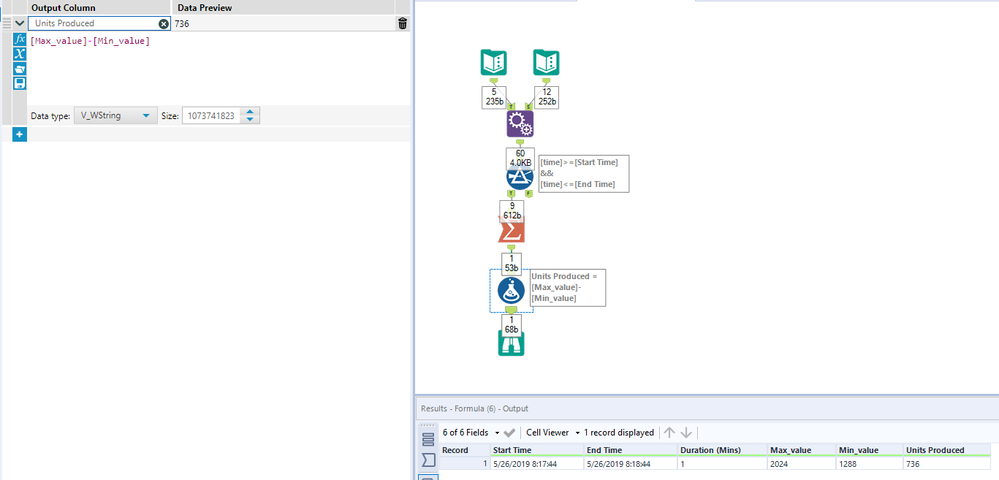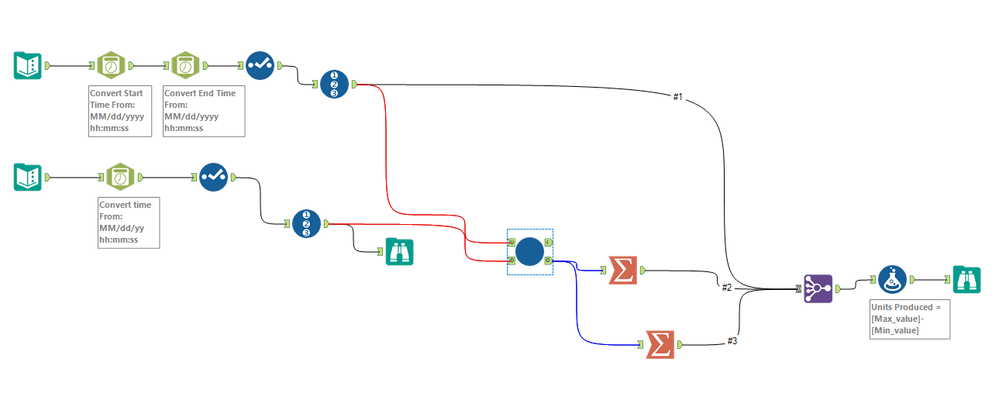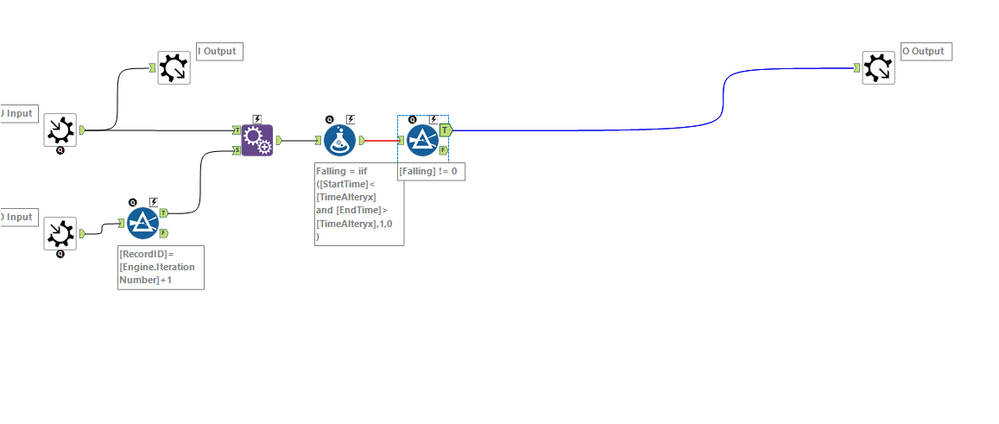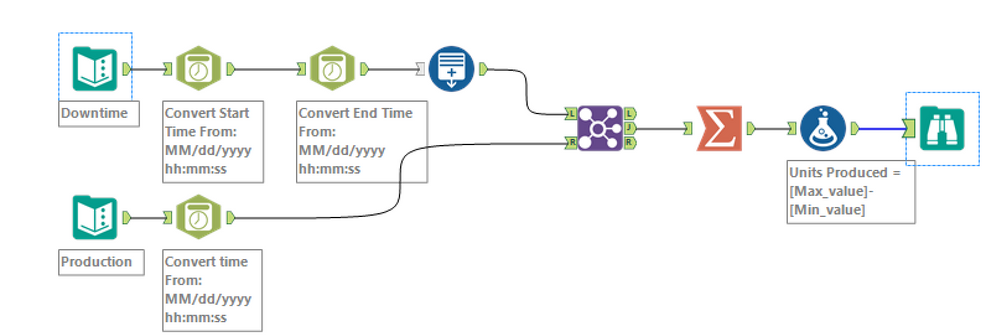Alteryx Designer Desktop Discussions
Find answers, ask questions, and share expertise about Alteryx Designer Desktop and Intelligence Suite.- Community
- :
- Community
- :
- Participate
- :
- Discussions
- :
- Designer Desktop
- :
- Re: Find Min/Max within date range
Find Min/Max within date range
- Subscribe to RSS Feed
- Mark Topic as New
- Mark Topic as Read
- Float this Topic for Current User
- Bookmark
- Subscribe
- Mute
- Printer Friendly Page
- Mark as New
- Bookmark
- Subscribe
- Mute
- Subscribe to RSS Feed
- Permalink
- Notify Moderator
I am looking for the most efficient way to accomplish the following ...
I have two tables. One that stores time ranges indicating production downtime, and one that stores incremental units produced as recorded at various timestamps.
Downtime:
| Start Time | End Time | Duration (Mins) |
| 5/26/2019 8:17:44 | 5/26/2019 8:18:44 | 1 |
| 5/26/2019 9:13:04 | 5/26/2019 9:36:24 | 23.3 |
| 5/26/2019 9:46:44 | 5/26/2019 9:50:44 | 4 |
| 5/26/2019 9:52:04 | 5/26/2019 9:52:59 | 0.9 |
| 5/26/2019 11:13:35 | 5/26/2019 11:16:25 | 2.8 |
Production:
| time | value |
| 5/26/2019 8:17:35 | 1104 |
| 5/26/2019 8:17:43 | 1196 |
| 5/26/2019 8:17:51 | 1288 |
| 5/26/2019 8:17:57 | 1380 |
| 5/26/2019 8:18:03 | 1472 |
| 5/26/2019 8:18:11 | 1564 |
| 5/26/2019 8:18:17 | 1656 |
| 5/26/2019 8:18:23 | 1748 |
| 5/26/2019 8:18:31 | 1840 |
| 5/26/2019 8:18:37 | 1932 |
| 5/26/2019 8:18:43 | 2024 |
| 5/26/2019 8:18:51 | 2116 |
For each record in the Downtime table, I want to capture the min and max values of the records in the Production table where the Production timestamp falls within the Start Time and End Time. This is so I can determine the number of units produced during the downtime period (Max Units - Min Units)
Output:
| Start Time | End Time | Duration (Mins) | Min Units | Max Units | Units Produced |
| 5/26/2019 8:17:44 | 5/26/2019 8:18:44 | 1 | 1288 | 2024 | 736 |
For reference, the Downtime table would typically have about 100 entries per day and the Production table would have 40-50,000 records per day. I can see this workflow being run for date ranges up to a full year, so there could be a massive amount of records to process.
I am also open to other suggestions on how to achieve the same results.
Thanks in advance
Solved! Go to Solution.
- Mark as New
- Bookmark
- Subscribe
- Mute
- Subscribe to RSS Feed
- Permalink
- Notify Moderator
The first idea that comes to mind to solve this would be to first use an Append Fields tool then a Filter to keep only the records where the production time falls within each of the start/end times. From there, you just have to Summarize and use a Formula to calculate the difference. With so many records in the production table, though, the Append Fields tool may take a while. Try this out and let us know how it works for you.
TIP: Make sure you change the drop down at the bottom of the Append Fields tool to "Allow All Appends."
- Mark as New
- Bookmark
- Subscribe
- Mute
- Subscribe to RSS Feed
- Permalink
- Notify Moderator
I would solve this problem using iteration macro as there are some limitation with appending data using append tool. You just need update max of number of iteration field of interface designer with count of records there in production table for macro everytime when you run this workflow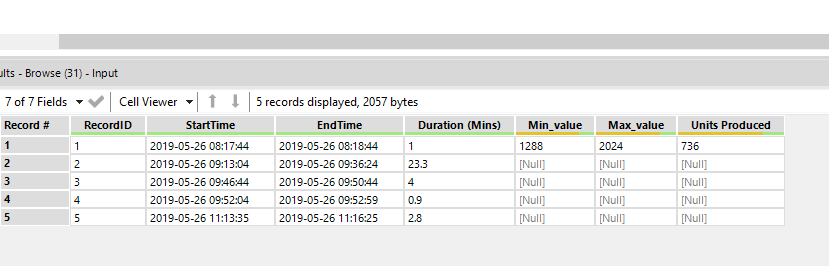
- Mark as New
- Bookmark
- Subscribe
- Mute
- Subscribe to RSS Feed
- Permalink
- Notify Moderator
Hi @MrSmartyPants
I find that the Generate Rows tool can be less frustrating than Append, especially when you're appending so many records. Perhaps it's faster too (I haven't tested)
You can use Generate Rows to create entries for all of the times between the ranges in your Downtime table. Then, join to the Production table, Summarize for Max and Min, and Formula to calculate the difference.
Let me know if this helps!
Cheers,
Esther
- Mark as New
- Bookmark
- Subscribe
- Mute
- Subscribe to RSS Feed
- Permalink
- Notify Moderator
I tested all three suggested solutions with a larger data set. I used a month of data.
The append fields solution worked and took a little over a minute to run and required upwards of 20GB of memory while running.
The iterative macro solution might have worked, but after 10 minutes and 25,000 iterations (out of 147,000 production records) it was pretty clear that it wasn't going to be the most efficient.
The Generate Rows solution provided the same results as the Append Fields solution but was able to crunch all the data in less than 10 seconds with no noticeable memory spike!!
Thanks for your help everyone!
-
Academy
6 -
ADAPT
2 -
Adobe
204 -
Advent of Code
3 -
Alias Manager
78 -
Alteryx Copilot
25 -
Alteryx Designer
7 -
Alteryx Editions
94 -
Alteryx Practice
20 -
Amazon S3
149 -
AMP Engine
252 -
Announcement
1 -
API
1,208 -
App Builder
116 -
Apps
1,360 -
Assets | Wealth Management
1 -
Basic Creator
14 -
Batch Macro
1,558 -
Behavior Analysis
246 -
Best Practices
2,693 -
Bug
719 -
Bugs & Issues
1 -
Calgary
67 -
CASS
53 -
Chained App
268 -
Common Use Cases
3,823 -
Community
26 -
Computer Vision
85 -
Connectors
1,426 -
Conversation Starter
3 -
COVID-19
1 -
Custom Formula Function
1 -
Custom Tools
1,936 -
Data
1 -
Data Challenge
10 -
Data Investigation
3,486 -
Data Science
3 -
Database Connection
2,220 -
Datasets
5,221 -
Date Time
3,227 -
Demographic Analysis
186 -
Designer Cloud
740 -
Developer
4,368 -
Developer Tools
3,528 -
Documentation
526 -
Download
1,037 -
Dynamic Processing
2,937 -
Email
927 -
Engine
145 -
Enterprise (Edition)
1 -
Error Message
2,256 -
Events
198 -
Expression
1,868 -
Financial Services
1 -
Full Creator
2 -
Fun
2 -
Fuzzy Match
711 -
Gallery
666 -
GenAI Tools
3 -
General
2 -
Google Analytics
155 -
Help
4,705 -
In Database
966 -
Input
4,291 -
Installation
360 -
Interface Tools
1,900 -
Iterative Macro
1,094 -
Join
1,957 -
Licensing
252 -
Location Optimizer
60 -
Machine Learning
259 -
Macros
2,862 -
Marketo
12 -
Marketplace
23 -
MongoDB
82 -
Off-Topic
5 -
Optimization
750 -
Output
5,252 -
Parse
2,327 -
Power BI
228 -
Predictive Analysis
936 -
Preparation
5,167 -
Prescriptive Analytics
205 -
Professional (Edition)
4 -
Publish
257 -
Python
855 -
Qlik
39 -
Question
1 -
Questions
2 -
R Tool
476 -
Regex
2,339 -
Reporting
2,431 -
Resource
1 -
Run Command
575 -
Salesforce
277 -
Scheduler
411 -
Search Feedback
3 -
Server
629 -
Settings
933 -
Setup & Configuration
3 -
Sharepoint
626 -
Spatial Analysis
599 -
Starter (Edition)
1 -
Tableau
512 -
Tax & Audit
1 -
Text Mining
468 -
Thursday Thought
4 -
Time Series
431 -
Tips and Tricks
4,187 -
Topic of Interest
1,126 -
Transformation
3,726 -
Twitter
23 -
Udacity
84 -
Updates
1 -
Viewer
3 -
Workflow
9,974
- « Previous
- Next »