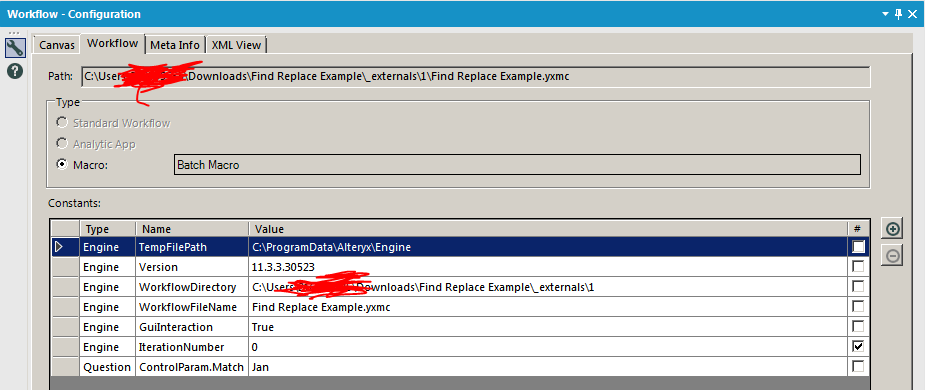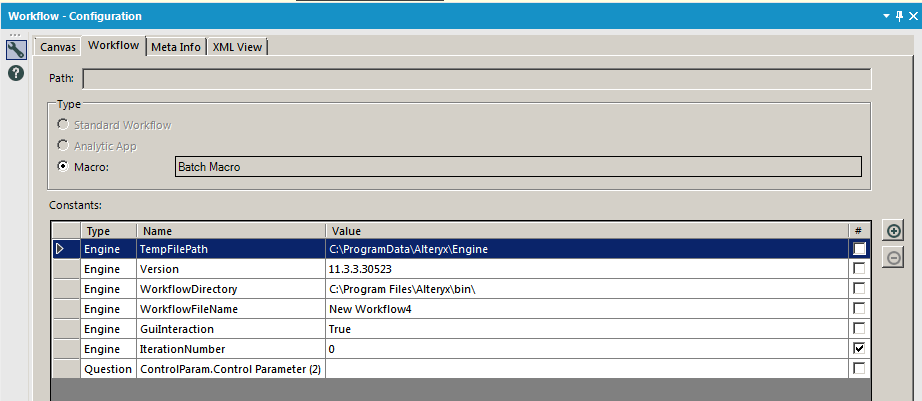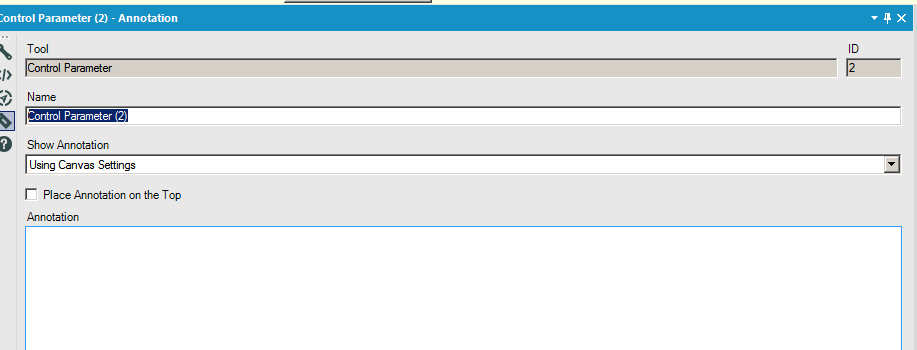Alteryx Designer Desktop Discussions
Find answers, ask questions, and share expertise about Alteryx Designer Desktop and Intelligence Suite.- Community
- :
- Community
- :
- Participate
- :
- Discussions
- :
- Designer Desktop
- :
- FINDSTRING batch macro between two sources - MATCH...
FINDSTRING batch macro between two sources - MATCH AND APPEND
- Subscribe to RSS Feed
- Mark Topic as New
- Mark Topic as Read
- Float this Topic for Current User
- Bookmark
- Subscribe
- Mute
- Printer Friendly Page
- Mark as New
- Bookmark
- Subscribe
- Mute
- Subscribe to RSS Feed
- Permalink
- Notify Moderator
Hi,
I have a text file which has been split into rows and I have a second file with specific keywords I want to match in the first file and append it to the output. The output should only include the matched rows.
For example:
Row 1 : " Products delivered on Jan 07, 2017"
My keyword file would have values such as: "Jan, Feb, Mar, etc".
I want to include a findstring operation as I will need the character number further in the module.
The ideal output would be:
Text matched_on_Ch (result from the FINDSTRING( str, target) operation )
" Products delivered on Jan 07, 2017" 23
I have already performed this task with an append field and findstring after that; however, I am specifically looking into performing this task using a macro in order to avoid the huge multiplication of rows due to the append tool.
Would really appreciate your help with this!
Thank you in advance :)
Denise
Solved! Go to Solution.
- Mark as New
- Bookmark
- Subscribe
- Mute
- Subscribe to RSS Feed
- Permalink
- Notify Moderator
@Riccid Any chance the find replace tool can help? I've attached a quick example. I don't know the full context of your situation, but it seems that you should be able to feed in your data on the left and then your keywords on the right. You could then use findstring function after that.
- Mark as New
- Bookmark
- Subscribe
- Mute
- Subscribe to RSS Feed
- Permalink
- Notify Moderator
Thanks, that is also a solution. however, I would like to see this task performed in a macro as I could apply it to other scenarios too.
I just dont seem to get a grip with batch macros! 😀
Thanks for your help,
Regards,
Denise
- Mark as New
- Bookmark
- Subscribe
- Mute
- Subscribe to RSS Feed
- Permalink
- Notify Moderator
@Riccid Attached is a batch macro version. I've included three different ways of passing data from the control parameter to the formula tool. I prefer the method on the left. Let me know if you have questions!
- Mark as New
- Bookmark
- Subscribe
- Mute
- Subscribe to RSS Feed
- Permalink
- Notify Moderator
Hi Patrick,
Sorry for the late reply, been quite busy with work.
That is great. Works perfectly.
I was wondering if location should not be >0 rather than >1 ?
The first method, on the left, does not have to be actually connected to the parameter control? However, if I isolate it from the rest of the macro and use it separately, then it doesn't work in my flow as it does not show the tab "questions" at all and there is no output.
How would you isolate the 3 methods, particularly, I am curious to understand how would the first one work (on the left).
Also, what do these values in the formula actually do: [#1], '%Question.ControlParam.Match%'.
Overall, I am not sure how the process actually works (but it does! :) ); would be great to get a better insight on your approach.
Regards,
Denise
- Mark as New
- Bookmark
- Subscribe
- Mute
- Subscribe to RSS Feed
- Permalink
- Notify Moderator
I was wondering if location should not be >0 rather than >1 ?
The findstring function is 0 based, so if your field was "Jan oaeuoeu.a" and looked for Jan, the findstring function would return 0. If it doesn't find it, it returns -1. So I usually define it as >-1.
The first method, on the left, does not have to be actually connected to the parameter control? However, if I isolate it from the rest of the macro and use it separately, then it doesn't work in my flow as it does not show the tab "questions" at all and there is no output.
Not having to connect interface tools has been game changing for me. As for trying to isolate it and use it elsewhere, there are a couple points: 1) I created a batch macro as you can see on the workflow configuration tab of the macro. Control Paramaters will only work in batch macros. 2) If you did try to copy the control paramater to another batch macro, you will have to rename it on the workflow configuration tab. You can see on the configuration tab that I named it match:
If I copy it to a new batch macro, it get's renamed:
To rename it, you can click on the tool, then the annotations tab, then rename it from Control Parameter (2) to Match:
That should do the trick.
How would you isolate the 3 methods, particularly, I am curious to understand how would the first one work (on the left).
You would need the macro in and the control parameter for all 3 methods. I've added a comment box to the picture below to show you which pieces are needed for which:
For testing/debugging purposes, methods 1 and 2 allow you to try out different values by putting sample data in the workflow configuration tab and clicking the play button with the macro open. In the first picture above, you can see that I'm testing the value "Jan". The macro will work without a test value, but you can use test values during testing/debugging. Test values will not affect the value when the macro is actually used in a workflow.
Also, what do these values in the formula actually do: [#1], '%Question.ControlParam.Match%'.
the [#1] is using the data in the formula tool from a connected interface tool. Note that I connected the control parameter directly to the Q of the formula tool. check here and here. Essentially, the data from the connected tool name #1 (Alteryx's default name) is passed directly from the control parameter into the formula tool.
the %Question.ControlParam.Match% is using the data in the formula tool from the interface tool named Match. This can be used almost anywhere, and without actually connecting to the tool. I believe it's called a "reference shortcut". I love the warning in the help documents: "Be cautious when using this method, as it may not always produce expected results." I use this method all the time except in the rare case where I have to use an action tool. Note that you sometimes have to put it inside quotes when using it just like I did in this example.
- Mark as New
- Bookmark
- Subscribe
- Mute
- Subscribe to RSS Feed
- Permalink
- Notify Moderator
Amazing! You are a superstar! :)
@patrick_digan wrote:I was wondering if location should not be >0 rather than >1 ?
The findstring function is 0 based, so if your field was "Jan oaeuoeu.a" and looked for Jan, the findstring function would return 0. If it doesn't find it, it returns -1. So I usually define it as >-1.
The first method, on the left, does not have to be actually connected to the parameter control? However, if I isolate it from the rest of the macro and use it separately, then it doesn't work in my flow as it does not show the tab "questions" at all and there is no output.
Not having to connect interface tools has been game changing for me. As for trying to isolate it and use it elsewhere, there are a couple points: 1) I created a batch macro as you can see on the workflow configuration tab of the macro. Control Paramaters will only work in batch macros. 2) If you did try to copy the control paramater to another batch macro, you will have to rename it on the workflow configuration tab. You can see on the configuration tab that I named it match:
If I copy it to a new batch macro, it get's renamed:
To rename it, you can click on the tool, then the annotations tab, then rename it from Control Parameter (2) to Match:
That should do the trick.
How would you isolate the 3 methods, particularly, I am curious to understand how would the first one work (on the left).
You would need the macro in and the control parameter for all 3 methods. I've added a comment box to the picture below to show you which pieces are needed for which:
For testing/debugging purposes, methods 1 and 2 allow you to try out different values by putting sample data in the workflow configuration tab and clicking the play button with the macro open. In the first picture above, you can see that I'm testing the value "Jan". The macro will work without a test value, but you can use test values during testing/debugging. Test values will not affect the value when the macro is actually used in a workflow.
Also, what do these values in the formula actually do: [#1], '%Question.ControlParam.Match%'.
the [#1] is using the data in the formula tool from a connected interface tool. Note that I connected the control parameter directly to the Q of the formula tool. check here and here. Essentially, the data from the connected tool name #1 (Alteryx's default name) is passed directly from the control parameter into the formula tool.
the %Question.ControlParam.Match% is using the data in the formula tool from the interface tool named Match. This can be used almost anywhere, and without actually connecting to the tool. I believe it's called a "reference shortcut". I love the warning in the help documents: "Be cautious when using this method, as it may not always produce expected results." I use this method all the time except in the rare case where I have to use an action tool. Note that you sometimes have to put it inside quotes when using it just like I did in this example.
-
Academy
6 -
ADAPT
2 -
Adobe
204 -
Advent of Code
3 -
Alias Manager
78 -
Alteryx Copilot
25 -
Alteryx Designer
7 -
Alteryx Editions
94 -
Alteryx Practice
20 -
Amazon S3
149 -
AMP Engine
252 -
Announcement
1 -
API
1,208 -
App Builder
116 -
Apps
1,360 -
Assets | Wealth Management
1 -
Basic Creator
15 -
Batch Macro
1,558 -
Behavior Analysis
246 -
Best Practices
2,693 -
Bug
719 -
Bugs & Issues
1 -
Calgary
67 -
CASS
53 -
Chained App
268 -
Common Use Cases
3,823 -
Community
26 -
Computer Vision
85 -
Connectors
1,426 -
Conversation Starter
3 -
COVID-19
1 -
Custom Formula Function
1 -
Custom Tools
1,936 -
Data
1 -
Data Challenge
10 -
Data Investigation
3,486 -
Data Science
3 -
Database Connection
2,220 -
Datasets
5,221 -
Date Time
3,227 -
Demographic Analysis
186 -
Designer Cloud
740 -
Developer
4,369 -
Developer Tools
3,528 -
Documentation
526 -
Download
1,037 -
Dynamic Processing
2,937 -
Email
927 -
Engine
145 -
Enterprise (Edition)
1 -
Error Message
2,256 -
Events
198 -
Expression
1,868 -
Financial Services
1 -
Full Creator
2 -
Fun
2 -
Fuzzy Match
711 -
Gallery
666 -
GenAI Tools
3 -
General
2 -
Google Analytics
155 -
Help
4,706 -
In Database
966 -
Input
4,291 -
Installation
360 -
Interface Tools
1,900 -
Iterative Macro
1,094 -
Join
1,957 -
Licensing
252 -
Location Optimizer
60 -
Machine Learning
259 -
Macros
2,862 -
Marketo
12 -
Marketplace
23 -
MongoDB
82 -
Off-Topic
5 -
Optimization
750 -
Output
5,252 -
Parse
2,327 -
Power BI
228 -
Predictive Analysis
936 -
Preparation
5,167 -
Prescriptive Analytics
205 -
Professional (Edition)
4 -
Publish
257 -
Python
855 -
Qlik
39 -
Question
1 -
Questions
2 -
R Tool
476 -
Regex
2,339 -
Reporting
2,431 -
Resource
1 -
Run Command
575 -
Salesforce
277 -
Scheduler
411 -
Search Feedback
3 -
Server
629 -
Settings
933 -
Setup & Configuration
3 -
Sharepoint
626 -
Spatial Analysis
599 -
Starter (Edition)
1 -
Tableau
512 -
Tax & Audit
1 -
Text Mining
468 -
Thursday Thought
4 -
Time Series
431 -
Tips and Tricks
4,187 -
Topic of Interest
1,126 -
Transformation
3,726 -
Twitter
23 -
Udacity
84 -
Updates
1 -
Viewer
3 -
Workflow
9,976
- « Previous
- Next »