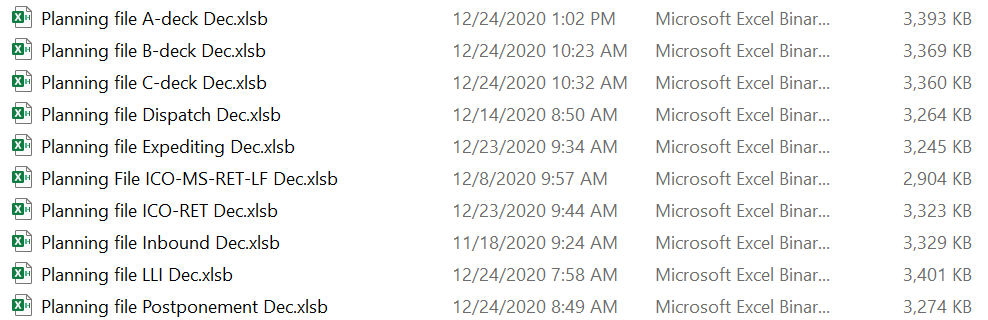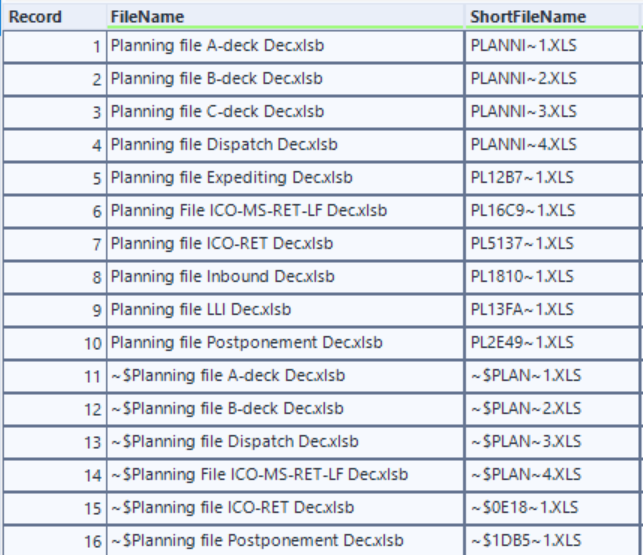Alteryx Designer Desktop Discussions
Find answers, ask questions, and share expertise about Alteryx Designer Desktop and Intelligence Suite.- Community
- :
- Community
- :
- Participate
- :
- Discussions
- :
- Designer Desktop
- :
- Re: Directory tool gives duplicate file names star...
Directory tool gives duplicate file names starting with '~'
- Subscribe to RSS Feed
- Mark Topic as New
- Mark Topic as Read
- Float this Topic for Current User
- Bookmark
- Subscribe
- Mute
- Printer Friendly Page
- Mark as New
- Bookmark
- Subscribe
- Mute
- Subscribe to RSS Feed
- Permalink
- Notify Moderator
Hi community,
I've the task to load hundreds of planning files that are in xlsb format. Im using the macro and instructions that are given in this article here. To see if the macro works and reduce runtime I only load the planning files for december, which are 10 xlsb files. 1 for each department. When i run the macro from the article I get errors that it cant find the files in the appdata/local/temp folder. After some research on why it can't find several files I found out why:
The macro creates a file in the temp folder for each batchID. Each planning file receives 1 batchID which means the macro would be searching for only 10 file in the appdata/local/temp folder. But this is not the case, it will search for 15 files and will only find the first 10. After researching why it is searching for 15 files I saw that the directory tool outputs 15 record of xlsb files while there are only 10 in the folder. Here is where my question is starting:
I've made a new worflow where only the directory tool is present. I entered the file path to the folder where the 10 xlsb planning files are stored. See the picture below a screenshot of the files in the folder:
In the configuration of the directory tool I entered the file path of the folder and inserted the following file specification: *.xlsb
I would expect that the directory tool will output 10 records: 1 for each xlsb file.
But the truth is that the directory tool outputs 16 records. Where the first 10 records are the record that I expect to receive and the last 6 records being a sort of duplicates. See the screenshot below the output of the directory tool:
Does anyone know why the directory tool creates these 6 last records starting the file name with ~?
If you have any idea, please let me know.
Thank you beforehand,
Jimmy
Solved! Go to Solution.
- Mark as New
- Bookmark
- Subscribe
- Mute
- Subscribe to RSS Feed
- Permalink
- Notify Moderator
Hi @jimmke7,
I am not an expert on this but maybe those files are opened and those are like duplicate files that you are working on?
- Mark as New
- Bookmark
- Subscribe
- Mute
- Subscribe to RSS Feed
- Permalink
- Notify Moderator
Actually, those might be some kind of version control files. Those probably are the older version of the files. You can always use the filter tool to remove them from your data. They will always start with ~ so if you will use the filter tool and remove everything that starts with ~ it shouldn't be a problem for you.
- Mark as New
- Bookmark
- Subscribe
- Mute
- Subscribe to RSS Feed
- Permalink
- Notify Moderator
Hi @Emil_Kos ,
I also thought using a filter would be a valid solution and it is. The workflow now works completely fine without errors. But I was still wondering why it produces these 'duplicate' records. That those are version control files could be the answer.
Thank you for your reaction!
- Mark as New
- Bookmark
- Subscribe
- Mute
- Subscribe to RSS Feed
- Permalink
- Notify Moderator
Hi @jimmke7,
Actually I have tested it for you and it looks like it is created when the file is opened:
When I close the file the second line isn't there:
If this was helpful please mark my post as an answer.
Good luck!
- Mark as New
- Bookmark
- Subscribe
- Mute
- Subscribe to RSS Feed
- Permalink
- Notify Moderator
It's weird because I do not have any of the files open. I did copy the files from a network drive and pasted it in my local storage. Maybe it kept the status that the files are opened? No idea what's wrong with the files but good to know that the problem occurs when a file is still opened.
I will accept your answer in a few hours if there are no better answers coming in. Thankyou for your input
- Mark as New
- Bookmark
- Subscribe
- Mute
- Subscribe to RSS Feed
- Permalink
- Notify Moderator
Hi @jimmke7,
Thank you.
It is strange that it behaves like this but probably those are the auto recovered versions of those files. I tried to google it for you but I didn't found any reliable answer.
- Mark as New
- Bookmark
- Subscribe
- Mute
- Subscribe to RSS Feed
- Permalink
- Notify Moderator
Hi @jimmke7
The files of the form ~filename.xls are control files that Excel uses to track information about open files. It stores the name of the user that has the file open and a few other details. This is the file that's used by Excel to display the "This file is open by User XXX. Do you want to open read-only..." message. Unfortunately, these files don't always get erased, for various reasons, especially with older version of Excel, leading to the "duplicates" in your directory.
Dan
-
Academy
6 -
ADAPT
2 -
Adobe
203 -
Advent of Code
3 -
Alias Manager
77 -
Alteryx Copilot
24 -
Alteryx Designer
7 -
Alteryx Editions
91 -
Alteryx Practice
20 -
Amazon S3
149 -
AMP Engine
251 -
Announcement
1 -
API
1,207 -
App Builder
116 -
Apps
1,359 -
Assets | Wealth Management
1 -
Basic Creator
14 -
Batch Macro
1,556 -
Behavior Analysis
245 -
Best Practices
2,691 -
Bug
719 -
Bugs & Issues
1 -
Calgary
67 -
CASS
53 -
Chained App
267 -
Common Use Cases
3,820 -
Community
26 -
Computer Vision
85 -
Connectors
1,425 -
Conversation Starter
3 -
COVID-19
1 -
Custom Formula Function
1 -
Custom Tools
1,935 -
Data
1 -
Data Challenge
10 -
Data Investigation
3,486 -
Data Science
3 -
Database Connection
2,217 -
Datasets
5,217 -
Date Time
3,226 -
Demographic Analysis
186 -
Designer Cloud
739 -
Developer
4,364 -
Developer Tools
3,526 -
Documentation
526 -
Download
1,036 -
Dynamic Processing
2,936 -
Email
927 -
Engine
145 -
Enterprise (Edition)
1 -
Error Message
2,254 -
Events
198 -
Expression
1,867 -
Financial Services
1 -
Full Creator
2 -
Fun
2 -
Fuzzy Match
711 -
Gallery
666 -
GenAI Tools
3 -
General
2 -
Google Analytics
155 -
Help
4,705 -
In Database
965 -
Input
4,291 -
Installation
360 -
Interface Tools
1,900 -
Iterative Macro
1,092 -
Join
1,957 -
Licensing
252 -
Location Optimizer
60 -
Machine Learning
259 -
Macros
2,859 -
Marketo
12 -
Marketplace
23 -
MongoDB
82 -
Off-Topic
5 -
Optimization
750 -
Output
5,248 -
Parse
2,326 -
Power BI
228 -
Predictive Analysis
936 -
Preparation
5,163 -
Prescriptive Analytics
205 -
Professional (Edition)
4 -
Publish
257 -
Python
853 -
Qlik
39 -
Question
1 -
Questions
2 -
R Tool
476 -
Regex
2,339 -
Reporting
2,429 -
Resource
1 -
Run Command
573 -
Salesforce
276 -
Scheduler
411 -
Search Feedback
3 -
Server
628 -
Settings
933 -
Setup & Configuration
3 -
Sharepoint
624 -
Spatial Analysis
599 -
Starter (Edition)
1 -
Tableau
512 -
Tax & Audit
1 -
Text Mining
468 -
Thursday Thought
4 -
Time Series
430 -
Tips and Tricks
4,186 -
Topic of Interest
1,126 -
Transformation
3,723 -
Twitter
23 -
Udacity
84 -
Updates
1 -
Viewer
3 -
Workflow
9,969
- « Previous
- Next »