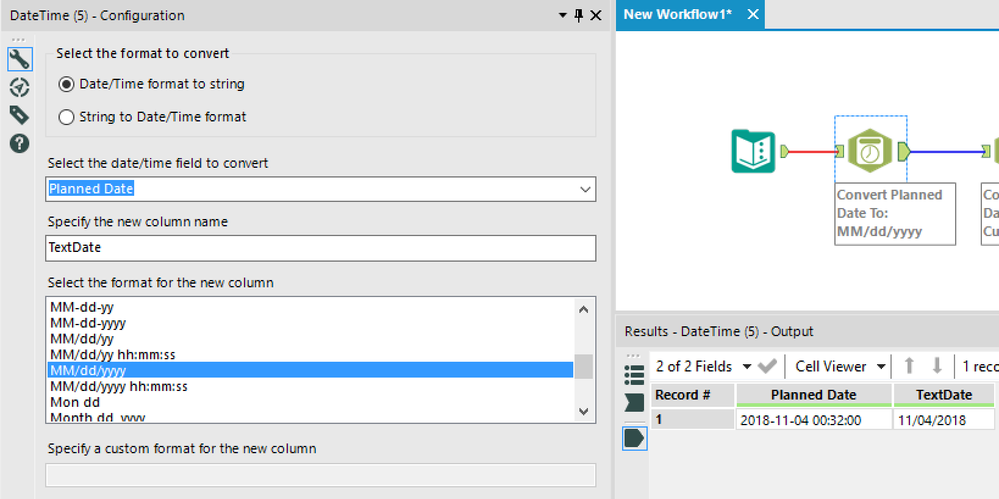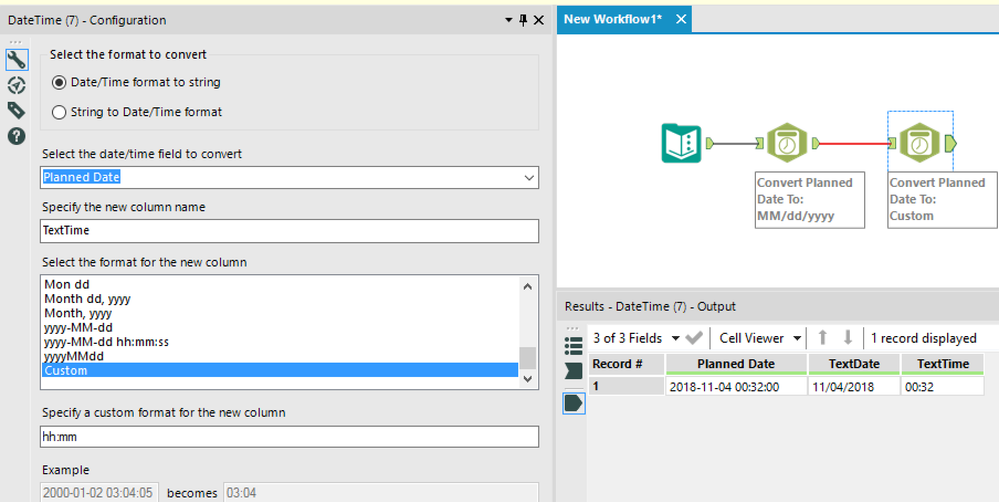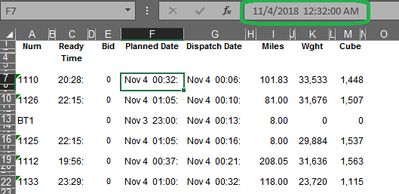Alteryx Designer Desktop Discussions
Find answers, ask questions, and share expertise about Alteryx Designer Desktop and Intelligence Suite.- Community
- :
- Community
- :
- Participate
- :
- Discussions
- :
- Designer Desktop
- :
- Changing Date Format Coming From Data
Changing Date Format Coming From Data
- Subscribe to RSS Feed
- Mark Topic as New
- Mark Topic as Read
- Float this Topic for Current User
- Bookmark
- Subscribe
- Mute
- Printer Friendly Page
- Mark as New
- Bookmark
- Subscribe
- Mute
- Subscribe to RSS Feed
- Permalink
- Notify Moderator
Hello,
I have an example report that has been trimmed down to what i am looking at. The Planned date is formatted as the date and time i would like to know how to split the column into two one for the date and one for the time. Right now it is "Nov 4 00:32:" I would like it to be "11/4/2018" and "00:32"
I've tried using the Date Time parsing tool and the text to columns tool as well. With no luck
Looking for some help.
I have attached the example report.
Thanks!
Solved! Go to Solution.
- Labels:
-
Help
- Mark as New
- Bookmark
- Subscribe
- Mute
- Subscribe to RSS Feed
- Permalink
- Notify Moderator
Hi @mlail ,
You can use 2 Date Time Parse tools to do this. The new fields will be text though, not dates or times.
Cheers!
Esther
- Mark as New
- Bookmark
- Subscribe
- Mute
- Subscribe to RSS Feed
- Permalink
- Notify Moderator
The easiest way to do this would be to use a Formula tool that creates new fields that changes the field types and does some minor formatting. Since the requested formats are not in the Alteryx/ISO 8601 format, they should be string values.
Check out the attached workflow and let me know if you have any questions.
- Mark as New
- Bookmark
- Subscribe
- Mute
- Subscribe to RSS Feed
- Permalink
- Notify Moderator
This is amazing - thank you! Definitely will be used going forward :)
- Mark as New
- Bookmark
- Subscribe
- Mute
- Subscribe to RSS Feed
- Permalink
- Notify Moderator
I'm happy to help. Be sure to mark the post by @estherb47 as a solution too.
- Mark as New
- Bookmark
- Subscribe
- Mute
- Subscribe to RSS Feed
- Permalink
- Notify Moderator
Sorry to bother - but i noticed while trying to build the formula into my workflow i saw that your Planned and Dispatch Date in the attached workflow was in a "prettier" format that what i have.
I see yours is formatted as Type: Date Time and looks like: 2018-11-04 00:32:00
While unfortunately my data is formatted as Type: V_String and looks like: Nov 4 00:32:
I tried throwing a select tool in and changing the Column type to Date and Time - data disappeared, i also tried do a convert date parse tool and the outcome columns were empty as well. I think it's from the source excel file i am using a macro to pull in many of these reports so changing the excel format is what i'm trying to avoid.
any thoughts on where to go from here?
- Mark as New
- Bookmark
- Subscribe
- Mute
- Subscribe to RSS Feed
- Permalink
- Notify Moderator
When you use an Input tool to bring the Excel file into Alteryx: are your fields are being formatted as strings? When I downloaded your file and viewed it in Excel, the data was stored in the ISO 8601 format "2018-11-01 00:32:00" and it was the cell formatting that displayed it as "Nov 4 00:32" The cell formatting is typically ignored and the stored data value is imported.
- Mark as New
- Bookmark
- Subscribe
- Mute
- Subscribe to RSS Feed
- Permalink
- Notify Moderator
I like the extra challenge of not knowing the year while converting the string to a date/time. You can convert to 1400-11-04 00:32:00 with this formula:
datetimeparse([Field1],"%b %d %H:%M:")
You could modify the string to replace 1400 with the current year and if the result is in the future, you could replace with the prior year. That messy and nested formula looks like this:
IF Replace(datetimeparse([Field1],"%b %d %H:%M:"),"1400",ToString(DateTimeYear(DateTimeStart()))) <= DateTimeStart() THEN Replace(datetimeparse([Field1],"%b %d %H:%M:"),"1400",ToString(DateTimeYear(DateTimeStart()))) ELSE Replace(datetimeparse([Field1],"%b %d %H:%M:"),"1400",ToString(DateTimeYear(DateTimeStart())-1)) endif
Cheers,
Mark
Chaos reigns within. Repent, reflect and restart. Order shall return.
Please Subscribe to my youTube channel.
- Mark as New
- Bookmark
- Subscribe
- Mute
- Subscribe to RSS Feed
- Permalink
- Notify Moderator
Once again, @MarqueeCrew shows us there's more than one way to a solution. Nice work.
- Mark as New
- Bookmark
- Subscribe
- Mute
- Subscribe to RSS Feed
- Permalink
- Notify Moderator
This type of data challenge makes for an interesting diversion. Once I see what looks to be a pattern (how I think about solving the issue in my mind), I begin to use Alteryx reference materials to assist me in the transformation. I don't know if this is the end of @mlail 's challenge, but glad if it helps along the way.
Thanks for your quick star.
Cheers,
Mark
Chaos reigns within. Repent, reflect and restart. Order shall return.
Please Subscribe to my youTube channel.
-
Academy
6 -
ADAPT
2 -
Adobe
204 -
Advent of Code
3 -
Alias Manager
78 -
Alteryx Copilot
25 -
Alteryx Designer
7 -
Alteryx Editions
94 -
Alteryx Practice
20 -
Amazon S3
149 -
AMP Engine
252 -
Announcement
1 -
API
1,208 -
App Builder
116 -
Apps
1,360 -
Assets | Wealth Management
1 -
Basic Creator
15 -
Batch Macro
1,558 -
Behavior Analysis
246 -
Best Practices
2,693 -
Bug
719 -
Bugs & Issues
1 -
Calgary
67 -
CASS
53 -
Chained App
268 -
Common Use Cases
3,823 -
Community
26 -
Computer Vision
85 -
Connectors
1,426 -
Conversation Starter
3 -
COVID-19
1 -
Custom Formula Function
1 -
Custom Tools
1,936 -
Data
1 -
Data Challenge
10 -
Data Investigation
3,486 -
Data Science
3 -
Database Connection
2,220 -
Datasets
5,221 -
Date Time
3,227 -
Demographic Analysis
186 -
Designer Cloud
740 -
Developer
4,369 -
Developer Tools
3,528 -
Documentation
526 -
Download
1,037 -
Dynamic Processing
2,937 -
Email
927 -
Engine
145 -
Enterprise (Edition)
1 -
Error Message
2,256 -
Events
198 -
Expression
1,868 -
Financial Services
1 -
Full Creator
2 -
Fun
2 -
Fuzzy Match
711 -
Gallery
666 -
GenAI Tools
3 -
General
2 -
Google Analytics
155 -
Help
4,706 -
In Database
966 -
Input
4,291 -
Installation
360 -
Interface Tools
1,900 -
Iterative Macro
1,094 -
Join
1,957 -
Licensing
252 -
Location Optimizer
60 -
Machine Learning
259 -
Macros
2,862 -
Marketo
12 -
Marketplace
23 -
MongoDB
82 -
Off-Topic
5 -
Optimization
750 -
Output
5,252 -
Parse
2,327 -
Power BI
228 -
Predictive Analysis
936 -
Preparation
5,167 -
Prescriptive Analytics
205 -
Professional (Edition)
4 -
Publish
257 -
Python
855 -
Qlik
39 -
Question
1 -
Questions
2 -
R Tool
476 -
Regex
2,339 -
Reporting
2,431 -
Resource
1 -
Run Command
575 -
Salesforce
277 -
Scheduler
411 -
Search Feedback
3 -
Server
629 -
Settings
933 -
Setup & Configuration
3 -
Sharepoint
626 -
Spatial Analysis
599 -
Starter (Edition)
1 -
Tableau
512 -
Tax & Audit
1 -
Text Mining
468 -
Thursday Thought
4 -
Time Series
431 -
Tips and Tricks
4,187 -
Topic of Interest
1,126 -
Transformation
3,726 -
Twitter
23 -
Udacity
84 -
Updates
1 -
Viewer
3 -
Workflow
9,976
- « Previous
- Next »