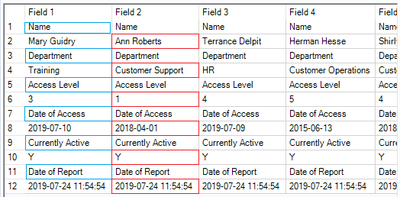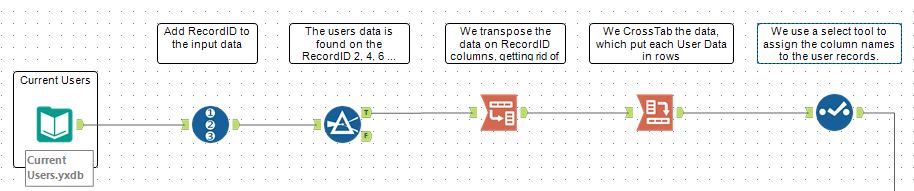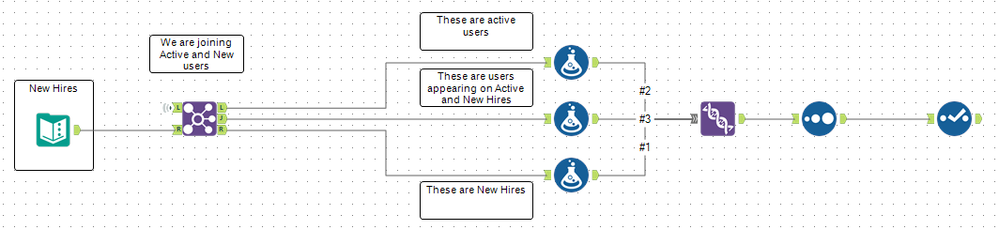Alteryx Designer Desktop Discussions
Find answers, ask questions, and share expertise about Alteryx Designer Desktop and Intelligence Suite.- Community
- :
- Community
- :
- Participate
- :
- Discussions
- :
- Designer Desktop
- :
- Re: Capstone Project - Audit user access
Capstone Project - Audit user access
- Subscribe to RSS Feed
- Mark Topic as New
- Mark Topic as Read
- Float this Topic for Current User
- Bookmark
- Subscribe
- Mute
- Printer Friendly Page
- Mark as New
- Bookmark
- Subscribe
- Mute
- Subscribe to RSS Feed
- Permalink
- Notify Moderator
Hi all, I am having trouble completing the capstone project - the last Getting Started Learning Path and am also having even more trouble finding the solution to the exercise. There seems to be multiple projects entitled "Capstone".
The project im referring to involves audit user access of current users to those employees terminated and new hires and flagging discrepancies
- Labels:
-
Topic of Interest
- Mark as New
- Bookmark
- Subscribe
- Mute
- Subscribe to RSS Feed
- Permalink
- Notify Moderator
Maybe you need to check here.
https://community.alteryx.com/t5/Practice-Exercise/Learning-Path-1-Capstone-General/m-p/474140#M17
- Mark as New
- Bookmark
- Subscribe
- Mute
- Subscribe to RSS Feed
- Permalink
- Notify Moderator
This is for a different capstone project.
- Mark as New
- Bookmark
- Subscribe
- Mute
- Subscribe to RSS Feed
- Permalink
- Notify Moderator
Hi,
I am looking for the same output, are you able to find out
- Mark as New
- Bookmark
- Subscribe
- Mute
- Subscribe to RSS Feed
- Permalink
- Notify Moderator
Hi KajolJoshi,
This is how I resolved the problem posted by GGAlt3ryx using his attached workflow.
Input Data:
The Current Users data is challenging, fortunatelly @ACE Qiu link proved to be very helpful. The first thing we notice when looking at this data is its presentation, each field (column) contains an user record, and the column names are also there; the screenshot below highlights that the actual data for each user are on the odd rows. This is important.
The Terminations are given to us in a file with a record per row with all fields separated by pipes, a Text to Column tool deal with this structure easily.
The New Hires data is given in a table and we do not need to do anything, it is ready to be use.
Processing Current Users:
1. We add a RecordID to the source data, because we only need even records.
2. We select the even records, e.g. 2, 4, 6, ...
3. We transpose the data on the RecordID field, this step place all the users data in one single column, the Value column.
4. Now we Cross Tab the data on the Name field, concatenating the Value column in the process, this step actually shuffle the data wich is now one record per user, without column headers 🙂
5. Now we use the Select tool to assign names to the columns; for this scenario is the best approach, if we were working with dynamic data perhaps we need something different, which is not the case with this example.
At this point our Active User data is ready to be consumed (joined) with the Terminations (once it is ready).
Processing Terminations
1. This is very simple, just split the field by pipes, parse the date and using a select tool assign names to the column.
2. We can now join this data with the active users to identify the people who are gone, and format the output as requested; this section also identify just the Active User, we need them to be merged with the new hires.
Processing New Hires
1. We need to join the New Hire with the Active Users; this join Left, Right and Join have meaning for this process as documented in the solution.
I am attaching the workflow to this reply.
Hope this helps,
Arnaldo
-
Academy
6 -
ADAPT
2 -
Adobe
204 -
Advent of Code
3 -
Alias Manager
78 -
Alteryx Copilot
26 -
Alteryx Designer
7 -
Alteryx Editions
95 -
Alteryx Practice
20 -
Amazon S3
149 -
AMP Engine
252 -
Announcement
1 -
API
1,208 -
App Builder
116 -
Apps
1,360 -
Assets | Wealth Management
1 -
Basic Creator
15 -
Batch Macro
1,559 -
Behavior Analysis
246 -
Best Practices
2,695 -
Bug
719 -
Bugs & Issues
1 -
Calgary
67 -
CASS
53 -
Chained App
268 -
Common Use Cases
3,825 -
Community
26 -
Computer Vision
86 -
Connectors
1,426 -
Conversation Starter
3 -
COVID-19
1 -
Custom Formula Function
1 -
Custom Tools
1,938 -
Data
1 -
Data Challenge
10 -
Data Investigation
3,487 -
Data Science
3 -
Database Connection
2,220 -
Datasets
5,222 -
Date Time
3,227 -
Demographic Analysis
186 -
Designer Cloud
742 -
Developer
4,372 -
Developer Tools
3,530 -
Documentation
527 -
Download
1,037 -
Dynamic Processing
2,939 -
Email
928 -
Engine
145 -
Enterprise (Edition)
1 -
Error Message
2,258 -
Events
198 -
Expression
1,868 -
Financial Services
1 -
Full Creator
2 -
Fun
2 -
Fuzzy Match
712 -
Gallery
666 -
GenAI Tools
3 -
General
2 -
Google Analytics
155 -
Help
4,708 -
In Database
966 -
Input
4,293 -
Installation
361 -
Interface Tools
1,901 -
Iterative Macro
1,094 -
Join
1,958 -
Licensing
252 -
Location Optimizer
60 -
Machine Learning
260 -
Macros
2,864 -
Marketo
12 -
Marketplace
23 -
MongoDB
82 -
Off-Topic
5 -
Optimization
751 -
Output
5,255 -
Parse
2,328 -
Power BI
228 -
Predictive Analysis
937 -
Preparation
5,169 -
Prescriptive Analytics
206 -
Professional (Edition)
4 -
Publish
257 -
Python
855 -
Qlik
39 -
Question
1 -
Questions
2 -
R Tool
476 -
Regex
2,339 -
Reporting
2,434 -
Resource
1 -
Run Command
575 -
Salesforce
277 -
Scheduler
411 -
Search Feedback
3 -
Server
630 -
Settings
935 -
Setup & Configuration
3 -
Sharepoint
627 -
Spatial Analysis
599 -
Starter (Edition)
1 -
Tableau
512 -
Tax & Audit
1 -
Text Mining
468 -
Thursday Thought
4 -
Time Series
431 -
Tips and Tricks
4,187 -
Topic of Interest
1,126 -
Transformation
3,730 -
Twitter
23 -
Udacity
84 -
Updates
1 -
Viewer
3 -
Workflow
9,980
- « Previous
- Next »