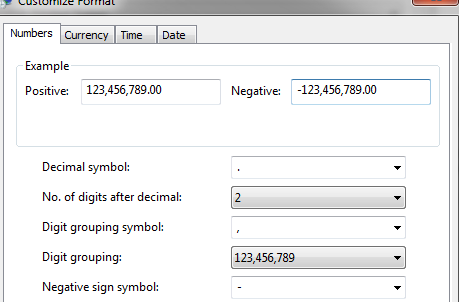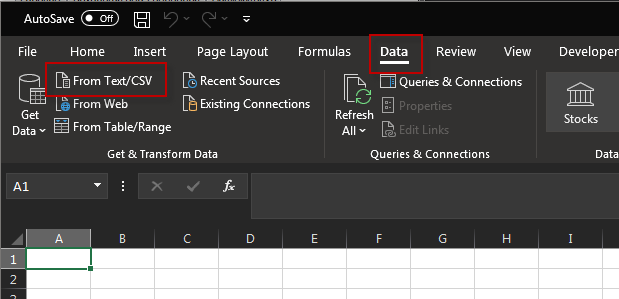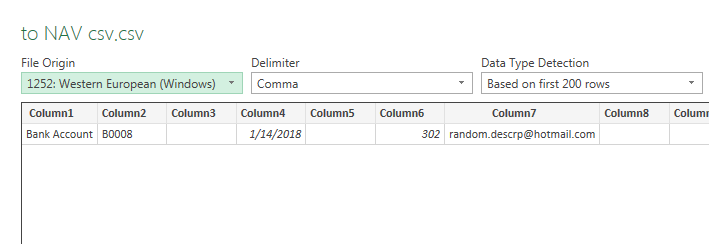Alteryx Designer Desktop Discussions
Find answers, ask questions, and share expertise about Alteryx Designer Desktop and Intelligence Suite.- Community
- :
- Community
- :
- Participate
- :
- Discussions
- :
- Designer Desktop
- :
- Can't export to CSV files
Can't export to CSV files
- Subscribe to RSS Feed
- Mark Topic as New
- Mark Topic as Read
- Float this Topic for Current User
- Bookmark
- Subscribe
- Mute
- Printer Friendly Page
- Mark as New
- Bookmark
- Subscribe
- Mute
- Subscribe to RSS Feed
- Permalink
- Notify Moderator
Whenever I try a CSV output, the file comes out looking like this, all mushed up in the same column:
Place,Age,Address,Description,ZIP
My understanding is that if you set comma as the delimiter (which I have), there will be separated columns. Anyone knows what the issue is? I tried using dot as a delimiter too just in case, and it's the same issue (mushed up in 1 column), but instead it looks like this
Place.Age.Address.Description.ZIP
Solved! Go to Solution.
- Labels:
-
Help
- Mark as New
- Bookmark
- Subscribe
- Mute
- Subscribe to RSS Feed
- Permalink
- Notify Moderator
Hi @danilang . This is the process:
My workflow>Output tool, specifying location and CSV file>I run workflow> I double click the newly created csv file>It opens in excel automatically, but columns are mashed up together in 1 column.
No in between opening with text editor or GetData or anything fancy.
Here's the file that is directly created by Alteryx, which to me at least, opens as a single column file:
I will also attach a screenshot of what I actually see when I open the file in excel by simply double clicking it.
- Mark as New
- Bookmark
- Subscribe
- Mute
- Subscribe to RSS Feed
- Permalink
- Notify Moderator
- Mark as New
- Bookmark
- Subscribe
- Mute
- Subscribe to RSS Feed
- Permalink
- Notify Moderator
That is a weird one, could you attach an image of your output configuration window? Also could you try saving as an .xlsx to see if you get the same result?
- Mark as New
- Bookmark
- Subscribe
- Mute
- Subscribe to RSS Feed
- Permalink
- Notify Moderator
Hi @AkisM
Are you in a location that uses "," (comma) as a decimal separator? "999 999,99" It looks like your issue may be related to this. My regional settings (Canada) are this "999,999.00"
when I double click on your csv file, it opens in multiple columns.
When I change my settings to this "999 999,00"
double-clicking on the file opens it with the data all in one column.
This seems to be source of the problem, but I haven't been able to find a way to configure Excel to get around this.
If I use Data-> From Text/CSV
It opens the import wizard that properly parses the file.
Maybe your IT department has a workaround for this Excel issue.
Dan
- Mark as New
- Bookmark
- Subscribe
- Mute
- Subscribe to RSS Feed
- Permalink
- Notify Moderator
Hi @Jonathan-Sherman , attaching below screenshot of my export tool settings.
Also, I'm not sure I understand exactly what you mean by saving it as xlsx. Do you mean to open the jumbled up csv and save it again as xlsx or do you mean to use a different output tool in alteryx and output directly to excel? If the former, yes, even after saving again as XLSX, it's still all stuck in 1 column. If you mean the latter, exporting to XLSX directly from alteryx works as intended. I don't have any issues with that.
- Mark as New
- Bookmark
- Subscribe
- Mute
- Subscribe to RSS Feed
- Permalink
- Notify Moderator
@danilang Yes indeed I am from a region that uses comma as decimal separator. Unfortunately I can't change this because I specifically need amounts to be separated by comma at their decimal point, not a dot.
I was wondering if there was a way to fix the csv file directly from inside Alteryx (to minimize human interaction) without having to change regional settings that affect my amounts format.
- Mark as New
- Bookmark
- Subscribe
- Mute
- Subscribe to RSS Feed
- Permalink
- Notify Moderator
I meant the latter, using a different output tool. I would have to agree with @danilang with the problem being using a coma as a decimal separator as there is no issues when outputting as an xlsx. Is there a reason why you specifically need to use a csv?
- Mark as New
- Bookmark
- Subscribe
- Mute
- Subscribe to RSS Feed
- Permalink
- Notify Moderator
Hi @AkisM
It looks like there are 2 ways to modify the CSV, both with drawbacks
The 1st is to use semi-colon ";" as the delimiter. This is the default that excel looks for when a comma is used as a decimal separator. This opens properly with "999 999,99" but opens in one column if your settings are "999,999.99"
The 2nd is to add a an extra first row with the text "sep=," as in
"sep=,"
Bank Account,B0008,,2018-01-14,,302,random.descrp@hotmail.com,,,EUR,33.99,Customer,C0004
adding the extra line, automatically makes the file Excel specific. The csv format is now broken as far other programs, including Alteryx, are concerned causing errors on input
The choice is up to you.
Of course a 3rd option is to follow @Jonathan-Sherman's sage advice and save to .xlsx if you can.
Dan
- Mark as New
- Bookmark
- Subscribe
- Mute
- Subscribe to RSS Feed
- Permalink
- Notify Moderator
Thanks to all for your contribution and thanks @danilang , simply changing delimiter to semicolon fixed the issue.
- « Previous
-
- 1
- 2
- Next »
-
Academy
6 -
ADAPT
2 -
Adobe
203 -
Advent of Code
3 -
Alias Manager
77 -
Alteryx Copilot
24 -
Alteryx Designer
7 -
Alteryx Editions
91 -
Alteryx Practice
20 -
Amazon S3
149 -
AMP Engine
250 -
Announcement
1 -
API
1,206 -
App Builder
116 -
Apps
1,359 -
Assets | Wealth Management
1 -
Basic Creator
14 -
Batch Macro
1,554 -
Behavior Analysis
245 -
Best Practices
2,690 -
Bug
719 -
Bugs & Issues
1 -
Calgary
67 -
CASS
53 -
Chained App
267 -
Common Use Cases
3,820 -
Community
26 -
Computer Vision
85 -
Connectors
1,424 -
Conversation Starter
3 -
COVID-19
1 -
Custom Formula Function
1 -
Custom Tools
1,935 -
Data
1 -
Data Challenge
10 -
Data Investigation
3,485 -
Data Science
3 -
Database Connection
2,216 -
Datasets
5,216 -
Date Time
3,226 -
Demographic Analysis
186 -
Designer Cloud
738 -
Developer
4,363 -
Developer Tools
3,525 -
Documentation
527 -
Download
1,036 -
Dynamic Processing
2,935 -
Email
927 -
Engine
145 -
Enterprise (Edition)
1 -
Error Message
2,253 -
Events
196 -
Expression
1,867 -
Financial Services
1 -
Full Creator
2 -
Fun
2 -
Fuzzy Match
711 -
Gallery
666 -
GenAI Tools
3 -
General
2 -
Google Analytics
157 -
Help
4,704 -
In Database
965 -
Input
4,290 -
Installation
360 -
Interface Tools
1,899 -
Iterative Macro
1,091 -
Join
1,956 -
Licensing
252 -
Location Optimizer
60 -
Machine Learning
259 -
Macros
2,858 -
Marketo
12 -
Marketplace
23 -
MongoDB
82 -
Off-Topic
5 -
Optimization
750 -
Output
5,246 -
Parse
2,325 -
Power BI
227 -
Predictive Analysis
936 -
Preparation
5,160 -
Prescriptive Analytics
205 -
Professional (Edition)
4 -
Publish
257 -
Python
853 -
Qlik
39 -
Question
1 -
Questions
2 -
R Tool
476 -
Regex
2,339 -
Reporting
2,428 -
Resource
1 -
Run Command
573 -
Salesforce
276 -
Scheduler
410 -
Search Feedback
3 -
Server
628 -
Settings
932 -
Setup & Configuration
3 -
Sharepoint
624 -
Spatial Analysis
599 -
Starter (Edition)
1 -
Tableau
512 -
Tax & Audit
1 -
Text Mining
468 -
Thursday Thought
4 -
Time Series
430 -
Tips and Tricks
4,183 -
Topic of Interest
1,126 -
Transformation
3,721 -
Twitter
23 -
Udacity
84 -
Updates
1 -
Viewer
3 -
Workflow
9,965
- « Previous
- Next »