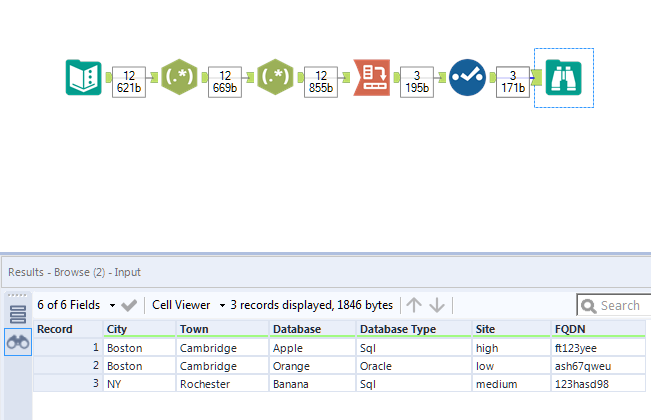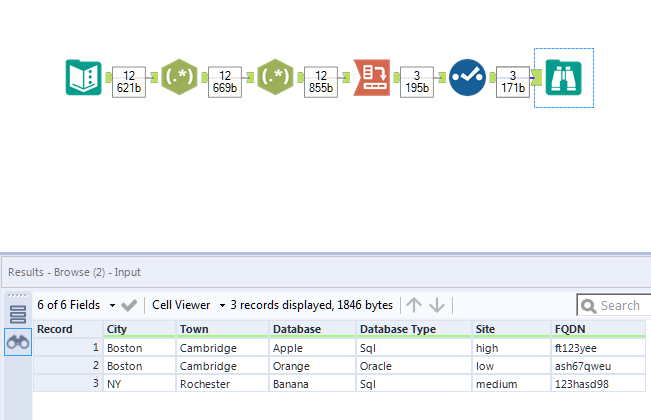Alteryx Designer Desktop Discussions
Find answers, ask questions, and share expertise about Alteryx Designer Desktop and Intelligence Suite.- Community
- :
- Community
- :
- Participate
- :
- Discussions
- :
- Designer Desktop
- :
- Arranging the data
Arranging the data
- Subscribe to RSS Feed
- Mark Topic as New
- Mark Topic as Read
- Float this Topic for Current User
- Bookmark
- Subscribe
- Mute
- Printer Friendly Page
- Mark as New
- Bookmark
- Subscribe
- Mute
- Subscribe to RSS Feed
- Permalink
- Notify Moderator
Hello everyone,
I have a tons of rows of data that looks like this:
| City | Town | Name | Value |
| Boston | Cambridge | Database 1 | Apple |
| Boston | Cambridge | Database 1 Type | Sql |
| Boston | Cambridge | Database 1 URL | high |
| Boston | Cambridge | Database 1 Server 1 FQDN | ft123yee |
| Boston | Cambridge | Database 2 | Orange |
| Boston | Cambridge | Database 2 Type | Oracle |
| Boston | Cambridge | Database 2 URL | low |
| Boston | Cambridge | Database 2 Server 1 FQDN | ash67qweu |
| NY | Rochester | Database 1 | Banana |
| NY | Rochester | Database 1 Type | Sql |
| NY | Rochester | Database 1 URL | medium |
| NY | Rochester | Database 1 Server 1 FQDN | 123hasd98 |
I need to arrange the data in such a way that it lines perfectly based on City and Asset. So basically if it's the same city and sametown and want anything that has number after database, it should place it in different column as Database. Similarly, All the database type should be in the new column for database type and so on.
The output should look like this:
| City | Town | Database | Database Type | site | FQDN |
| Boston | Cambridge | Apple | Sql | high | ft123yee |
| Boston | Cambridge | Orange | Oracle | low | ash67qweu |
| NY | Rochester | Banana | Sql | medium | 123hasd98 |
Anyone knows how to do this? Thanks in advance!!
Solved! Go to Solution.
- Labels:
-
Workflow
- Mark as New
- Bookmark
- Subscribe
- Mute
- Subscribe to RSS Feed
- Permalink
- Notify Moderator
Hi @bb I mocked up a workflow that produces the output as described. Let me know what you think?
- Mark as New
- Bookmark
- Subscribe
- Mute
- Subscribe to RSS Feed
- Permalink
- Notify Moderator
- Mark as New
- Bookmark
- Subscribe
- Mute
- Subscribe to RSS Feed
- Permalink
- Notify Moderator
Hi BB,
JS420's solution is great and uses the powerful RegEx tool. If you find this tool a little opaque/scary you can also breakdown the Name column using the formula tool.
The objective:
Before you can use Cross-tab you need to get to a point where you have a column of (future) headers and their corresponding values. Like the below picture:
i.e. something like this for Headers/Data fields
| HEADERS | Values |
| Database | Apple |
| Type | Sql |
| URL | high |
| FQDN | ft123yee |
| Database | Orange |
| Type | Oracle |
| URL | low |
| FQDN | ash67qweu |
| Database | Banana |
| Type | Sql |
| URL | medium |
| FQDN | 123hasd98 |
BUT You also need a way for the CrossTab tool to group (ie delineate) database1 and database 2. Otherwise it will try to combine Apple+Orange into one row, because they are both Boston/Cambridge.
So, you have to split the Name column to give you two parts
Part1 = Database #
Part2 = New "Header" (e.g. Datebase Name, Type, URL, FQDN)
This can be done with a formula tool using 2 entries
1) Create new column for the header using this formula. Call the column "Header".
IIF(Length([Name]) = 10,"Database",Substring([Name],11))
2) Replace the existing "Name" column with this formula:
substring([Name],9,1)
You can now use CrossTab
- Grouping fields are City, Town, Name (Name now contains either 1 or 2)
- New Column Headers = The new column you created called "Headers"
- Values = "Value" field.
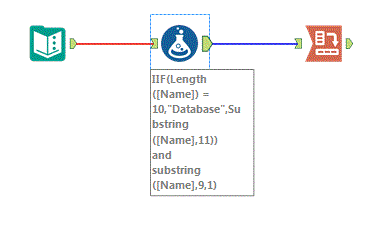
good luck
- Mark as New
- Bookmark
- Subscribe
- Mute
- Subscribe to RSS Feed
- Permalink
- Notify Moderator
Hi @bb
And yet another approach here. If the Name column always contains the text that you shared, then you can solve for the column headers using a simple IF/THEN/ELSEIF and Contains function. The First function, Row, gives the number from the name column, which is needed to build the rows out with the Crosstab tool. Substring takes characters that don't come directly from the left or right side of the field. Just remember that it's zero-based, meaning the leftmost character is in the 0 position (which makes it different from Excel's MID function if you're used to using that)
I love using RegEx, but it can take longer in some cases, so I find that I use regular text functions instead, in cases where they will work.
A Crosstab tool rebuilds the table. @Cal_A provides a fantastic explanation as to the process.
Let me know if that helps.
Cheers!
Esther
-
Academy
6 -
ADAPT
2 -
Adobe
204 -
Advent of Code
3 -
Alias Manager
78 -
Alteryx Copilot
25 -
Alteryx Designer
7 -
Alteryx Editions
94 -
Alteryx Practice
20 -
Amazon S3
149 -
AMP Engine
252 -
Announcement
1 -
API
1,208 -
App Builder
116 -
Apps
1,360 -
Assets | Wealth Management
1 -
Basic Creator
15 -
Batch Macro
1,558 -
Behavior Analysis
246 -
Best Practices
2,693 -
Bug
719 -
Bugs & Issues
1 -
Calgary
67 -
CASS
53 -
Chained App
268 -
Common Use Cases
3,823 -
Community
26 -
Computer Vision
85 -
Connectors
1,426 -
Conversation Starter
3 -
COVID-19
1 -
Custom Formula Function
1 -
Custom Tools
1,936 -
Data
1 -
Data Challenge
10 -
Data Investigation
3,486 -
Data Science
3 -
Database Connection
2,220 -
Datasets
5,221 -
Date Time
3,227 -
Demographic Analysis
186 -
Designer Cloud
740 -
Developer
4,369 -
Developer Tools
3,528 -
Documentation
526 -
Download
1,037 -
Dynamic Processing
2,937 -
Email
927 -
Engine
145 -
Enterprise (Edition)
1 -
Error Message
2,256 -
Events
198 -
Expression
1,868 -
Financial Services
1 -
Full Creator
2 -
Fun
2 -
Fuzzy Match
711 -
Gallery
666 -
GenAI Tools
3 -
General
2 -
Google Analytics
155 -
Help
4,706 -
In Database
966 -
Input
4,291 -
Installation
360 -
Interface Tools
1,900 -
Iterative Macro
1,094 -
Join
1,957 -
Licensing
252 -
Location Optimizer
60 -
Machine Learning
259 -
Macros
2,862 -
Marketo
12 -
Marketplace
23 -
MongoDB
82 -
Off-Topic
5 -
Optimization
750 -
Output
5,252 -
Parse
2,327 -
Power BI
228 -
Predictive Analysis
936 -
Preparation
5,167 -
Prescriptive Analytics
205 -
Professional (Edition)
4 -
Publish
257 -
Python
855 -
Qlik
39 -
Question
1 -
Questions
2 -
R Tool
476 -
Regex
2,339 -
Reporting
2,431 -
Resource
1 -
Run Command
575 -
Salesforce
277 -
Scheduler
411 -
Search Feedback
3 -
Server
629 -
Settings
933 -
Setup & Configuration
3 -
Sharepoint
626 -
Spatial Analysis
599 -
Starter (Edition)
1 -
Tableau
512 -
Tax & Audit
1 -
Text Mining
468 -
Thursday Thought
4 -
Time Series
431 -
Tips and Tricks
4,187 -
Topic of Interest
1,126 -
Transformation
3,726 -
Twitter
23 -
Udacity
84 -
Updates
1 -
Viewer
3 -
Workflow
9,976
- « Previous
- Next »