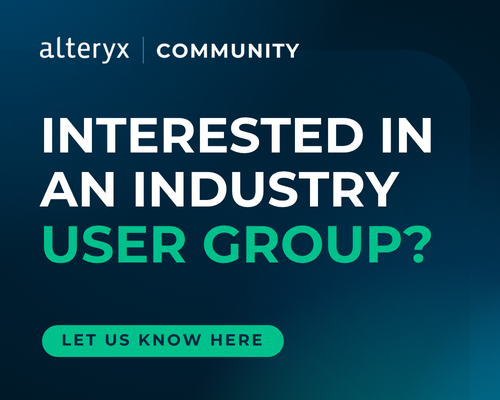Seattle, WA
Welcome to the Seattle User Group
Click the 'Join Group' button to get updates on group news and events.
- Community
- :
- Community
- :
- Groups & Events
- :
- User Groups
- :
- Americas
- :
- Seattle, WA
- :
- Forum
- :
- Favorite Tips and Tricks
Favorite Tips and Tricks
- Subscribe to RSS Feed
- Mark Topic as New
- Mark Topic as Read
- Float this Topic for Current User
- Bookmark
- Subscribe
- Mute
- Printer Friendly Page
- Mark as New
- Bookmark
- Subscribe
- Mute
- Subscribe to RSS Feed
- Permalink
- Notify Moderator
Hi Seattle User Group! I recently had the privilege of attending Alteryx Inspire, an event that truly lives up to its name. The conference was an exhilarating deep dive into AI capabilities, filled with insightful sessions, and exciting discussions. The conference concluded with the Alteryx Grand Prix where competitors go on stage to race toward solving an Alteryx challenge. Our very own @Carolyn was a competitor this year and showed off her Alteryx skills along with three other competitors from the Alteryx community.
One of the most exciting aspects of the conference was the exchange of knowledge, tips, and tricks among fellow attendees. Whether it was a clever workflow hack, a little-known feature, or an approach that streamlines complex tasks, the collective wisdom was powerful and insightful.
In the spirit of the conference, I’d love to keep that exchange going. What are your favorite tips, tricks, or tools? Let’s continue sharing and learning from each other! Drop a comment below and let’s build on the inspiration together. Plus, if you have an especially useful tip or trick, consider sharing it at a future quarterly meeting—we’d love to spotlight great insights from the community!
Solved! Go to Solution.
- Labels:
-
Conversation Starter
-
Idea Fun
- Mark as New
- Bookmark
- Subscribe
- Mute
- Subscribe to RSS Feed
- Permalink
- Notify Moderator
My favorite tip I learned from the conference came from Alteryx ACE Claire McCollough where she showed us how to use a "File Input" in the Macro Input tool to help debug macro issues. I often have to debug workflows with failing macros. By creating a file output before the failing macro, and referencing the file in the Macro Input, I can now debug the macro with the data I'm currently working with.
- Mark as New
- Bookmark
- Subscribe
- Mute
- Subscribe to RSS Feed
- Permalink
- Notify Moderator
I LOVED Claire's trick for that. I hadn't seen it before and it's great. I tend to run the macro in the macro, copy the output and use that as an input, run the macro for iteration 2, copy the output and use that as an input, and keep doing that manually until I find my problem iteration. Claire's File Input will make that a thousand times faster.
A simple trick that I use regularly is to do Ctrl+B to insert a Browse Tool
I know I have more, but I can't think of any right now. I'll add them as I run into them!
- Mark as New
- Bookmark
- Subscribe
- Mute
- Subscribe to RSS Feed
- Permalink
- Notify Moderator
Trick #1 - you can use // to comment something out. This allows you to leave notes within Formulas/Filters/etc, but also, you can disable parts of your Formulas/Filters. Read on to see one way that I use it
Trick #2 - When I'm building a workflow, often I'll need to filter for a specific line or group while I'm working on the workflow (e.g. everything that was Sales Channel = Direct) to make sure it's behaving properly. Ultimately, I won't filter my data since I want everything, but while building, I'm filtering. I tend to want Full Data Set -> Filtered Data Set -> Full Data Set -> Filtered Data set -> etc
To start, I add a Filter and filter for my specific line (in this case, ID = 2).
When I'm ready to re-test with the entire data set, instead of deleting the Filter Tool, what I do is comment out the ID = 2 by putting two // at the front of the line, which disables that line. Then I add a line that says either "TRUE" (in quotes) or 1=1 (which is always a true statement). When I re-run the workflow, all the data passes through. When I want to Filter again, I'll comment out the 1=1 line and un-comment out the Filter line, modify it, and re-run the workflow. I repeat this as often as I need while I'm building
- Mark as New
- Bookmark
- Subscribe
- Mute
- Subscribe to RSS Feed
- Permalink
- Notify Moderator
Another Tip and something I run into alot at my organization is querying data for a various date. Often times I am running month end reporting where I run the same query but change the date of the data. When reviewing workflows from other people, I see this function performed in a variety of ways.
- Simple Input Data tool and manually editing the date criteria using Visual Query Builder or SQL Editor. This is by far the simplest way to change a date but requires the end user to manually open the Input Data Tool and modify the query.
- Text Input tool with a Dynamic Input to "Replace a Specific String". This is considered "next level" workflow development and involves the end user editing parameters in a Text Input tool which then feeds into a Dynamic Input tool to update the date within the query.
- Input Data tool updated with an Action tool or other App tool. This involves setting up a Input Data tool like in option 1. but this version uses an Action Tool from the Interface pallet to dynamically update the specific string or even the XML of the Input Data Tool. You can also include a Date Interface tool that would allow an end user to select the date from a calendar. I've found this option is less desirable as it requires end users to "Run as Analytic App" and requires additional steps to debug
- Input Data tool updated with a Formula Tool with a Dynamic Input Tool. Often times, we develop repeatable workflows that run for a set date like "Last Month End Date". For these use cases, you set up your data input like in option 2 but include a formula tool that updates the MEDate field with a formula like: "DateTimeAdd(DateTimeTrim(DateTimeNow(),'FirstOfMonth'),-1,'day')". This would allow an end user to simply hit Run and the workflow will update the date to the "Last Day of Last Month" everytime the workflow runs. I've found that by using a simple formula tool, others can troubleshoot and debug the workflow much easier since you can see the flow of data. In the example, the formula tool updated MEDate from 5/31/2025 to 4/30/2025 and fed that date into my query via Dynamic Input.
These are just a few ways a workflow can be changed to run for a different date. Which method(s) do you prefer and why? Does your org automate and schedule many workflows? How are these dynamic in order to avoid users from "messing up a workflow"? Interested to see your solutions!
- Mark as New
- Bookmark
- Subscribe
- Mute
- Subscribe to RSS Feed
- Permalink
- Notify Moderator
Option 5 (which is a variation on Option 1) - Text Input or Formula Tool Input that you manually change within the workflow itself, and then take a screenshot of it as evidence for your SOX Controls 😂 This was one of the first workflows I built in Alteryx and I cringe when I see it
I'm in Accounting. Many of my company's workflows need to use some version of #3 and #5 because we'll run a workflow through May and the beginning of June "as of 5/31/25". Because it's a case where sometimes we want it end of the current month and sometimes end of the prior month, it's easier to hard code it or semi-hard code it.
As much as possible I LOVE #4 and use that when I know a workflow will be run on June 1-5 as of 5/31/25. It's also a very handy training tool for how to use the different Date Formulas