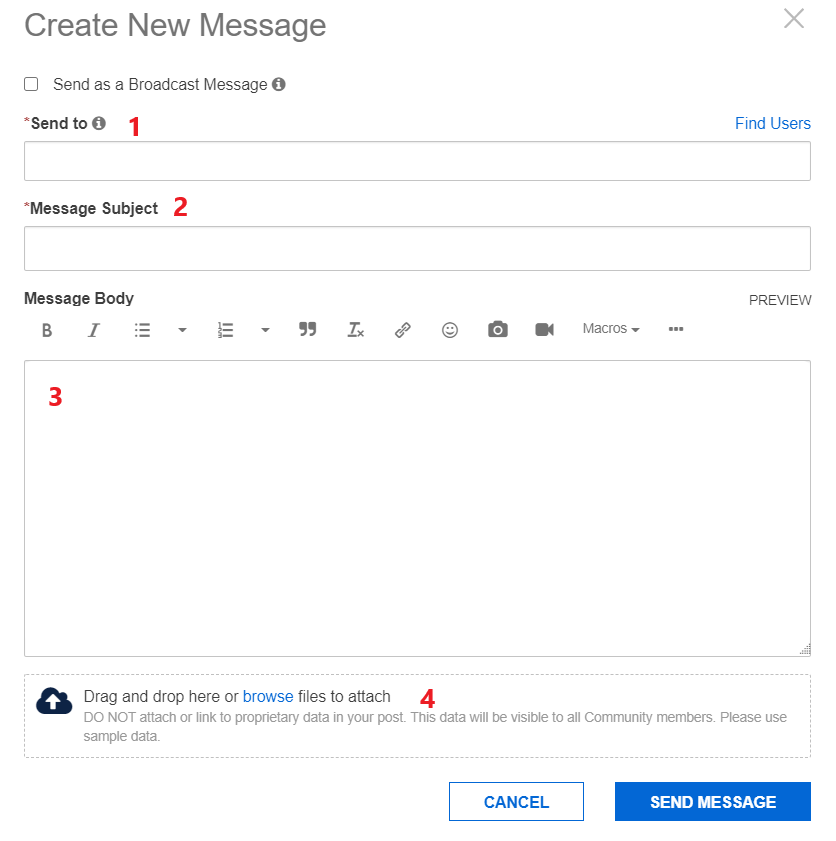Alteryx Community Resources
Get up-and-running on the Community and with Alteryx in record time.- Community
- :
- Community
- :
- Support
- :
- Community Resources
- :
- Private Messenger
Private Messenger
- Subscribe to RSS Feed
- Mark as New
- Mark as Read
- Bookmark
- Subscribe
- Printer Friendly Page
- Notify Moderator
on
06-24-2020
01:01 PM
- edited on
12-14-2023
09:51 AM
by
LeandraN
Table of Contents:
- What is the Private Messenger?
- How do I send a private message?
- How do I delete a private message?
- What is my Friends List and how do I add people?
- What is my Ignore Users List and how do I add users to it?
What is the Private Messenger?
Private Messenger enables you to send private notes to other community members. Private Messenger has two big advantages over email:
- You don't have to know the other member's email address to send the note. (Also, you don't have to reveal yours.)
- You can read and send private messages without leaving the community, making it easy to a quick conversation with another community member.
To use the Private Messenger, you must be registered and signed in. You can find your Private Message icon at the top of your page by clicking on your username. If you have any new messages, you'll see the number of unread messages next to the envelope icon.
Click the message count or envelope icon to go to your Private Messages Inbox.
How do I send a private message?
To send a private message:
- Sign in to the community.
- Click your username icon, and then the envelope to go to your Private Messages Inbox.
- Click on the message icon.
- Enter the recipient's name in the Send to the area (1*).
- You can use this feature to create multi-user conversations as well.
- Enter the subject for the message in the Message Subject area (2*).
- Type the reply in the Message Body editor (3*).
- You may also add attachments from the bottom of the Create New Message Window (4*).
- Click Send Message.
You can look for the messages you've sent in the Sent tab.
* In reference to the image below.
How do I delete a private message?
You can delete messages one at a time as you read them, or in bulk from your Inbox.
To delete a private message:
- Sign in to the community.
- Click your username icon, and then the envelope to go to your Private Messages Inbox.
- To delete a single message, click the message to view it and then click Delete.
- To delete all messages, click the Options menu and click Delete All.
What is my Friends List and how do I add people?
Your Friends List is a way to create your own community within a community.
Depending on your privacy settings, the people on your Friends List can see your biography, other personal information, or online status. If you send private messages, you can choose friends from a list instead of typing their user names.
Note: Your Friends List is available only if your community supports private messages.
To add people to your Friends List:
- Sign in to the community.
- Click the user name of a friend to see the friend's About user name page.
- Click Add user name to Friends.
Note: You can remove a person from your Friend's List by clicking "Remove from Friends". Additionally, you can click "Ignore" to prevent specific users from contacting you.
What is my Ignore Users List and how do I add users to it?
Most users in an online community get along very well. Sometimes, however, you might encounter someone you consider a nuisance. If you are receiving messages that you'd prefer not to receive, you can add the sender to your Ignored Users list. The system blocks all messages from users on your Ignored Users list.
To add someone to your Ignored Users list:
- Sign in to the community.
- Click the message count or envelope icon to go to your Private Messages Inbox.
- Click a message from the user you want to ignore and click Ignore user name.
To remove someone from your Ignored Users list:
- Sign in to the community.
- Click Ignored Users to see the list.
- Click Remove from Ignored list to begin receiving messages from this user again.
You can also search for community members and add them to your Ignored Users list.
To search for a user.
- On any page, enter a user name in the Search box.
- Choose Users and click Search.
- In the Search Results, click the user's name.
- Click Ignore user name in the Contact area
- Mark as Read
- Mark as New
- Bookmark
- Permalink
- Notify Moderator
Hiii
-
Account
4 -
Community
38 -
Connect
1 -
Customer Support
2 -
Designer
9 -
Guidelines
7 -
Onboarding
8 -
Personal Information
3 -
Policies
3 -
Privacy
2 -
Server
2