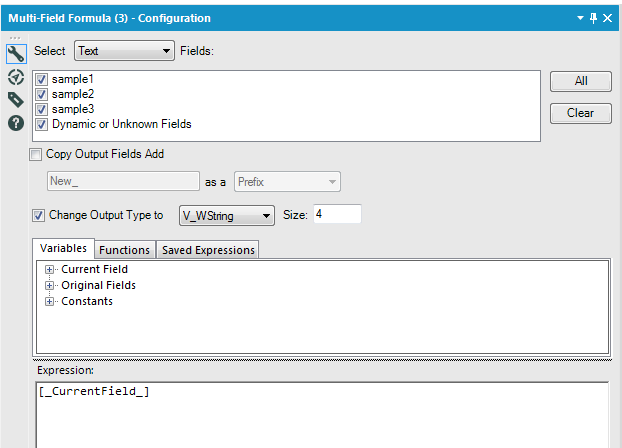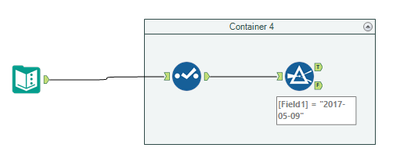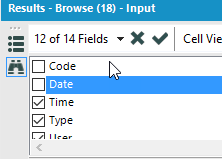Inspire 2017 | Buzz
Stay updated, connect with peers & share your experience!- Community
- :
- Public Archive
- :
- Past Alteryx Events
- :
- Inspire 2017 | Buzz
- :
- Inspire Tips & Tricks: Calling out our users to sh...
Inspire Tips & Tricks: Calling out our users to share their favorite Alteryx tips & tricks
- Subscribe to RSS Feed
- Mark Topic as New
- Mark Topic as Read
- Float this Topic for Current User
- Printer Friendly Page
- Mark as New
- Subscribe to RSS Feed
- Permalink
Dear users, thanks again to all of you who attended our 2016 Tips & Tricks sessions. Several of you shared your tips & tricks with me during the conference and I was able to present some of them during our T&T sessions and guess what? They were a HIT ! .... Thank you!
If you have a tip or trick you want to share with us, no tip or trick is too small or obvious, please share it with us by replying to this post. We will give you full credit if included on the Tips & Tricks booklet and inspire session.
If you see a tip and trick you like, please star it.
And as always, thank you for being the best users we could've possibly asked for.
Looking forward to seeing you at Inspire !!!
Sr. Manager, Customer Support Engineering
Women & Allies Committee
Alteryx, Inc.

- Labels:
-
General
- Mark as New
- Subscribe to RSS Feed
- Permalink
An old one but still saves me tonnes of time - drag Excel spreadsheets and other file-based inputs straight onto the canvas for the quickest way to get your inputs running!
Another is when you do a select - and use the option to "Deselect duplicates". Quickest way to clean up joins on a key.
- Mark as New
- Subscribe to RSS Feed
- Permalink
@SeanAdams I also do this with Alteryx workflows to open them in the same window but on a new tab. This saves lots of time because you don't have to wait for a new instance of Alteryx to open each time.
- Mark as New
- Subscribe to RSS Feed
- Permalink
When writing to a database, use a select tool before the output tool to make sure all field types and lengths match to avoid errors as you are writing out the data.
Technical Product Manager - Data Connectors
Alteryx, Inc.
- Mark as New
- Subscribe to RSS Feed
- Permalink
You can use the multi field formula to change multiple field types at a time.
- Add a multi field formula to your workflow.
- Select all text fields (make sure to include ‘dynamic or unknown fields’ if you think you might be adding more fields to your workflow).
- Uncheck the ‘copy output fields add’ option.
- Check ‘change output type’ and change the output to V_WString and a size large enough to accommodate your largest field (variable length strings will only take as much space as they need so you can safely make them very large)
- Map in [_CurrentField_] as the expression (keeping in mind that not all conversions make sense, e.g. from date to number without using a formula to convert).
- Here is a screenshot of what the configurations look like:
Technical Product Manager - Data Connectors
Alteryx, Inc.
- Mark as New
- Subscribe to RSS Feed
- Permalink
https://community.alteryx.com/t5/Data-Preparation-Blending/Calculating-Week-Number-using-DateTimeFor...
- Mark as New
- Subscribe to RSS Feed
- Permalink
Date Tip!
Every system has an internal representation of dates, which allows for shortcuts. So in Excel or SQL - if you want to add 1 day, you just take <date cell> +1 since the whole numbers are days. To figure out the difference in days between 2 dates in excel, you could use formulas or you could just take Date2-date1 and you have difference in days.
In Alteryx the rules are different, but they still lend themselves to some useful shortcuts.
Dates & datetimes appear to be stored internally as strings (please correct me if I'm wrong) - so you can work with dates with text manipulation:
- to create the date 2017-02-01; from a year; month; day column - just concatenate them together into a string with hyphens (in exactly this format YYYY-MM-DD) and then change the type to a date, and then presto!
- to get the first of a month - whip off the last two characters of a date; and replace with 01
- To append a time - just take the date; and add a space, and the time in HH:MM format (24 hour time) as string and convert to date.
Knowing that dates and date-times are stored under the covers as text makes manipulation a little easier and opens up some cute shortcuts!
- Mark as New
- Subscribe to RSS Feed
- Permalink
A different kind of trick. If Alteryx is not activating with an "Invalid JSON primitive" warning message, and if you use a web proxy servers, try this trick: simply load Internet Explorer and target an external website. Your proxy may not be active, and this will ensure that it is. Then re-try activating Alteryx. It may just work!
(We recently deployed new machines for several users... they had this activation issue and it appeared intermittent.... the last user to reactivate it, just-so-happens to almost never go cruising the web. This surprisingly simply trick got her up and running after weeks of trying even some fairly irrational things. Needless to say it is now burned into my memory forever. LOL.)
- Mark as New
- Subscribe to RSS Feed
- Permalink
Not sure if anyone else has workflow OCD, but I do.
Anyone else not able to bear their connections not lining up?
Not to worry, you can use the arrow keys to align the tools.
Ctrl + Up will make smaller movements
Ctrl + Shift and + will align tools vertically
Ctrl + Shift and - will align tools horizontally
I also use the Right-click -> Make Connection Wireless a lot too
- Mark as New
- Subscribe to RSS Feed
- Permalink
Another simple one that saves time-wasting: select specific fields in the browse tool.
Often you are not interested in all the fields in your data set, and are simply verifying changes you have made to the data in a couple of fields.
Using the check boxes you can limit the browse tool to show only the relevant fields. This configuration doesn't change so you can have browse tools that help you check specific parts of the workflow, without having to scroll left and right to look for those fields each time.
- Mark as New
- Subscribe to RSS Feed
- Permalink
If you are manipulating a date or string field with lots of repeated values, use a multi-row formula to avoid Alteryx doing the same formula on the same value thousands of times. To take advantage of this, group the data by the field(s) you are parsing then use an if statement in the following format:
IF [Field2Parse] = [Row-1:Field2Parse] THEN [Row-1:OutputField] ELSE MyStringFunction([Field2Parse]) ENDIF