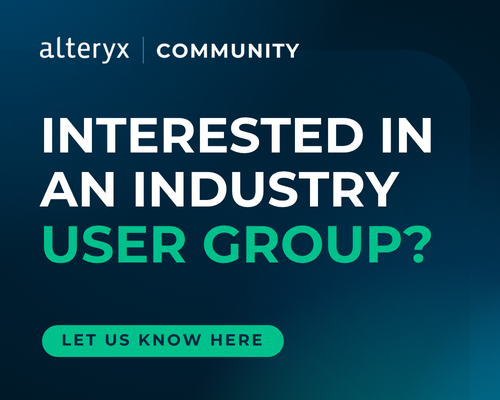Indianapolis, IN
Welcome to the Indianapolis User Group
Click the 'Join Group' button to get updates on group news and events.
- Community
- :
- Community
- :
- Groups & Events
- :
- User Groups
- :
- Americas
- :
- Indianapolis, IN
- :
- Forum
- :
- 2018 Q3 meeting - Tips and Tricks workflow
2018 Q3 meeting - Tips and Tricks workflow
- Subscribe to RSS Feed
- Mark Topic as New
- Mark Topic as Read
- Float this Topic for Current User
- Bookmark
- Subscribe
- Mute
- Printer Friendly Page
- Mark as New
- Bookmark
- Subscribe
- Mute
- Subscribe to RSS Feed
- Permalink
- Notify Moderator
Thanks to everyone who attended the meeting in Fort Wayne and online. Attached is the workflow with my tips and tricks presentation.
Here is the recorded video:
You can hit Control + F to navigate to a particular tip. Here is the complete list:
1) %Type.Name% Syntax
I talked about how useful reference shortcuts are. See here for more info.
2) User Settings
I highlighted overlooked user settings like display xml and macro indicators.
3) Record ID-Group By
I talked about using a Multi-Row or Tile tool to do record ids with fields grouped.
4) Copy and Paste Excel Data/Drag and Drop Excel Data
I demonstrated how you can use the paste feature of the text input to copy tabular data in (like excel). I also showed how to drag an excel file right onto the canvas.
5) Dates and the Formula Tool/Using the Multi-Field Formula Tool to convert types
I showed how to parse a date and use a multi-field tool to change data types.
6) What is a YXZP?
I showed how a yxzp file is a zip file with a comment property that lists the enclosed module.
7) XML Parse size
I showed how xml parsing can increase data size and how to control that with the select tool.
8) IsEmpty vs IsNull
Isempty is true for both Null and Empty while Isnull is true for Nulls only.
9) Engine.ModuleDirectory Constant
I trimmed my list of macro tips down to this tip about the Engine.ModuleDirectory constant which will return the workflowdirectoy for the workflow that calls the macro.
10) Where does Alteryx save data?
I listed out a number of folders and registry spots where Alteryx saves things.
11) Interface Designer >> On Success Show Results
I mentioned that this feature only applies when running it on your local machine; it has no impact when saved to the server.
12) Run Command Tool and cmd.exe
If you want to use the command line, you just need to include /c before your commands.
13) Convert numbers to readable numbers
I showed how tostring can be used to add commas to numbers before you output to excel.
14) Runtime Tab
I highlighted some of the different things you select on the runtime tab like disabling output when developing.
15) Workflow Dependencies
I showed how useful the workflow dependencies can be to see what folders your inputs and outputs are connecting to as well as changing them between relative, absolute and UNC.
16) [_CurrentField_] Syntax & MultiField Formula to change datatype
I showed how to use the multi-field tool to transform multiple fields at once.
17) Commenting in the expression editor
I showed how // can comment single lines and /* */ can be used to comment out multiple lines in an expression editor.
18) Options on the Select/Join/Append tools
I highlighted my favorite options on these tools like clear renames and forget all missing fields.
19) Renaming fields in join doesn't affect L or R output
I showed how the changes you make in a join tool don't affect the L or R outputs.
20) Under utilized functions
I highlighted under utilized functions like IN, FileGet###, GetEnvironmentVariable and switch.
21) %TEMP%
I showed how I like to write output files to the temp space when needed by using this shorthand.
22) Pasting tools
I showed how you can control where you pasted tools by using the right click >>> paste. Control + V doesn't let you control where it pastes.
23) Add all browses
Control + Shift + B will add all browses to your selected tool. This is great for joins.
24) Scroll through the tool categories
I showed how you can use the scroll wheel to navigate through the tool and tool categories in the tool palette at the top.
25) iif vs if then else
I showed how I like to use IIF instead of If Then Else statements. Let the debate begin.
26) Use tonumber to change nulls to 0 for numeric fields
I showed how toNumber can be used to zero out nulls.
27) How to add a newline
I showed how you add newlines in the expression editor.
28) Cache database
I showed how useful it can be to cache your input tool when developing. * This tip was redacted from the file since it requires a database connection. Use an odbc connection to try it out for yourself.
29) Relative File Path
I showed the many different ways to output to the workflow directory.
30) The Results Window and input/output files
I showed how the input and output tools create clickable links in the messages.
31) Copy data to Text Input Tool
I showed how you can copy data from any tool and paste it as a text input tool.
32) Add Total Rows and Columns to Cross Tab
I showed how you can select multiple aggregation methods on the cross tab tool like sum, total row and total column.