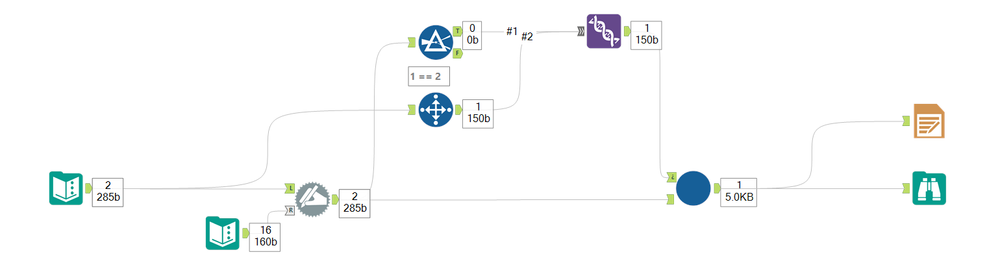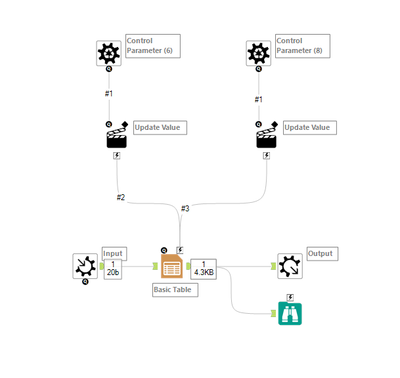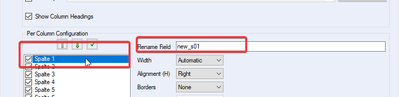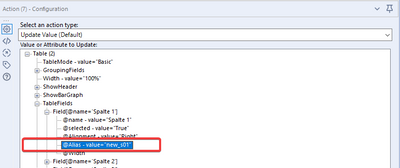Forum - Deutsch
Suchen Sie nach Antworten, stellen Sie Fragen und teilen Sie Ihr Alteryx-Wissen.- Community
- :
- Community
- :
- Teilnehmen
- :
- Forum
- :
- changing column headers
changing column headers
- RSS-Feed abonnieren
- Thema als neu kennzeichnen
- Thema als gelesen kennzeichnen
- Diesen Thema für aktuellen Benutzer floaten
- Lesezeichen
- Abonnieren
- Stummschalten
- Drucker-Anzeigeseite
- Als neu kennzeichnen
- Lesezeichen
- Abonnieren
- Stummschalten
- RSS-Feed abonnieren
- Kennzeichnen
- Moderator informieren
Hi all,
I am currently working on a financial gross cost and headcount report. With the help of Alteryx the incoming Excel table shall be reordered (f. e. most important regions at the top), less important regions summarized in a "left over" position and the whole report eventually formatted.
The report comes in with the following structure:
Obviously, there is more to the table, that's just the first row. The first row should be more or less my column headers in my output. The problem is that both the first row and the current column headers change from time to time. "FC6" for example could be "FC9" in a few months. So can the current column headers that you see in that picture change once we slide into 2021 (FY2020_4 becomes FY2021_4). So there is no consistency in my column header naming which is my biggest problem as all the formula and select tools that follow won't recognize the columns anymore as soon as only one column comes in with a different name.
My workflow ends with the Table tool and Render Tool. So even if I created a manual consistency within my column headers which I did (f. e. naming the columns "previous FC" and "current FC") and wanted to add an hint of the actual description at the end of the workflow (f.e. "previous FC (FC3)" and "current FC (FC6)"), there will always be the Table tool that won't be able to process the change.
Maybe you guys know a solution for this, it actually has caused me quite an headache.
Thanks a lot in advance!
Best,
Tim
Gelöst! Gehe zu Lösung.
- Als neu kennzeichnen
- Lesezeichen
- Abonnieren
- Stummschalten
- RSS-Feed abonnieren
- Kennzeichnen
- Moderator informieren
Hi @tim94,
can you upload a one-row Excel with two versions (changed dates) and a desired output (after the render)?
I think there are a couple ways to approach this. A double dynamic rename will probably be the easiest solution.
Do a positional dynamic rename first to get a consistent column heading for the formulas and do a positional dynamic rename in the end to get your names right for the render.
Best
Alex
PS: You are currently in the German forum.
- Als neu kennzeichnen
- Lesezeichen
- Abonnieren
- Stummschalten
- RSS-Feed abonnieren
- Kennzeichnen
- Moderator informieren
Hi Alex,
sorry, war das erste Mal, dass ich etwas poste - dachte, ich sei direkt im internationalen Forum.
Vielen Dank schon mal für deine Mühen. Ich habe gerade mal mit dem positional dynamic rename herumgespielt. Denke mal, du meinst positional deshalb, weil man dann einen Right-Input anschließt. Weiß allerdings noch nicht, was du genau meinst. Dynamic Rename mit ausschließlichem Left-Input nutze ich häufig und so auch in dem Workflow. Daher ist mir das Tool natürlich nicht unbekannt, aber dass ich die erste Zeile aus dem Right-Input für die Spaltenbezeichnung des Left-Input nutzen kann, sehe ich irgendwie nicht.
Aber das Problem liegt ja eigentlich bei dem Table-Tool. Alle Renames, die davor stattfinden, kann das Table-Tool ja dann bei Abweichungen irgendwann nicht mehr verarbeiten. Eigentlich müsste ich kurz vor dem Render-Tool und nach dem Table-Tool ansetzen, aber dann befinde ich mich ja schon in dem Table-Layout und da komme ich m. E. n. ja nicht mehr an die Spalten ran.
Habe dir mal 2 Beispielmonate als Input und basierend auf dem 2. Beispielmonat den gewünschten Output als Excel rangehängt.
Beste Grüße
Tim
- Als neu kennzeichnen
- Lesezeichen
- Abonnieren
- Stummschalten
- RSS-Feed abonnieren
- Kennzeichnen
- Moderator informieren
Vielleicht habe ich dich auch falsch verstanden, aber mein Vorschlag wäre folgender:
1) Du benennst alle Spalten auf Basis der Position um, so dass sie im Workflow in allen Formel-Tools funktionieren.
2) Du baust darauf basierend das Table-Tool auf. Wenn es im Table-Tool wichtig ist, dass du die ursprünglichen Spalten-Bezeichner wieder nutzt, so kannst du auch das Erreichen - mit ein wenig extra-Aufwand. Hier profitieren wir von der Möglichkeit im Table-Tool die Spalten umbenennen zu können. Dies kombiniert mit einem Batch-Macro, ermöglicht es uns die ursprünglichen Werte wieder zu verwenden.
Ein Minimal-Beispiel würde wie folgt aussehen:
Im unteren Pfad würde deine normale Datenverarbeitung stattfinden. Der obere erhält uns die Spaltennamen und nutzt sie für die Neubenennung im Macro. Das Macro ist dabei nicht sonderlich komplex:
Der Schlüssel ist folgende Möglichkeit:
Dieses Feld können wir dann mit dem Control-Parameter ansteuern und der Spalte den ursprünglichen Namen geben:
Ich bin mir nicht ganz sicher ob du jetzt die 1. Zeile als Namen in der Tabelle oder die ursprünglichen Namen wolltest. Solltest du die ursprünglichen wollen, so kannst du dies auch leicht anpassen, indem durch statt Select-Records mit Field-Info + Cross-Tab das Union speist.
Ich hänge dir den Workflow und das Macro an, dann kannst du es selbst ausprobieren. Sollte ich etwas falsch verstanden haben, dann gerne nochmal nachfragen oder wir nutzen mal eine kurze Teams-Session um direkt auf deinen Workflow zu schauen.
Viele Grüße
Alex
- Als neu kennzeichnen
- Lesezeichen
- Abonnieren
- Stummschalten
- RSS-Feed abonnieren
- Kennzeichnen
- Moderator informieren
- Als neu kennzeichnen
- Lesezeichen
- Abonnieren
- Stummschalten
- RSS-Feed abonnieren
- Kennzeichnen
- Moderator informieren
Top, danke dir! Hat alles super geklappt!
Liebe Grüße
-
2020
1 -
ABB
1 -
ACE
5 -
ACE Program
1 -
ACE Programm
1 -
ADAPT
1 -
AGCO
1 -
Agenda
3 -
ALTER.NEXT
1 -
Alteryx
1 -
Alteryx Designer Expert
1 -
Alteryx User Groups
1 -
Alteryx: Inhalt einer Zelle leeren und mit neuem Datensatz füllen
1 -
Analytics
1 -
Ask me anything
1 -
Ausgabedaten
1 -
Auswählen
1 -
Beiträge
1 -
Big Data
1 -
blog
2 -
cachen
1 -
Community Manager
1 -
COVID-19
1 -
Customer
1 -
Data Analyse
1 -
Data Cleansing
1 -
Data Festival
1 -
Data Science Portal
1 -
Data Scientist
1 -
Data Women
1 -
Datenvorbereitung
1 -
Datum Uhrzeit
1 -
Dean Stoecker
1 -
Designer
7 -
deutsche user group
1 -
Dynamische Eingabe
1 -
Eingabedaten
1 -
Einmalig
1 -
encoding
1 -
Error
1 -
Event
4 -
Events
3 -
Excel-Tabelle
1 -
Fachtagung
1 -
Felderanhängen
1 -
Filter
1 -
Formel
1 -
Formula Tool
1 -
forum
1 -
Frage
1 -
future of Data Analytics
1 -
Fuzzy Übereinstimmung
1 -
Herunterladen
1 -
Ideen
1 -
Input
1 -
Inserting New Rows
1 -
Inspire
2 -
Inspire EMEA
1 -
Interaktive Lektionen
1 -
IT
1 -
Jahrzehnt
1 -
JUNI
1 -
Kreuztabellen
1 -
Kundendaten
1 -
lernen
1 -
Libby Duane Adams
1 -
live
1 -
Machine Learning
1 -
Macro
1 -
Mehrzeilige Formel
1 -
normalizing
1 -
On-demand
2 -
Output
1 -
Output Data
1 -
post schreiben
1 -
Python
2 -
Rename and standardise
1 -
Reporting
3 -
Reporting in Designer
1 -
reporting tools
1 -
Retail
1 -
Run Command
1 -
SANTALYTICS 2020
1 -
Scheduler
2 -
Self Service Analytics
1 -
Sharepoint
1 -
Siemens
1 -
Sortierung
1 -
split values to columns
1 -
StephJ
1 -
Steueranalyse
1 -
Steuerprozesse
1 -
Stichproben
1 -
Suchen Ersetzen
1 -
Summarize
1 -
Supply Chain
1 -
Swiss
1 -
Switzerland
1 -
Tax Processes
1 -
Tax Transformation
1 -
Text in Spalten aufteilen
1 -
Texteingabe
1 -
Time Series
1 -
Tipps Tuesday
1 -
Tipps und Tricks
2 -
Tips + Tricks
2 -
Tips and Tricks
4 -
Tool Mastery Serie
2 -
Top Autoren
2 -
Umstellung
1 -
Update
1 -
User Group
3 -
user group meeting
3 -
Virtual Solution Center
1 -
Virtual Solutions Center
1 -
Webinar
6 -
Webinare
1 -
Willkommen
1 -
Workflow
2 -
Workflows
1 -
Wöchentliche Challenges
1 -
XML
1 -
Zeitreihe
1 -
Zertifizierung
1 -
Zusammenfassen
1 -
Zusammenfassung
1 -
Zusammenführung
1 -
Zürich
1 -
übergeordneten Daten
1
- « Vorherige
- Nächste »
| Betreff | Kudos |
|---|---|
| 1 |