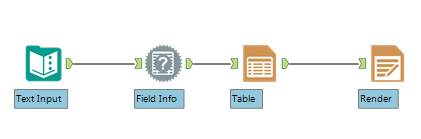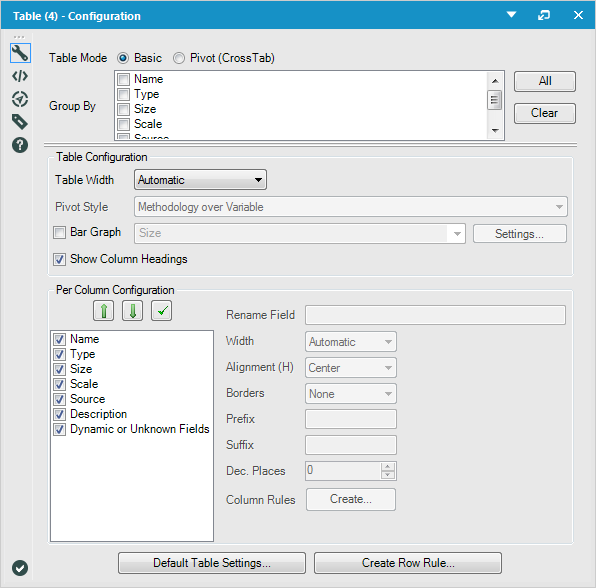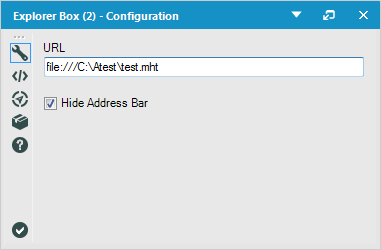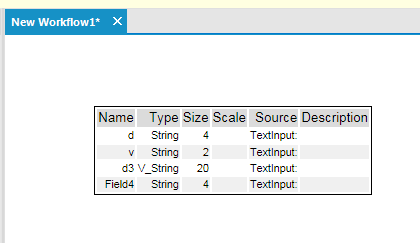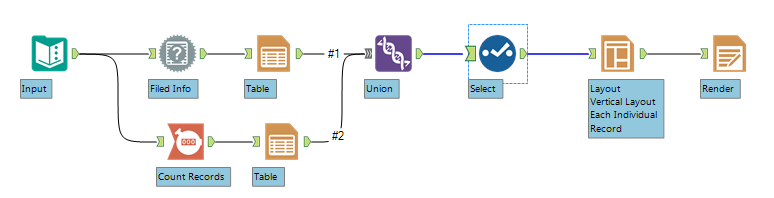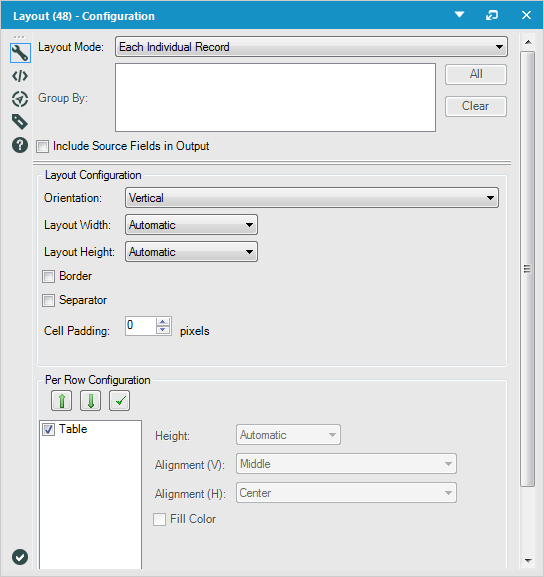Cincinnati, OH
- Community
- :
- Public Archive
- :
- Retired User Groups
- :
- Cincinnati, OH
- :
- Forum
- :
- Workflow information about the workflow in the wor...
Workflow information about the workflow in the workflow
- Subscribe to RSS Feed
- Mark Topic as New
- Mark Topic as Read
- Float this Topic for Current User
- Printer Friendly Page
- Mark as New
- Subscribe to RSS Feed
- Permalink
Following our first quarter user group meeting in Cincinnati, one presenter noted that he often would use a comment box to describe in more detail what a tool or parts of a workflow was doing. You can also use the annotation sub-menu in the properties for each tool. But it got me thinking about the types of information you might want to show or when. Most notably might be dynamic reports, but then if you dive into a realm of modeling, you would probably want to make notes of your scores, or selections in the tool. I have used the legal-pad approach. Where each model gets marked and I just sort of add a number here or there until I hit something that strikes me. Ah-ha! That was it. Something exactly like that where you have to do a lot of minor (I use that term liberally here), adjustments, possibly over days, and making notes can be exceedingly tedious.
As I developed my idea, a second use came to mind. What if you had a report that was part of an ETL, or just worked on updates from the previous week, or year? I might want to see one of those numbers and it would give me a real-time hint if my numbers were off or something changed in the data set.
As it turns out there is a way to dynamically display information on your workflow using the explorer box.
Assuming the workflow is in a single folder it’s a little easier. I designed this to give me a data profile and display it. And as a step two, I added a report layer to provide two pieces of information. The core of the workflow is primarily the information desired and an output for a report. But the goal is to see information about the workflow, or data in it, in the same workflow workspace like this:
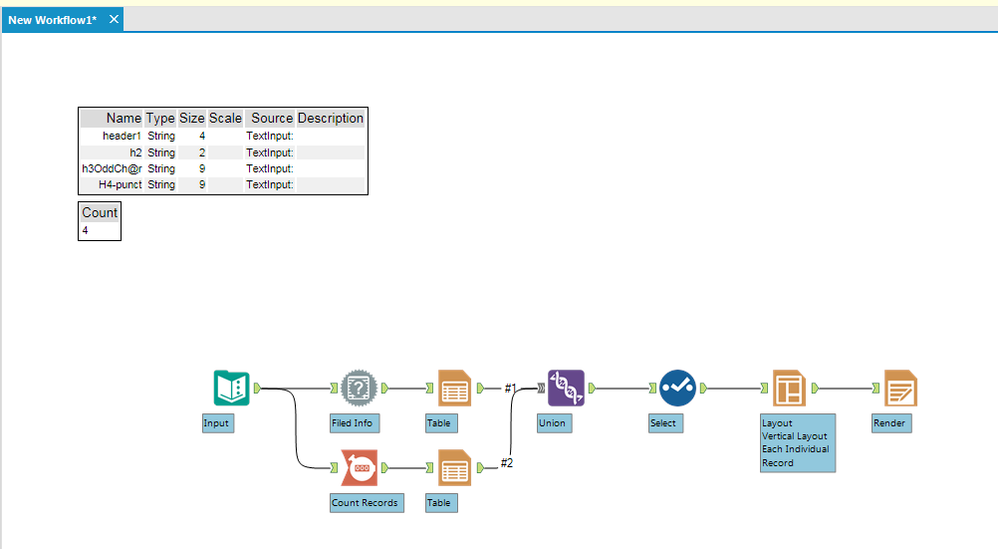
- Input (this could easily be almost any tool in the workflow)
- Field Info
- Basic Table
- Report Rendering
For the table, I didn’t use any grouping, and had it show column headings and made sure the “Per Column Configuration” was in the order I wanted. These can be adjusted, but this is the most basic table setting for displaying everything. It will output a report object (meaning only a report tool or similar can make it human-readable).
Next is prepping for output with the report rendering tool and to demonstrate, I selected a folder that was easy to find, but this could go anywhere, but I recommend keeping it in the same folder as the workflow you’re designing. Any of the formats can be used, but I chose a web archive (.mht file extension).
And now for the final step, the explorer box, from the “Documentation” palette, Explorer:
When you drag it to the workflow, it’ll display a URL with a default page. That can be changed to a file on the hard drive:
The hide address bar presents a clean looking table without the address at the top of it, and there is the profile, on the data in the workflow for itself. To refresh the data after a run, you’ll have to hit “F5” after selecting the explorer box in the workflow. Otherwise you can leave the address bar unchecked, and press the refresh icon.
You can leave it like this and it’s done! But I also wanted to add more information, like I mentioned before about a total count, so built a couple of tools to help expedite that. The idea being I could stack small tables below each other as often as needed. For now I just want to add a record count to what I’m seeing above. The two key tools to enable this are the union and layout tools:
The same four tools reamin from above, but now I’ve added my count in a table below, and if I wanted more items, it would follow that pattern of Tool>Table, just before the union. The select tool doesn’t do anything in this case, but it can be handy to check the type and size, or see that things union-ed correctly.
The table was the same as above, but the layout tool was set to “Each Individual Record” in “Vertical” orientation. And the checkbox for Table was selected for the “per row configuration”. Or what should roughly read as, vertically show a table in each row, for each individual record in the incoming field called “Table”.
So now there’s a total row count, and a field description on the workflow: