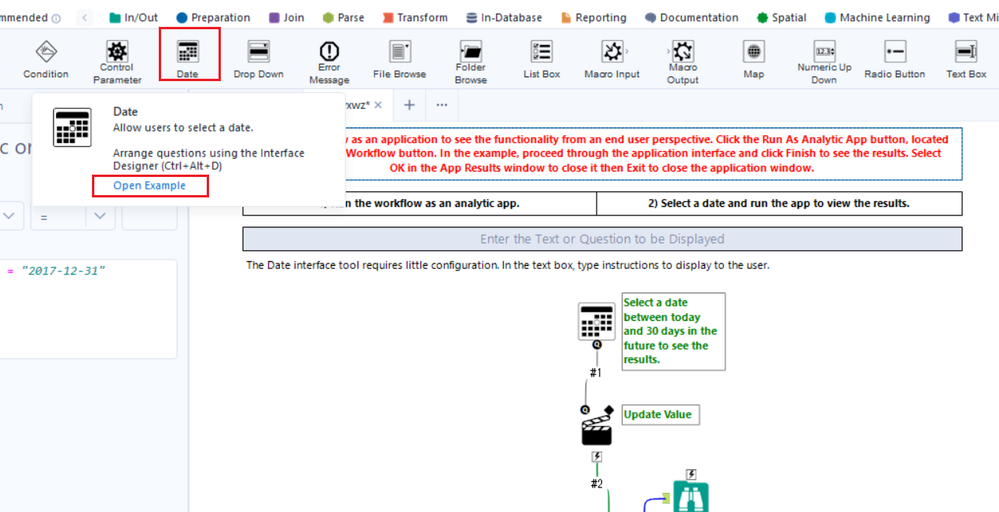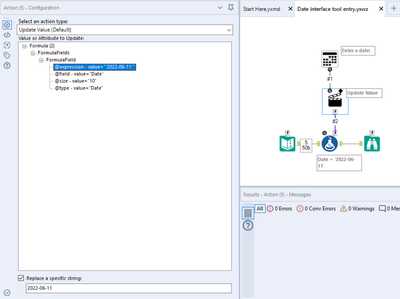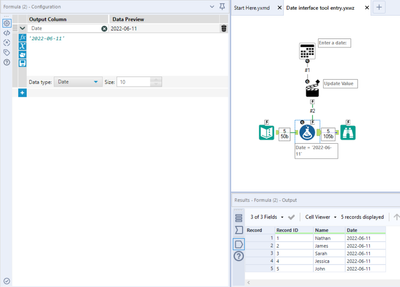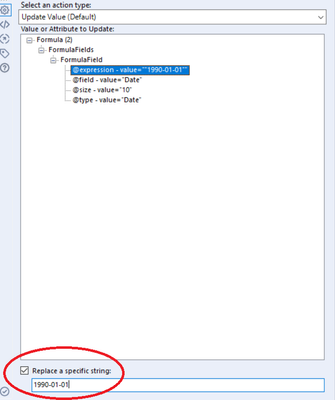Alteryx Designer Desktop Discussions
Find answers, ask questions, and share expertise about Alteryx Designer Desktop and Intelligence Suite.- Community
- :
- Community
- :
- Participate
- :
- Discussions
- :
- Designer Desktop
- :
- Using the Text Box Tool
Using the Text Box Tool
- Subscribe to RSS Feed
- Mark Topic as New
- Mark Topic as Read
- Float this Topic for Current User
- Bookmark
- Subscribe
- Mute
- Printer Friendly Page
- Mark as New
- Bookmark
- Subscribe
- Mute
- Subscribe to RSS Feed
- Permalink
- Notify Moderator
Hello!
I'm trying to use the Text Box Tool in the App interface. I asking that a person enter a specific date (say 8/31/2021) and I want this static date to be entered in as its own column so that it is the same for all the rows in the file. How do I do this?
Right now I have the Text Input Tool, but I think I'd rather set it up on the App interface as the date may change each time the workflow is run.
Thanks!
- Labels:
-
Interface Tools
- Mark as New
- Bookmark
- Subscribe
- Mute
- Subscribe to RSS Feed
- Permalink
- Notify Moderator
The text input tool can be set to update the value in the text input to achieve this. You may also want to consider using a date input tool
- Mark as New
- Bookmark
- Subscribe
- Mute
- Subscribe to RSS Feed
- Permalink
- Notify Moderator
@lindsayhupp
There is also a good sample along with the Date Input Tool, which you can check it.
- Mark as New
- Bookmark
- Subscribe
- Mute
- Subscribe to RSS Feed
- Permalink
- Notify Moderator
Would definitely recommend the date input tool as the others have suggested. If you then want this as a column of its own that is the same for every row in your current data source, just use the append tool which will attach one instance of this new date field to every row in your dataset.
- Mark as New
- Bookmark
- Subscribe
- Mute
- Subscribe to RSS Feed
- Permalink
- Notify Moderator
How do I use the append tool in this situation? As I only have one set of data and I just want to add the date as it's own column I don't have a target data set and a separate source data set. Thanks in advance!
- Mark as New
- Bookmark
- Subscribe
- Mute
- Subscribe to RSS Feed
- Permalink
- Notify Moderator
I was thinking of a more long-winded way earlier, sorry! There wouldn’t actually be any need for an append tool. All you need to do is:
• Add a ‘date’ field using the formula tool - literally put any date in here (in YYYY-MM-DD format as Alteryx’s standard) as this will just act as a dummy
• Hook the date input interface tool up to the lightning bolt of the formula tool
• In the ‘action’ tool configuration, ensure that the date coming from your date input tool updates the value (I.e your dummy date) in the formula tool
Have a go and if you have any issues then I’d be happy to build out an example tor you using some dummy data - just let us know!
- Mark as New
- Bookmark
- Subscribe
- Mute
- Subscribe to RSS Feed
- Permalink
- Notify Moderator
Had a little time spare so went ahead and built the example anyway. If you just click the file itself it'll just provide you with the prompt I've made and run as an app. To open it as the workflow itself to see what's happening and use it as a template, just navigate to the file from within Alteryx (File > Open Workflow > Browse) and open it that way.
- Mark as New
- Bookmark
- Subscribe
- Mute
- Subscribe to RSS Feed
- Permalink
- Notify Moderator
I'm sorry to be such a pain, but it doesn't seem to be working. What I have is as follows:
1) Date input tool
2) Action tool (Update value Default)
3) Formula tool where I put 'Start Date' as the column header and then today's date in "" (so I put "2021-06-11"). Not sure the parentheses are correct, but I've also tried it without and it doesn't work.
I've tried it a few ways (using different data types) and can't seem to get it to work. I now get an error that states "The formula 'Start Date' results in a number but the field is date/time.
Thanks!
- Mark as New
- Bookmark
- Subscribe
- Mute
- Subscribe to RSS Feed
- Permalink
- Notify Moderator
Hey @lindsayhupp, are you able to share your configuration? I think the most likely issue is your action tool, as it seems like your formula is fine.
When you have made the dummy (in your case, '2021-06-11'), you'll want to navigate to @expression-value and select that, then below you need to select 'Replace a specific string' and remove the quotation marks from each end, so it just leaves 2021-06-11. You'll also want to ensure that you're definitely using the 'Date' data type when setting up your formula.
If this doesn't work, shoot over your workflow if possible and we can help resolve the issue!
The reason you need to exclude the quotations from this is that, when the user selects a date, Alteryx will (as the prompt suggests), replace that specific part of the formula expression with the selection and so if you leave them in there, they'll also get replaced. Therefore, let's say the user selects 2000-05-10 for example, that would now become the new formula and Alteryx sees this as you trying to create a number by literally doing 2020 minus 5 minus 10, to give 1985. However, if you leave the quotations out of the specific string to be replaced, this would result in "2000-05-10", which Alteryx then reads as a date.
- Mark as New
- Bookmark
- Subscribe
- Mute
- Subscribe to RSS Feed
- Permalink
- Notify Moderator
It worked! Thank you, thank you, thank you!
-
Academy
6 -
ADAPT
2 -
Adobe
204 -
Advent of Code
3 -
Alias Manager
78 -
Alteryx Copilot
24 -
Alteryx Designer
7 -
Alteryx Editions
91 -
Alteryx Practice
20 -
Amazon S3
149 -
AMP Engine
251 -
Announcement
1 -
API
1,208 -
App Builder
116 -
Apps
1,359 -
Assets | Wealth Management
1 -
Basic Creator
14 -
Batch Macro
1,557 -
Behavior Analysis
245 -
Best Practices
2,691 -
Bug
719 -
Bugs & Issues
1 -
Calgary
67 -
CASS
53 -
Chained App
267 -
Common Use Cases
3,820 -
Community
26 -
Computer Vision
85 -
Connectors
1,425 -
Conversation Starter
3 -
COVID-19
1 -
Custom Formula Function
1 -
Custom Tools
1,935 -
Data
1 -
Data Challenge
10 -
Data Investigation
3,486 -
Data Science
3 -
Database Connection
2,218 -
Datasets
5,217 -
Date Time
3,226 -
Demographic Analysis
186 -
Designer Cloud
740 -
Developer
4,365 -
Developer Tools
3,526 -
Documentation
526 -
Download
1,036 -
Dynamic Processing
2,936 -
Email
927 -
Engine
145 -
Enterprise (Edition)
1 -
Error Message
2,255 -
Events
198 -
Expression
1,867 -
Financial Services
1 -
Full Creator
2 -
Fun
2 -
Fuzzy Match
711 -
Gallery
666 -
GenAI Tools
3 -
General
2 -
Google Analytics
155 -
Help
4,705 -
In Database
966 -
Input
4,291 -
Installation
360 -
Interface Tools
1,900 -
Iterative Macro
1,093 -
Join
1,957 -
Licensing
252 -
Location Optimizer
60 -
Machine Learning
259 -
Macros
2,860 -
Marketo
12 -
Marketplace
23 -
MongoDB
82 -
Off-Topic
5 -
Optimization
750 -
Output
5,249 -
Parse
2,326 -
Power BI
228 -
Predictive Analysis
936 -
Preparation
5,163 -
Prescriptive Analytics
205 -
Professional (Edition)
4 -
Publish
257 -
Python
853 -
Qlik
39 -
Question
1 -
Questions
2 -
R Tool
476 -
Regex
2,339 -
Reporting
2,430 -
Resource
1 -
Run Command
574 -
Salesforce
276 -
Scheduler
411 -
Search Feedback
3 -
Server
629 -
Settings
933 -
Setup & Configuration
3 -
Sharepoint
624 -
Spatial Analysis
599 -
Starter (Edition)
1 -
Tableau
512 -
Tax & Audit
1 -
Text Mining
468 -
Thursday Thought
4 -
Time Series
430 -
Tips and Tricks
4,186 -
Topic of Interest
1,126 -
Transformation
3,723 -
Twitter
23 -
Udacity
84 -
Updates
1 -
Viewer
3 -
Workflow
9,970
- « Previous
- Next »