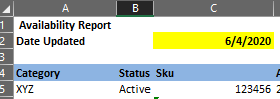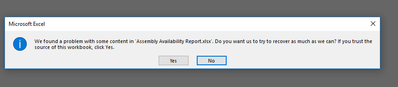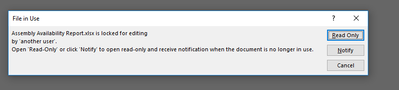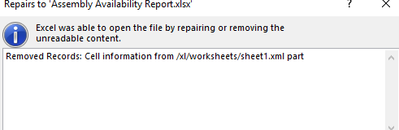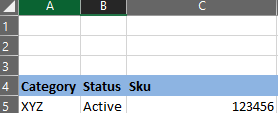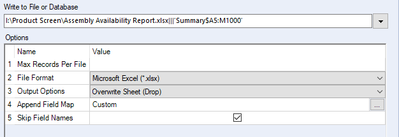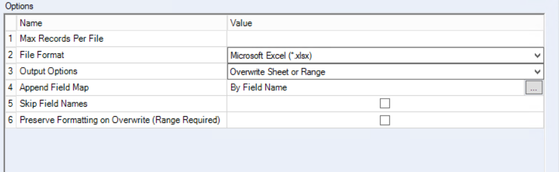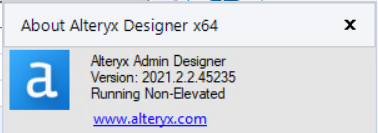Alteryx Designer Desktop Discussions
Find answers, ask questions, and share expertise about Alteryx Designer Desktop and Intelligence Suite.- Community
- :
- Community
- :
- Participate
- :
- Discussions
- :
- Designer Desktop
- :
- Excel File Corrupt After Writing to Excel Range
Excel File Corrupt After Writing to Excel Range
- Subscribe to RSS Feed
- Mark Topic as New
- Mark Topic as Read
- Float this Topic for Current User
- Bookmark
- Subscribe
- Mute
- Printer Friendly Page
- Mark as New
- Bookmark
- Subscribe
- Mute
- Subscribe to RSS Feed
- Permalink
- Notify Moderator
Hello Everyone,
I have researched this issue on the Community however I cannot find a solution that works for me. I am attempting to write to an .xlsx file to a specific range. I created the Excel File and then specified the range where I want the data to be written:
Below is how the file is going to be structured (example is only first 3 columns) for use by my customers. Row 4 headers are customized to stay and then I write the data below that row.
When I run the workflow it runs successfully without errors however when I go to open the file I receive the following errors:
When I eventually go through the prompts and open the file, some of the data I have entered has disappeared and the grid lines are showing again:
I receive the same Excel File Errors when I select the "Overwrite Sheet" option:
Am I missing something here? Looking forward to receiving feedback. I am currently using Alteryx Version 2019.4.8.22007 however we do plan to update to the new version soon so not sure if a fix for this has been released in a more current version.
Thanks!
Solved! Go to Solution.
- Labels:
-
Output
- Mark as New
- Bookmark
- Subscribe
- Mute
- Subscribe to RSS Feed
- Permalink
- Notify Moderator
Hi @zrotuno ,
As I remember, there was a bug related to writing to excel range when skipping field names that would generate this kind of excel corruption.
Best,
Fernando Vizcaino
- Mark as New
- Bookmark
- Subscribe
- Mute
- Subscribe to RSS Feed
- Permalink
- Notify Moderator
Thank you @fmvizcaino ! I went ahead and unchecked that box and created a work around in my Excel file and that did the trick. Although it is not ideal (I have to hide a row) it does the trick.
Has there been a mention of a possible update to correct that bug?
Thank you!
- Mark as New
- Bookmark
- Subscribe
- Mute
- Subscribe to RSS Feed
- Permalink
- Notify Moderator
Hi @zrotuno ,
I've just checked and the new version 2020.2 has this bug fixed already.
Best,
Fernando Vizcaino
- Mark as New
- Bookmark
- Subscribe
- Mute
- Subscribe to RSS Feed
- Permalink
- Notify Moderator
Whats was the work around??
- Mark as New
- Bookmark
- Subscribe
- Mute
- Subscribe to RSS Feed
- Permalink
- Notify Moderator
HI @jonnyrask
We are currently using Alteryx Version 2019.4.8.22007 as we are transitioning our workflows to the Gallery and want to complete that before we update however we do plan to update to the new version soon. Per @fmvizcaino the newest version has a fix for this bug.
As far as a workaround goes, I just setup the excel file output to have my headers in row 5 and then created an "=" formula in row 4 to bring in the headers and then I hid row 5. Although it is not pretty it does the trick until we update to the newest version.
Hope that helps!
- Mark as New
- Bookmark
- Subscribe
- Mute
- Subscribe to RSS Feed
- Permalink
- Notify Moderator
Hi...i'm having a similar issue using this version of designer. I've been running the same workflow for several years with no issues, we had an upgrade last summer, and about 2 weeks ago this error started occurring.
I'm stumped....anyone know why this would suddenly happen with this version of Alteryx?
- Mark as New
- Bookmark
- Subscribe
- Mute
- Subscribe to RSS Feed
- Permalink
- Notify Moderator
Hey @alison ,
I saw this same error recently and it was related to special characters in the sheet name. Not sure if it is your case.
Best,
Fernando Vizcaino
- Mark as New
- Bookmark
- Subscribe
- Mute
- Subscribe to RSS Feed
- Permalink
- Notify Moderator
Fernando, thanks for the tip. Didn't really apply to my file but it was worth the look!
Interestingly, it only happens when this workflow is run from a schedule, not when I kick it off manually from gallery or run it in designer (or maybe it's just been lucky timing, lol).
- Mark as New
- Bookmark
- Subscribe
- Mute
- Subscribe to RSS Feed
- Permalink
- Notify Moderator
I'm Facing the same error while using 2022.1, On a single sheet I'm writing output in 10+ Ranges, Is there any workaround to fix this?
-
Academy
6 -
ADAPT
2 -
Adobe
204 -
Advent of Code
3 -
Alias Manager
78 -
Alteryx Copilot
26 -
Alteryx Designer
7 -
Alteryx Editions
95 -
Alteryx Practice
20 -
Amazon S3
149 -
AMP Engine
252 -
Announcement
1 -
API
1,208 -
App Builder
116 -
Apps
1,360 -
Assets | Wealth Management
1 -
Basic Creator
15 -
Batch Macro
1,559 -
Behavior Analysis
246 -
Best Practices
2,695 -
Bug
719 -
Bugs & Issues
1 -
Calgary
67 -
CASS
53 -
Chained App
268 -
Common Use Cases
3,825 -
Community
26 -
Computer Vision
86 -
Connectors
1,426 -
Conversation Starter
3 -
COVID-19
1 -
Custom Formula Function
1 -
Custom Tools
1,938 -
Data
1 -
Data Challenge
10 -
Data Investigation
3,487 -
Data Science
3 -
Database Connection
2,220 -
Datasets
5,222 -
Date Time
3,227 -
Demographic Analysis
186 -
Designer Cloud
742 -
Developer
4,372 -
Developer Tools
3,530 -
Documentation
527 -
Download
1,037 -
Dynamic Processing
2,939 -
Email
928 -
Engine
145 -
Enterprise (Edition)
1 -
Error Message
2,258 -
Events
198 -
Expression
1,868 -
Financial Services
1 -
Full Creator
2 -
Fun
2 -
Fuzzy Match
712 -
Gallery
666 -
GenAI Tools
3 -
General
2 -
Google Analytics
155 -
Help
4,708 -
In Database
966 -
Input
4,293 -
Installation
361 -
Interface Tools
1,901 -
Iterative Macro
1,094 -
Join
1,958 -
Licensing
252 -
Location Optimizer
60 -
Machine Learning
260 -
Macros
2,864 -
Marketo
12 -
Marketplace
23 -
MongoDB
82 -
Off-Topic
5 -
Optimization
751 -
Output
5,255 -
Parse
2,328 -
Power BI
228 -
Predictive Analysis
937 -
Preparation
5,169 -
Prescriptive Analytics
206 -
Professional (Edition)
4 -
Publish
257 -
Python
855 -
Qlik
39 -
Question
1 -
Questions
2 -
R Tool
476 -
Regex
2,339 -
Reporting
2,434 -
Resource
1 -
Run Command
575 -
Salesforce
277 -
Scheduler
411 -
Search Feedback
3 -
Server
630 -
Settings
935 -
Setup & Configuration
3 -
Sharepoint
627 -
Spatial Analysis
599 -
Starter (Edition)
1 -
Tableau
512 -
Tax & Audit
1 -
Text Mining
468 -
Thursday Thought
4 -
Time Series
431 -
Tips and Tricks
4,187 -
Topic of Interest
1,126 -
Transformation
3,730 -
Twitter
23 -
Udacity
84 -
Updates
1 -
Viewer
3 -
Workflow
9,980
- « Previous
- Next »