Bring your best ideas to the AI Use Case Contest! Enter to win 40 hours of expert engineering support and bring your vision to life using the powerful combination of Alteryx + AI. Learn more now, or go straight to the submission form.
Search
Close
Start Free Trial
Turn on suggestions
Auto-suggest helps you quickly narrow down your search results by suggesting possible matches as you type.
Showing results for
Alteryx Designer Desktop Discussions
Find answers, ask questions, and share expertise about Alteryx Designer Desktop and Intelligence Suite.- Community
- :
- Community
- :
- Participate
- :
- Discussions
- :
- Designer Desktop
- :
- To Annotate or Not To Annotate
To Annotate or Not To Annotate
Options
- Subscribe to RSS Feed
- Mark Topic as New
- Mark Topic as Read
- Float this Topic for Current User
- Bookmark
- Subscribe
- Mute
- Printer Friendly Page
dawnh80
8 - Asteroid
04-21-2021
11:08 AM
- Mark as New
- Bookmark
- Subscribe
- Mute
- Subscribe to RSS Feed
- Permalink
- Notify Moderator
If you are new to Alteryx, tools such as the Input, Formula and Output will automatically display text in a white box underneath the icon in your workflow. These boxes are called annotations. You can enter your own text to briefly describe what functions the tool is performing on the Annotation tab.
Why customize these? Annotations are helpful if another user has to run your workflow and it will help them to understand your data flow. Documentation is always helpful if you were to win the lottery tomorrow and other users need to take over your processes.
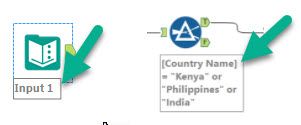
Simply click on the tool in your workflow and select the Annotation icon in the left-hand side of the Configuration pane. You can enter a custom name in the Name field, place the annotation on the top of the tool instead of below it, and/or customize the text in the Annotation field.
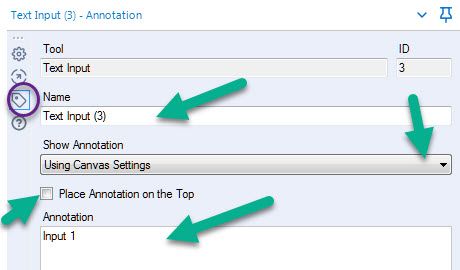
In newer versions of Alteryx (after 2020.1) you can click F2 when a tool is selected to easily edit the annotation as discussed here.
Also remember to keep your annotations short! Use the Comment Tool if you need to add lengthy descriptions.
Labels:
- Labels:
-
Tips and Tricks
0 REPLIES 0
Labels
-
Academy
5 -
ADAPT
2 -
Adobe
200 -
Advent of Code
2 -
Alias Manager
76 -
Alteryx Copilot
22 -
Alteryx Designer
7 -
Alteryx Editions
61 -
Alteryx Practice
19 -
Amazon S3
148 -
AMP Engine
248 -
Announcement
1 -
API
1,203 -
App Builder
114 -
Apps
1,358 -
Assets | Wealth Management
1 -
Basic Creator
11 -
Batch Macro
1,532 -
Behavior Analysis
244 -
Best Practices
2,680 -
Bug
714 -
Bugs & Issues
1 -
Calgary
67 -
CASS
53 -
Chained App
265 -
Common Use Cases
3,807 -
Community
24 -
Computer Vision
84 -
Connectors
1,414 -
Conversation Starter
3 -
COVID-19
1 -
Custom Formula Function
1 -
Custom Tools
1,931 -
Data
1 -
Data Challenge
9 -
Data Investigation
3,472 -
Data Science
2 -
Database Connection
2,204 -
Datasets
5,194 -
Date Time
3,219 -
Demographic Analysis
184 -
Designer Cloud
727 -
Developer
4,340 -
Developer Tools
3,509 -
Documentation
524 -
Download
1,029 -
Dynamic Processing
2,920 -
Email
924 -
Engine
145 -
Error Message
2,236 -
Events
193 -
Expression
1,863 -
Financial Services
1 -
Full Creator
1 -
Fun
2 -
Fuzzy Match
709 -
Gallery
659 -
GenAI Tools
2 -
General
1 -
Google Analytics
155 -
Help
4,691 -
In Database
962 -
Input
4,268 -
Installation
353 -
Interface Tools
1,891 -
Iterative Macro
1,086 -
Join
1,944 -
Licensing
245 -
Location Optimizer
60 -
Machine Learning
257 -
Macros
2,840 -
Marketo
12 -
Marketplace
22 -
MongoDB
82 -
Off-Topic
4 -
Optimization
746 -
Output
5,219 -
Parse
2,317 -
Power BI
225 -
Predictive Analysis
935 -
Preparation
5,140 -
Prescriptive Analytics
205 -
Professional (Edition)
2 -
Publish
255 -
Python
848 -
Qlik
39 -
Question
1 -
Questions
2 -
R Tool
476 -
Regex
2,334 -
Reporting
2,427 -
Resource
1 -
Run Command
568 -
Salesforce
276 -
Scheduler
410 -
Search Feedback
3 -
Server
620 -
Settings
929 -
Setup & Configuration
3 -
Sharepoint
616 -
Spatial Analysis
596 -
Tableau
510 -
Tax & Audit
1 -
Text Mining
465 -
Thursday Thought
4 -
Time Series
428 -
Tips and Tricks
4,169 -
Topic of Interest
1,121 -
Transformation
3,702 -
Twitter
23 -
Udacity
84 -
Updates
1 -
Viewer
2 -
Workflow
9,905
- « Previous
- Next »
Top Solution Authors
| User | Count |
|---|---|
| 76 | |
| 58 | |
| 53 | |
| 47 | |
| 38 |
Top Liked Posts
